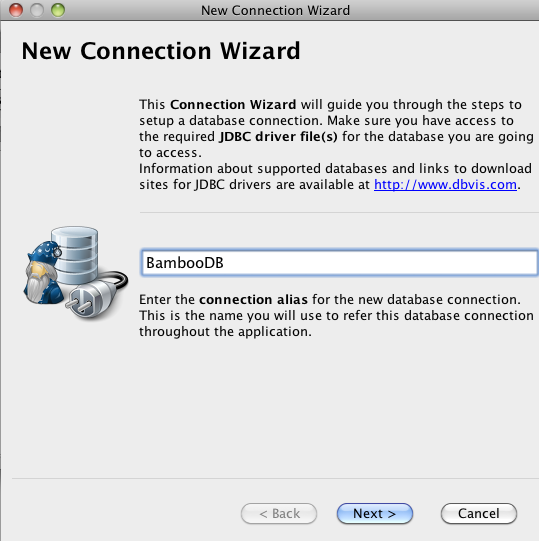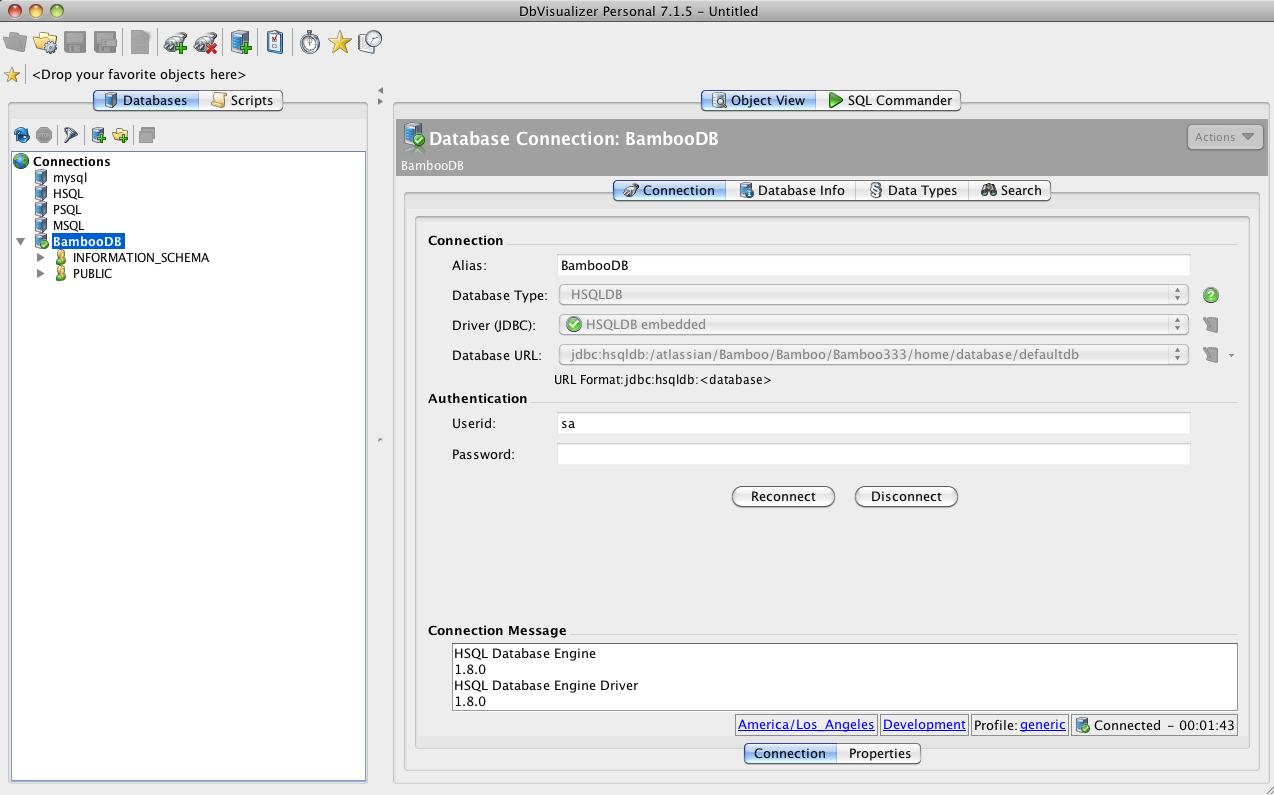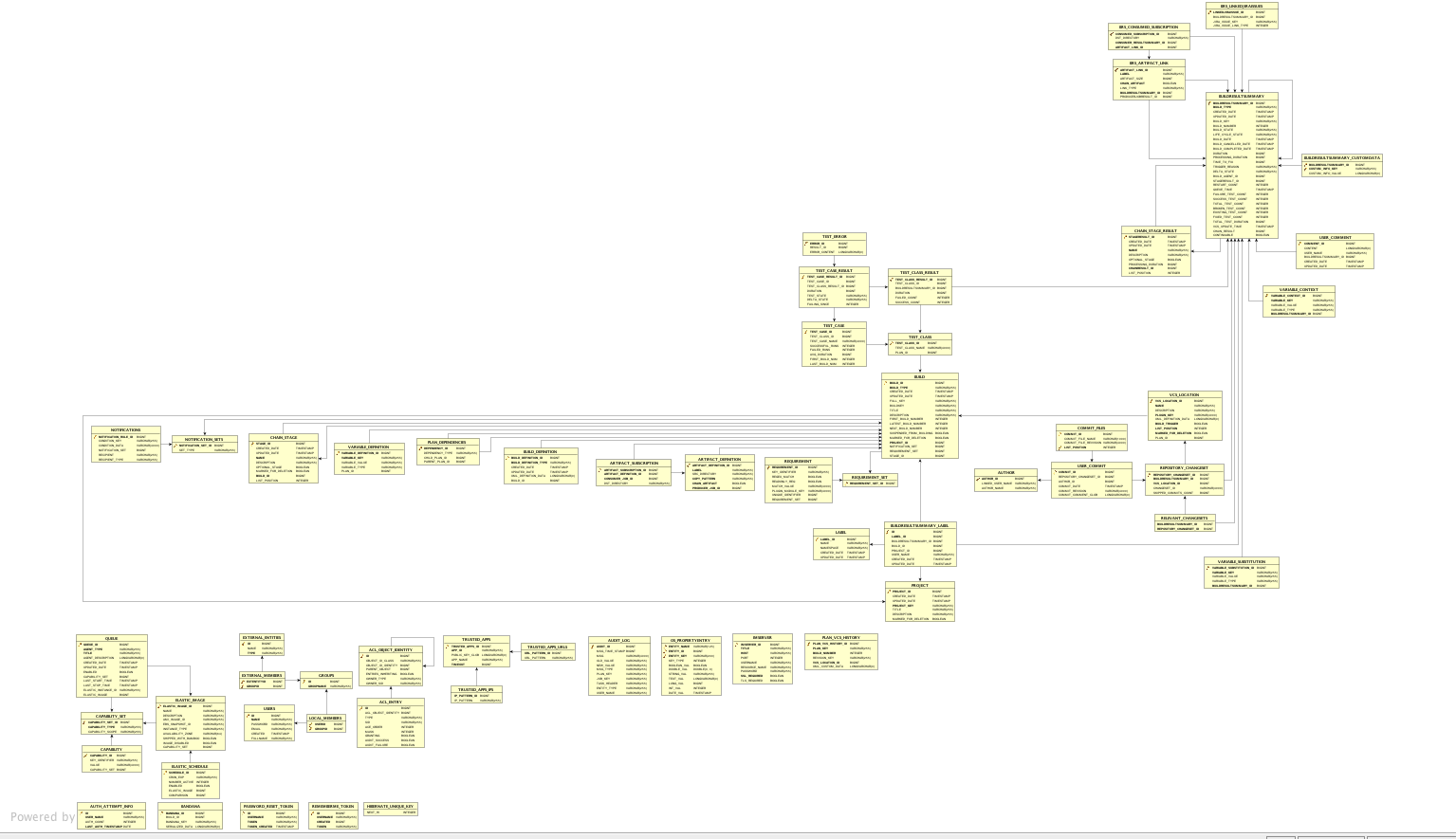Investigating Bamboo Database Schema
The purpose of this guide is to walk you through connecting to Bamboo's database using the Database Administration tool DBVisualizer. This will allow you to investigate the Bamboo database schema.
On this page:
Read on for step by step instructions on how to Configure DbVisualizer and connect it to Bamboo's HSQLDB database.
Prerequisites
- Download and install the latest copy of DBVisualizer.
- Create a backup of your database, which you will connect to.
- If you're using HSQL Embedded database, ensure that Bamboo is not running or use DBVisualizer to connect to the backup of your database and not the actual production version.
Connection Procedure
Please ensure that you read and follow the instructions below carefully.
Ensure you create a backup (Administration > Backup) of your data before attempting any modifications. |
Create the Database Connection
- Open Connection Wizard.
Screenshot: Opening the Connection Wizard
- Enter an identifiable name for the connection. For example:
cruc1.6.6-std
Screenshot: Entering a Name for the Connection
- Click 'Next'.
Select a JDBC Driver
The example below assumes that you're trying to connect to HSQL database, if you're trying to connect to one of the External Databases, than please define a driver for the target databse
- From the drop down list select HSQLDB Embedded
Screenshot: Selecting a Database
- Click on Load Driver Files
- Browse to WEB-INF//lib directory where the
hsqldb*.jarfile is located.
Select the Database Path
- Browse to your
<Bamboo-Home>directory if you are going to connect to your production database (Bamboo is shutdown), or Browse to your expanded <<Backup>> directory that was created when you unzipped the backup file you made (if you just want to run some queries against your data). - Open the BAMBOO_HOME/database folder.
- Select the
defaultdb.logfile
Enter the Connection Details
- Remove the .log from the end of
defaultdb.log
Screenshot: Entering Connection Details
- Type in sa for the username.
- Leave the password field blank.
- Click on Test Connection to verify that the details are correct.
- Click on 'Finish' to complete the setup.
Refer to the example screenshot above if you are unsure
Connect to the Embedded Database
Select the connection from the list on the left hand side.
If you're trying to connect to one of the External Databases then, select a different Database Type & Driver.
Then specify a Database URL for your Database Type. You can look at your BAMBOO_HOME/bamboo.cfg.xml file if you aren't sure what DB Credentials/URL you should be using.
Screenshot: Connecting to the Embedded Database
- You can now click on 'Connect' to connect to the embedded database.
Viewing the Tables and their References
- Click on tables on the left and references in the middle to see an image that displays all tables and shows references.
Existing database schemas
Check out below the existing database schemas generated from a Bamboo instance: