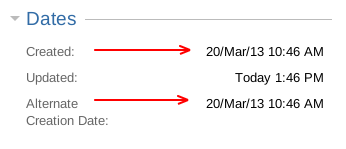How to change the issue creation date using a database update
The content on this page relates to database updates which are not supported by our Atlassian Support Offerings. Consequently, Atlassian can not guarantee providing any support for it. Please be aware that this material is provided for your information only and using it is done so at your own risk.
Platform notice: Server and Data Center only. This article only applies to Atlassian products on the Server and Data Center platforms.
Support for Server* products ended on February 15th 2024. If you are running a Server product, you can visit the Atlassian Server end of support announcement to review your migration options.
*Except Fisheye and Crucible
Purpose
Sometimes the creation date of an issue may need to be modified after the issue has been created. This article covers how to do this using a database update.
Resolution
Database updates are not supported and can result in integrity issues. We recommend to use the CSV import functionality as described in How to change the issue creation date using CSV import instead.
Preparation:
- Create a Date Picker Custom Field called Alternate Creation Date, set it to the project that you need to modify, and apply it to the Default Screen.
- Browse to the issue you want to modify.
- Click on Edit, look for the Alternate Creation Date field on the Edit Issue screen and set the desired created date on it.
- Update the issue and check if the change has been applied.
- Repeat this process to all the issues you want to modify.
Perform the database update:
Always back up your data before performing any modifications to the database. If possible, test any alter, insert, update, or delete SQL commands on a staging server first.
- Stop your JIRA application.
Execute the below SQL to perform the update. Repeat this step for every issue that requires updating.
Start the application and perform a full reindex. This is required as the indexes for the created date will be out of sync with the database.
- Check if the creation date has been changed, for example:
- Remove the custom field Alternate Creation Date and the issue update will be complete.