Automation For Jira - How to mention the assignee of a Jira issue in a comment
Platform Notice: Data Center Only - This article only applies to Atlassian products on the Data Center platform.
Note that this KB was created for the Data Center version of the product. Data Center KBs for non-Data-Center-specific features may also work for Server versions of the product, however they have not been tested. Support for Server* products ended on February 15th 2024. If you are running a Server product, you can visit the Atlassian Server end of support announcement to review your migration options.
*Except Fisheye and Crucible
Summary
The purpose of this article is to describe how to write an automation rule that will add a comment to a Jira issue that is mentioning the assignee.
Note about Jira user's key and username
The Jira Server/Data Center version 8.4.0 introduced a new way to store user's keys in the Jira Database, as per the section Generating user keys in the documentation GDPR changes in Jira.
Basically:
the key any Jira user created after the upgrade to Jira 8.4.0 has the format "JIRAUSERXXXXX" (which does not match the user's username)
the key of Jira user created before the upgrade is the same as the user's username
For this reason, using the smart value below to mention the issue assignee in a comment will not work for users created after Jira was upgraded to 8.4.0 or any higher version, since the key no longer matches the user's username:
1
[~{{issue.assignee.key}}]Using such syntax will result in a comment added to a ticket as shown below, which will not be a clickable link, since JIRAUSERXXXX is not a username, but the user key:
1
[~JIRAUSERXXXXX]Solution
To mention the assignee in a comment, you will need to use the syntax below instead:
1
[~{{issue.assignee.name}}]The automation rule could look like the one illustrated in the screenshot below:
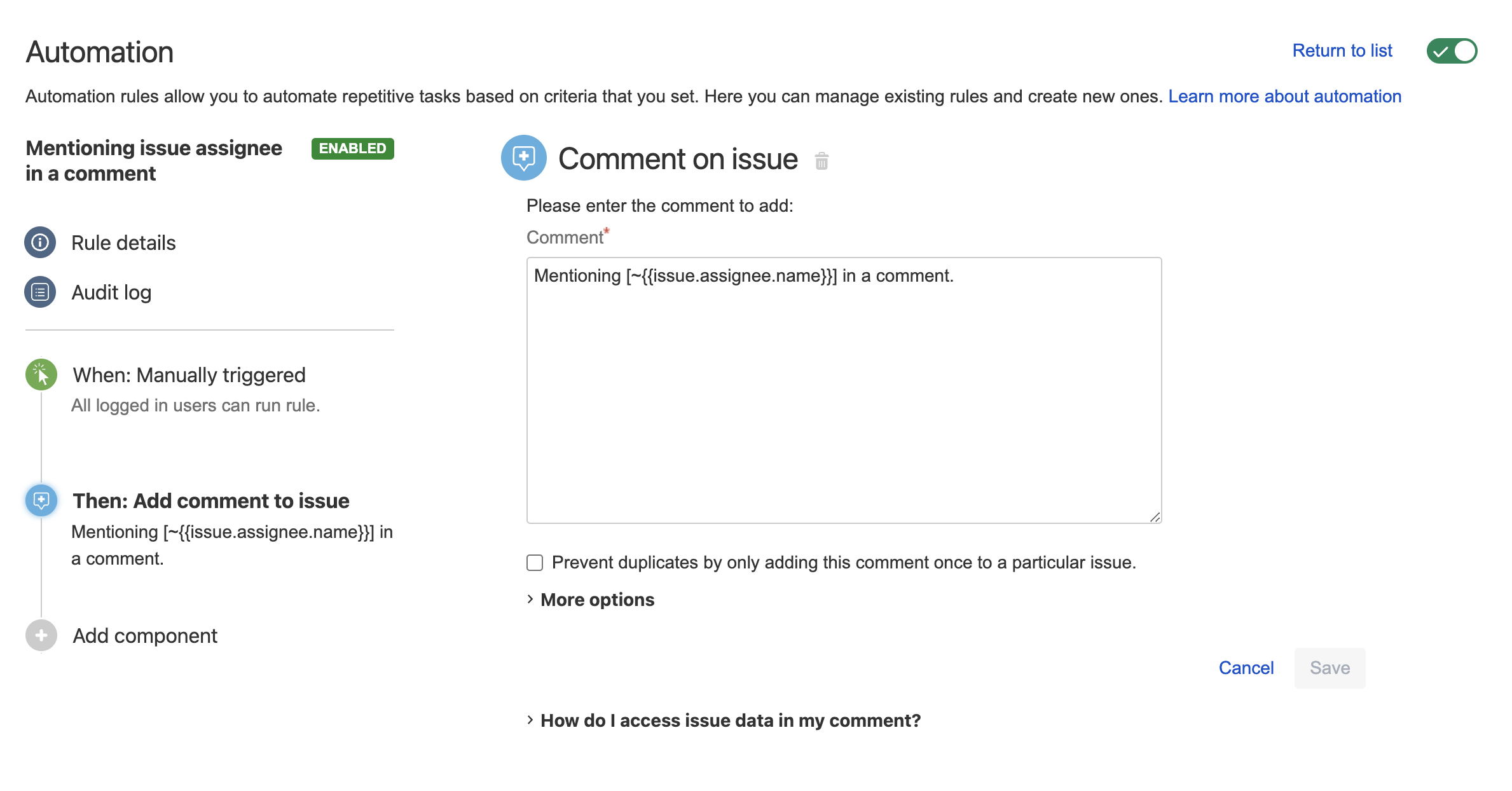
Was this helpful?