Upgrading Bamboo 5.14 to latest on Windows
Related content
- No related content found
Purpose
This article provides an outline of the upgrade process for Bamboo Server 5.14.+ to a recent version. For generic upgrade documentation, see Bamboo upgrade guide
Environment used in this document
| Current Version | Desired version |
|---|---|
|
|
For this example, we'll be upgrading to Bamboo 6.8.1. At the time of writing this document, the same procedure can be applied to all recent versions of Bamboo.
Prerequisites
- Double check if your environment meets the supported platform's requirements for Bamboo 6.8:
Checklist:
| Java |
|
|---|---|
| Database |
|
| CVS |
|
Pre-upgrade tasks
- Make sure Bamboo is not running
- Backup of the current environment
- Make sure the JAVA_HOME variable is pointing to valid JDK 1.8 installation
Checklist:
| Backups | Create backups for the following data:
|
|---|---|
| JAVA_HOME | Run the below commands in terminal:
The output should be something similar to this:
The output should be something similar to this: |
Run the upgrade
Before starting the upgrade, please make sure to complete the previous steps (Prerequisites and Pre-upgrade tasks).
For this example, Bamboo is installed at the following paths:
bamboo-home → C:\Users\User\bamboo-home
bamboo-installation → C:\Program Files\Bamboo
Step 1 - Stop Bamboo
- Bamboo running as a Windows Service:
Run the following command on CMD/Powershell
C:\> net stop BambooExpected output:
C:\> net stop Bamboo
The Bamboo service is stopping..
The Bamboo service was stopped successfully.Delete the old Service of Bamboo:
- Navigate to folder
<Bamboo-installation-folder>/bin Remove the old service by executing the UninstallService.bat
C:\Program Files\Bamboo\ UninstallService.batIf there are any issues removing the service, open a command prompt and run the following command to remove it:
sc delete <ServiceName here>Install the new service using the instructions from this document: Running Bamboo as a Windows service as the local user
If Bamboo is running as a Windows Service, please run C:\Program Files\Bamboo\UninstallService.bat to remove Bamboo 5.14+ Service.
- Bamboo running in console:
Run the C:\Program Files\Bamboo\bin\stop-bamboo.bat script:
C:\Program Files\Bamboo\bin> .\stop-bamboo.bat
Expected output:
C:\Program Files\Bamboo\bin> .\stop-bamboo.bat
Bamboo Server Edition
Version : 5.14.0.1
JAVA_HOME "C:\Program Files\Java\jdk1.8.0_211" contains spaces. Please change to a location without spaces if this causes problems.
If you encounter issues starting or stopping Bamboo Server, please see the Troubleshooting guide at https://confluence.atlassian.com/display/BAMBOO/Installing+Bamboo+on+Windows
Using CATALINA_BASE: "C:\Program Files\Bamboo"
Using CATALINA_HOME: "C:\Program Files\Bamboo"
Using CATALINA_TMPDIR: "C:\Program Files\Bamboo\temp"
Using JRE_HOME: "C:\Program Files\Java\jdk1.8.0_211"
Using CLASSPATH: "C:\Program Files\Bamboo\bin\bootstrap.jar;C:\Program Files\Bamboo\bin\tomcat-juli.jar" You can also use the Windows Service management tool to stop Bamboo service
Step 2 - Download Bamboo 6.8.1
You can use wget to download Bamboo binaries:
C:\> wget https://product-downloads.atlassian.com/software/bamboo/downloads/atlassian-bamboo-6.8.1.zipYou also can use wget to download Bamboo executable:
C:\> wget https://www.atlassian.com/software/bamboo/downloads/binary/atlassian-bamboo-6.8.1-windows-x64.exeAfter the download finishes, you should see something similar to this:
C:\> dir
atlassian-bamboo-6.8.1.zip
atlassian-bamboo-6.8.1-windows-x64.exeStep 3 - Extract Bamboo files
Go through this step just if you are using the Bamboo binaries. If you are using the executable, please ignore this step.
Rename Bamboo 5.14.0.1 installation folder:
C:\Program Files> rename Bamboo Bamboo.5.14.0.1
C:\Program Files> dir
Bamboo.5.14.0.1Create a new Bamboo folder and extract the content of the .zip inside it:
C:\Program Files> mkdir Bamboo
C:\Program Files> tar -xf atlassian-bamboo-6.8.1.zip --strip 1 -C BambooExpected results:
C:\Program Files> cd Bamboo
C:\Program Files> dir
BUILDING.txt CONTRIBUTING.md NOTICE README.html README.md README.txt atlassian-bamboo bamboo.sh bin conf lib licenses logs scripts temp tomcat-docs tools webapps workStep 4 - Copy the configurations from Bamboo 5.14.0.1
While using Bamboo, you’ve probably added some custom modifications to Bamboo files. These may include connection details, settings related to memory allocation, or other JVM arguments. In this step, you need to re-apply the same modifications to the new files by copying them from your backups.
All customisations made to the following files must be copied to the new installation folder:
/Bamboo.5.14.0.1/bin/setenv.bat
Common personalisations made to this file are:
Java arguments, i.e:
#
# Occasionally Atlassian Support may recommend that you set some specific JVM arguments. You can use this variable below to do that.
#
JVM_SUPPORT_RECOMMENDED_ARGS:="-Dbamboo.ec2.agent.endpoint=http://localhost:8085-XX:UseG1GC"
#
Heap memory size, i.e:
#
# The following 2 settings control the minimum and maximum given to the Bamboo Java virtual machine. In larger Bamboo instances, the maximum amount will need to be increased.
#
JVM_MINIMUM_MEMORY="2048m"
JVM_MAXIMUM_MEMORY="2048m"
#/Bamboo.5.14.0.1/bin/server.xml
This file contains the configuration for the ports where Bamboo service will be listening including SSL, reSSLse proxy configuration and so on.
/Bamboo.5.14.0.1/bin/atlassian-bamboo/WEB-INF/classes/bamboo-init.properties
This file contains the location of the bamboo-home directory:
C:\Program Files>/Bamboo.5.14.0.1/atlassian-bamboo/WEB-INF/classes$ cat bamboo-init.properties
## You can specify your bamboo.home property here or in your system environment variables.
bamboo.home=C:/Users/User/bamboo-homeIt's safe to just copy the file over from the previous version:
C:\Program Files> dir
atlassian-bamboo-5.14.0.1.zip bamboo-home Bamboo Bamboo.5.14.0.1
C:\Program Files> cp Bamboo.5.14.0.1/atlassian-bamboo/WEB-INF/classes/bamboo-init.properties Bamboo/atlassian-bamboo/WEB-INF/classes/Step 5 - Start Bamboo 6.8.1
Go through this step just if you are using the Bamboo binaries. If you are using the executable, please ignore this step.
Start Bamboo 6.8.1 by executing the /Bamboo/bin/start-bamboo.bat file.
C:\Program Files\Bamboo> \bin\start-bamboo.bat
Bamboo Server Edition
Version : 6.8.1
JAVA_HOME "C:\Program Files\Java\jdk1.8.0_211" contains spaces. Please change to a location without spaces if this causes problems.
If you encounter issues starting or stopping Bamboo Server, please see the Troubleshooting guide at https://confluence.atlassian.com/display/BAMBOO/Installing+Bamboo+on+Windows
Using CATALINA_BASE: "C:\Program Files\Bamboo"
Using CATALINA_HOME: "C:\Program Files\Bamboo"
Using CATALINA_TMPDIR: "C:\Program Files\Bamboo\temp"
Using JRE_HOME: "C:\Program Files\Java\jdk1.8.0_211"
Using CLASSPATH: "C:\Program Files\Bamboo\bin\bootstrap.jar;C:\Program Files\Bamboo\bin\tomcat-juli.jar"Wait a little bit for the upgrade process finish, access Bamboo and check if everything is working as expected. If Bamboo did not start, please review the prerequisites and make sure you followed all the steps correctly.
If the problem persists, you can also create a support ticket. To help us address the issue, attach the content of the <<Installation folder>>/logs/ folder to the ticket.
Step 6 - Upgrading Bamboo using the executable
Go through this step just if you are using the Bamboo executable. If you are using the binaries, please ignore this step.
Open the atlassian-bamboo-6.8.1-windows-x64.exe file and follow the instructions below:
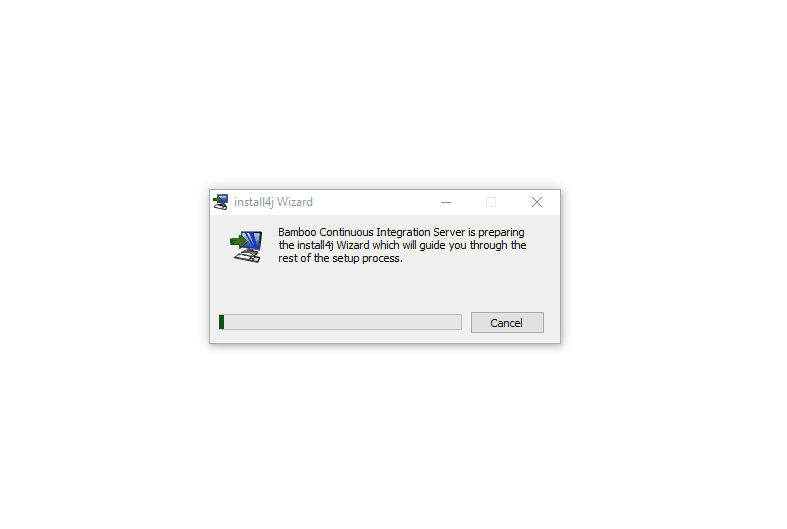
Post-upgrade tasks
After you finish the upgrade:
- Make sure everything is working as expected;
- Double check if your remote agents are back online;
- Double check if the application links with other tools are working;
Remove the folders created during the upgrade process:
C:\Program Files> dir Bamboo atlassian-bamboo-6.8.0.zip C:\Program Files> rmdir /s Bamboo C:\Program Files> rmdir /s atlassian-bamboo-6.8.0.zip C:\Program Files> dir Bamboo.5.14.0.1
Recovery Plan:
If something wrong happened during the upgrade:
- Stop the application (Step 1)
- Restore the backups created during the pre-upgrade tasks
- Restore Bamboo Database
If you couldn't roll back the upgrade, please create a support ticket. To help us address the issue, attach the content of the <<Installation folder>>/logs/ folder to the ticket.
Related content
- No related content found