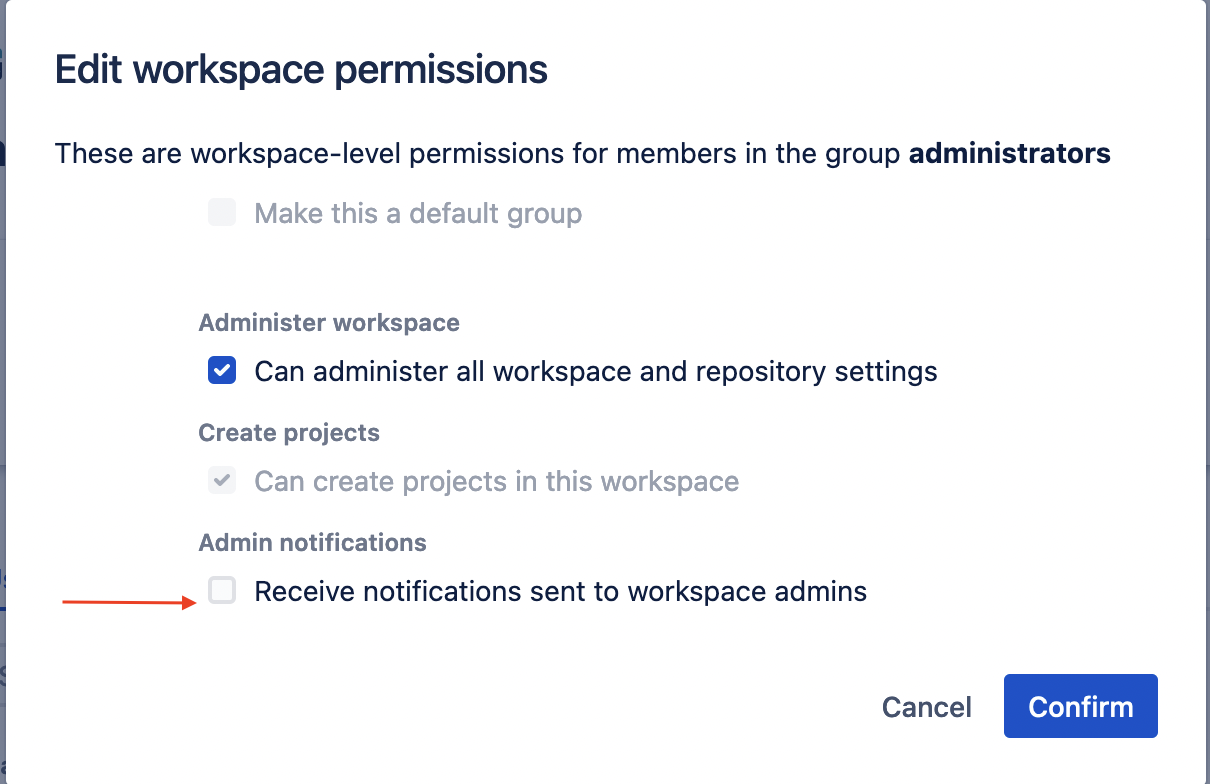Email notifications not working
Platform Notice: Cloud Only - This article only applies to Atlassian products on the cloud platform.
Summary
- This documentation article describes potential reasons behind not receiving Bitbucket Cloud-related emails and offers potential solutions to these issues
Diagnosis
- Generally, the point of failure for not receiving Bitbucket Cloud-related emails is either our internal suppression list (Atlassian-side) or your internal mail server/Bitbucket notification settings (user-side).
- There are a number of different scenarios where emails are expected to be sent but are not received, each with its own root cause. These are detailed below with their respective solutions.
We use the following email addresses to send invitations/product notifications to our users - these must be whitelisted to ensure that there are no blockages from your internal mail server:
Invitations
- noreply@am.atlassian.com
Product Notifications
- no-reply@atlassian.com
- noreply@mailer.atlassian.com
- notifications-noreply@bitbucket.org
Scenarios/Solutions
Scenario #1 - Email Invitations
- The purpose of invitations is to invite a brand new user to gain access to a resource when they do not already have any access whatsoever to the workspace in question
- Invitations will not be sent to a user who already has some form of access to the target workspace - when an admin adds them to a resource, they will simply be added automatically to the resource without any further verification required
- As a first step, check that the user does not currently have any access by searching for their name in Workspace Settings > Access Management: User Directory - if they are not present, proceed with the below steps
A user has been invited to join a workspace/group/repository but they have not received an invitation email
- As a first step, proceed with canceling the invitation under the pending invitations dialogue (located within the settings area you sent the invite from initially) - then send the invitation again after a few minutes. This will clear the user from our internal suppression list (if they are present on this list) and attempt to re-send the invitation accordingly
- If the user still does not see this email in their inbox, have them check their Junk/Spam filter just in case the email has been filtered into these sections or manually search for the following email address as the sender:
noreply@am.atlassian.com - If the email has been confirmed to have not been sent at all based on the previous steps above - we suggest ensuring that our internal email addresses are first whitelisted (as per the information panel referenced in the Diagnosis section above) before attempting to re-send any invitations
- Failing the above, please feel free to raise a support ticket or raise a community support ticket for further assistance from our support team
We have existing documentation for granting user access to a workspace that will assist with describing how to invite users to a resource in Bitbucket Cloud.
Scenario #2 - Product Notifications
- Product notifications are sent whenever a resource that a user is Watching has some form of update/event that occurs which is relevant to that user in question
- The types of notifications will depend on the events that the user is subscribed to, for example - repository notifications, pull request notifications, pipelines notifications, issue notifications, snippet notifications, etc
- As a first step, check that emails have not been disabled entirely by navigating to Personal Settings > General: Notifications and verifying that the email address is correct and that the "Enable email" option is not present - if it is - notifications are currently disabled and this button must be pressed to enable them again
- There are a few different methods for checking and enabling notifications based on the notification type and the level of notifications required, these are all detailed below
A user does not receive notifications email for events that have occurred on a repository
- As a first step, you will need to check that you are Watching the repository by navigating to Personal Settings > General: Notifications and clicking Manage next to the Repositories indicator
- A solid eye icon indicates that the repository is being watched, whereas a transparent eye icon indicates that the repository is not being watched
- To watch the repository, the eye icon must be clicked so that it displays as solid if it is not already displaying as such
- Alternatively, you can also manage repository notifications by navigating to the repository source and selecting Manage Notifications from the ... ellipsis dropdown list - this will allow you to tick certain notification types and provide more granular control over these
A user does not receive notification emails for actions on a pull request
- As a first step, you will need to check that you are Watching the pull request by navigating to Personal Settings > General: Notifications and clicking Manage next to the Open Pull Requests indicator
- A solid eye icon indicates that the pull request is being watched, whereas a transparent eye icon indicates that the pull request is not being watched
- To watch the pull request, the eye icon must be clicked so that it displays as solid if it is not already displaying as such
- If the pull request is not present on this list, you can also manage pull request notifications by navigating to the repository source and selecting "Manage Notifications" from the ... ellipsis dropdown list and ticking "Pull requests" to receive notifications related to all pull requests present on the repository
- If you do not wish to watch all pull requests - the individual pull request must first be navigated to - once inside the pull request screen, the "Watch" option is found by clicking the ... ellipsis button and selecting this from the dropdown list
A user does not receive notification emails for pipelines-related actions
- To manage repository notifications for pipelines you can do so by navigating to the repository source and selecting Manage Notifications from the ... ellipsis dropdown list - this will allow you to tick Pipelines from this list and receive notifications related to these
- If you do not wish to watch all pipelines in the repository, you can also click the Bell icon on individual pipeline builds to enable notifications related to these specific builds
A user does not receive notification emails for issues
- As a first step, you will need to check that you are Watching the issue by navigating to Personal Settings > General: Notifications and clicking Manage next to the Unresolved Watched Issues indicator
- A solid eye icon indicates that the issue is being watched, whereas a transparent eye icon indicates that the issue is not being watched
- To watch the issue, the eye icon must be clicked so that it displays as solid if it is not already displaying as such
- If the issue is not present on this list, you can also manage issue notifications by navigating to the repository source and selecting "Manage Notifications" from the ... ellipsis dropdown list and ticking "Issues" to receive notifications related to all issues present on the repository
- If you do not wish to watch all issues - once inside the Issues screen, you may click the eye icon next to each individual issue to toggle its respective watched/unwatched status
A user does not receive notification emails for snippets
- As a first step, you will need to check that you are Watching the snippet by navigating to Personal Settings > General: Notifications and clicking Manage next to the Open Watched Snippets indicator
- A solid eye icon indicates that the snippet is being watched, whereas a transparent eye icon indicates that the snippet is not being watched
- To watch the snippet, the eye icon must be clicked so that it displays as solid if it is not already displaying as such
- You can also access these settings from the Snippets screen, you may click the eye icon next to each individual snippet to toggle its respective watched/unwatched status
Scenario #3 - Transfer Notifications
- Transfer notifications are sent out to the new workspace administrators containing the transfer request with a link to the page that allows the user to accept or reject the transfer.
An admin does not receive notification emails for repository transfer
- As a first step, verify the repository transfer has been initiated by checking the repository settings. There will be a banner with the transfer details at the top to warn others who have access to your repository that a transfer is pending.
- Verify if the workspace administrators group has "Admin notifications" enabled.
- If "Receive notifications sent to workspace admins" is unchecked, enable this option so that the users in the administrator's group will receive the repository transfer email.
- Once this option is enabled, you'll have to cancel the existing transfer request and initiate a new repository transfer.
-
If the destination workspace is a personal workspace, then the owner of the workspace/account will still receive the email notification even if the "Admin notifications" are disabled for the admin group.
- If the user still does not see this email in their inbox, have them check their Junk/Spam filter just in case the email has been filtered into these sections or manually search for the following email address as the sender or subject:
Subject: [Bitbucket] Repository transfer request:
Sender email: notifications-noreply@bitbucket.org - If the email has been confirmed to have not been sent at all based on the previous steps above - we suggest ensuring that our internal email addresses are first whitelisted (as per the information panel referenced in the Diagnosis section above) before attempting to re-send any invitations
- Failing the above, please feel free to raise a support ticket or raise a community support ticket for further assistance from our support team
If you are still encountering issues with not receiving email invitations/notifications after reading the above - please feel free to raise a support ticket or raise a community support ticket for further assistance.