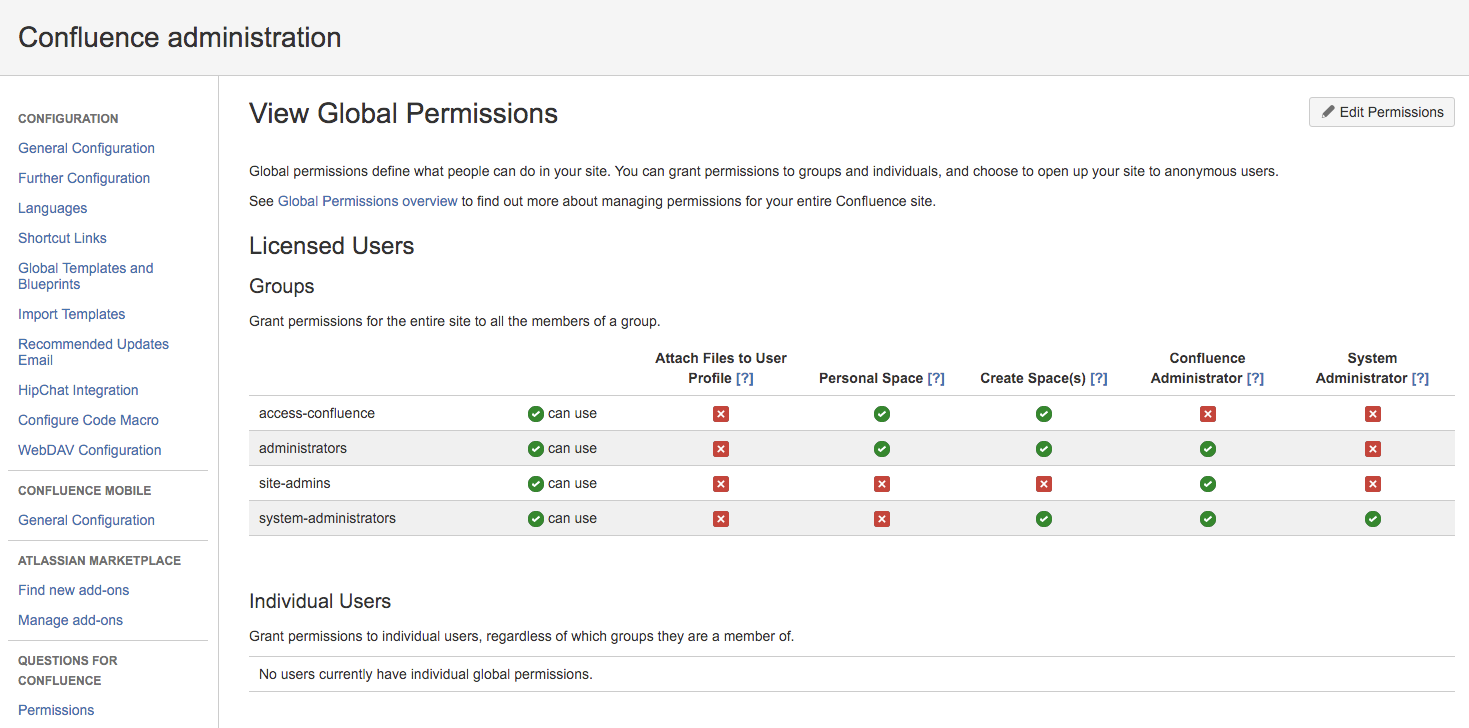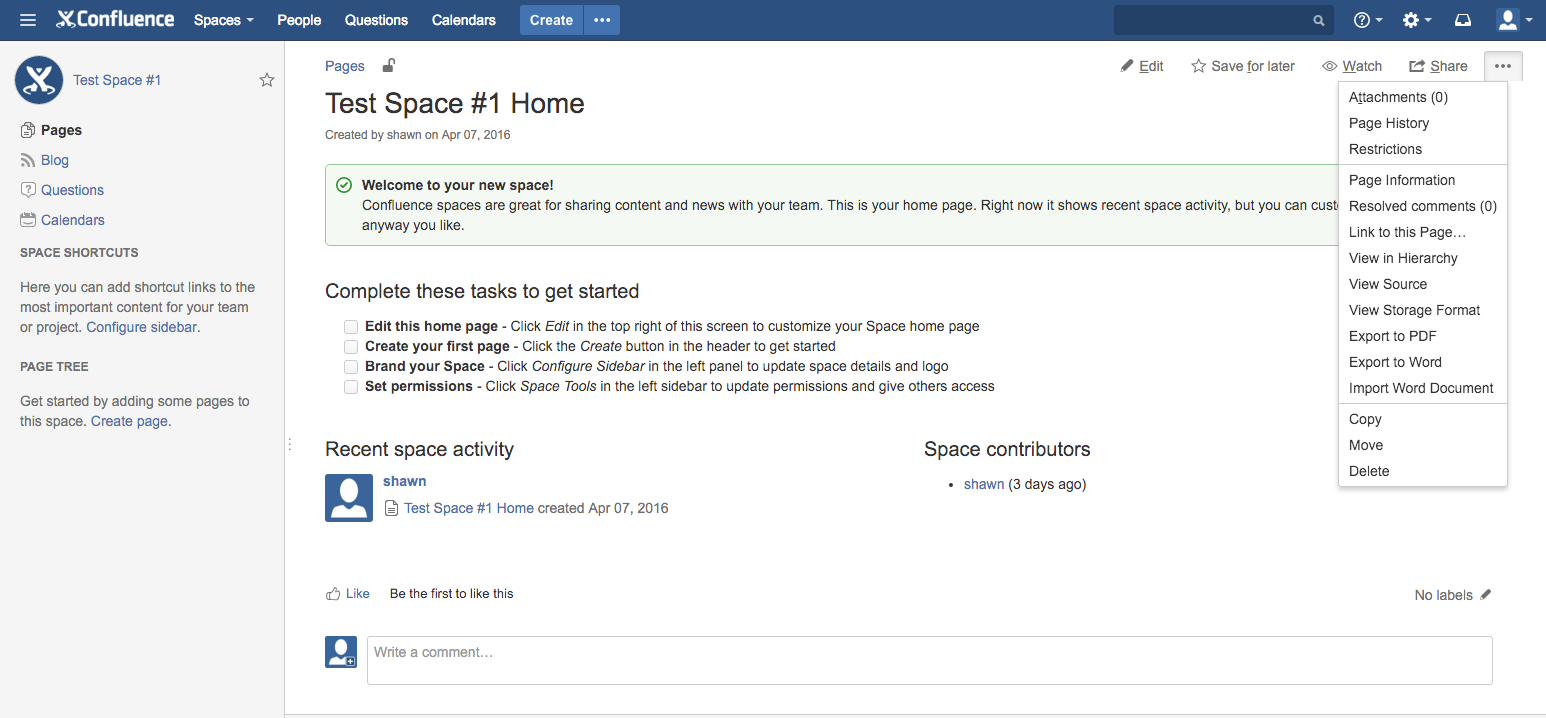How To Give a User or Group 'Admin' Permissions to All Spaces
Purpose
The purpose of this article is to show a site-admin of a Confluence Cloud instance how to give any user access to administer all spaces, even those they might not currently have permissions to administer or view. Even if a user has 'Confluence Administrator' Global Permissions, they might not have the Space Level permissions they require.
Solution
- Create your user if you have not already, and add them to the groups you require them to be in. In this example, we will make sure they are a part of the 'administrators' group.
- Verify that your user has Confluence Administrator permissions, which can be found in Confluence Administration > Users & Security > Global Permissions. As long as they are either in a group with those permissions or are listed as an individual user with those permissions, they should have the access they need.
- Next, we will want to add the same group, 'administrators', to the Default Space Permissions and give them every permission listed. This will ensure that all future spaces that are created give our 'administrators' group the ability to edit, delete, administer, etc. a space.
You will see that under the list of individual spaces in our example, 'Test Space #1' has the "Recover Permissions" operation listed instead of "Manage Permissions". This means that our user does not have 'Admin' rights for that particular space. If you select "Recover Permissions", your user will be given 'Admin' rights. Once the permissions have been recovered, we will need to manage the permissions to make sure our user has all permissions they need to perform any operation on that space, and we will also need to add the 'administrators' group to the space permissions. When you enter the "Manage Permissions" menu for that space, you should see something similar to the following (our test user in this example is 'eric':
In the above screenshot, you will notice that 'eric' only has 'admin' rights and 'view' rights, nothing else. You will also notice that the 'administrators' group does not currently have any permissions. On this screen, we want to give our user all permissions, as well as give all permissions to our 'administrators' group so that from now on, the members of that group can manage this space.
- Once these permissions are saved, our user 'eric' and all users in the 'administrators' group will now be able to perform any tasks in the space:
- You will want to repeat these steps for all spaces that your user/group needs to administer. For more information on Space Administration, please see the Spaces documentation.