How to identify the Jira Issue ID in Cloud
Platform Notice: Cloud Only - This article only applies to Atlassian products on the cloud platform.
Summary
This article provides a number of methods to identify Jira issue IDs in the Cloud.
Solution
Method one (CSV)
Exporting all issues to CSV exposes the Jira issue ID:
Navigate to Filters > Advanced Issue Search
Using either Basic Search or JQL search for the issue(s) that you are looking for the ID of
Click Export at the top of the screen on the right side
Select Export Excel CSV (all fields)
The issue ID will be contained in the issue id column in the generated CSV file
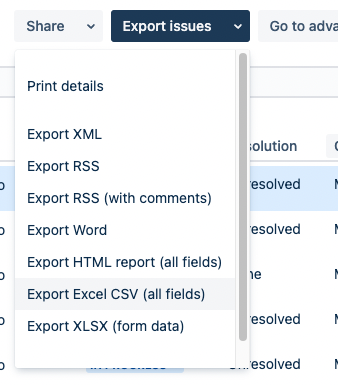
Method two (API)
In this method, it is possible to check only one Jira Issue Id at a time:
Type the URL in a new tab of your browser: https://your-site.atlassian.net/rest/api/3/issue/{idOrKey}
Replace your-site.atlassian.net with your Cloud URL and {idOrKey} with the issue key you want to get the ID, ie ABC-123
Press enter
This will load the issue data in JSON format within your browser, the Issue ID being listed under the id element

Method three (XML)
Using this method, we can export a single issue via the Issue View to XML to identify the issue ID:
Navigate to the issue that you are looking for the ID of, ie ABC-123 within Jira
Click ⋯ in the top right corner and select Export XML
The Issue ID will be stored inside the <key> XML element
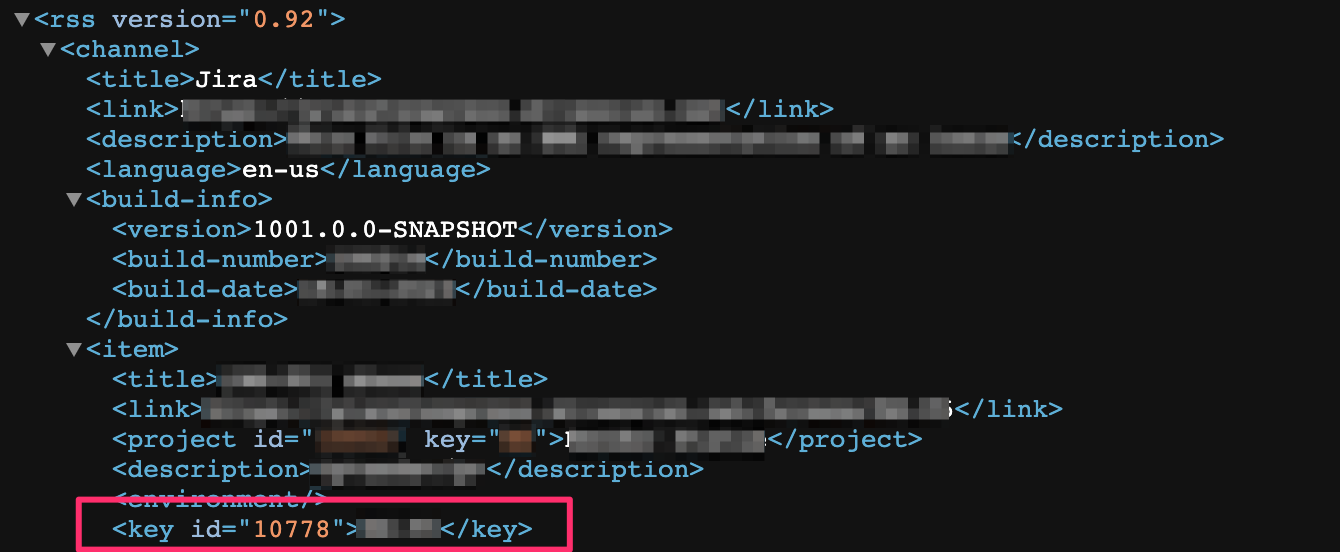
Was this helpful?