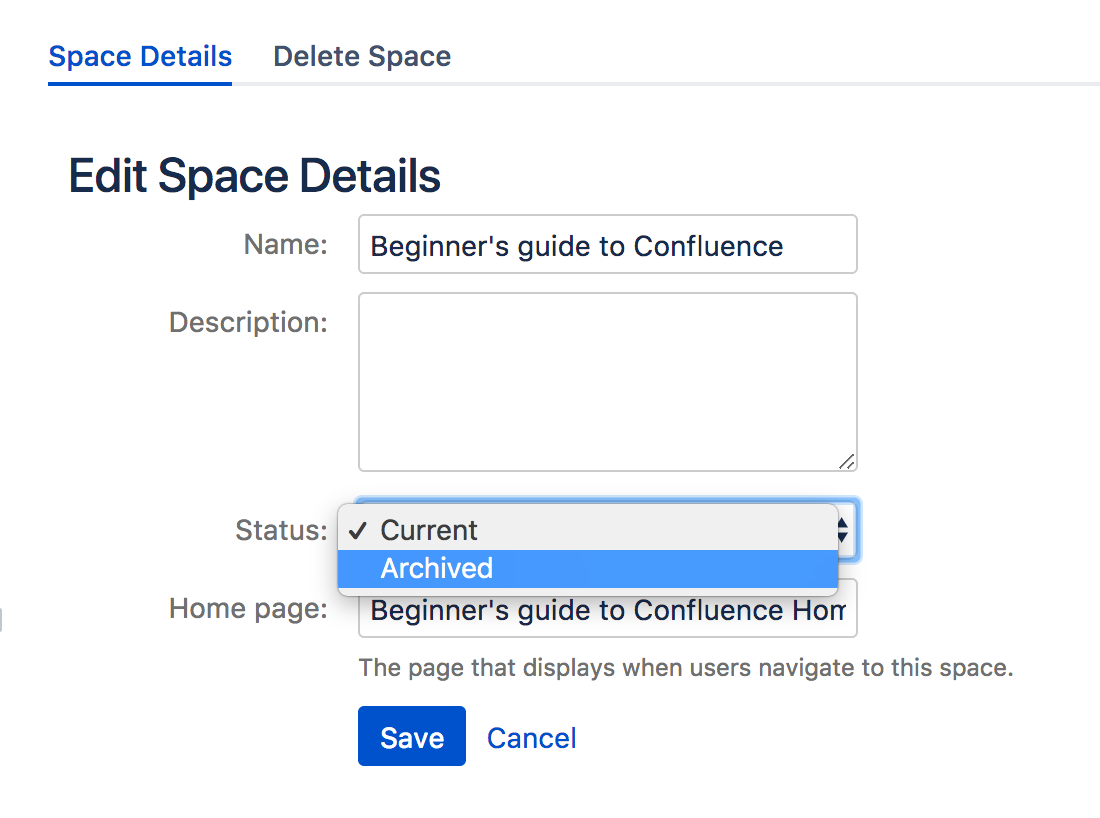Archive a Space
Archiving a space is useful when you have content that is no longer relevant, but you still want the option of accessing it at a later date. Archived spaces are less visible, but still available on your site. Archiving a space is easy to undo — you can make a space current again at any time.
Archive a space
- Go to the space and choose Space tools > Overview from the bottom of the sidebar
- Choose Edit Space Details.
- Select Archived in the Status dropdown menu.
- Choose Save.
The effect of archiving a space
Spaces
If a space is archived, that space:
Won't appear in the Recent spaces section of the search panel.
Won't appear in search results, unless you select Search archived spaces.
Won't appear in advanced search results unless you select Search archived spaces.
- Won't appear on the Spaces dropdown menu.
Won't appear in the general spaces lists in the Space Directory, but will instead appear under the Archived Spaces list. It will, however, still appear under any categories it was labeled with.
Won't show up in activity streams when updated.
Won't appear on your dashboard.
Pages
Pages within an archived space will appear in a few places.
If you view a page within an archived space, that page will appear in:
- The Recently visited section of the search panel.
- The Recently viewed pages menu.
If you edit a page within an archived space, that page will appear in:
- Activity streams
- The Recently updated macro.
Pages within an archived space won't appear in search results, unless you select Search archived spaces.
These functions remain available for archived spaces:
You can view the content as usual, by following a link or typing in a URL belonging to the archived space.
You can edit the content as usual, as determined by the space permissions.
RSS feeds, watches and notifications remain active.
Archiving a space has no effect on search results of external search engines. For example, a public space will still appear in Google search results.
Change a space from archived to current
Through the space directory:
Go to Spaces > Space directory in the header.
Choose Archived Spaces on the left.
Find your space and click the
on the right.
Choose Edit Space Details.
Change the Status from 'Archived' to 'Current' and hit Save.
Through the archived space:
If you know the space key, you can navigate straight to the archived space -
http://yoursite/display/SPACEKEYChoose Space tools > Overview from the bottom of the sidebar.
Choose Edit Space Details.
Change the Status from 'Archived' to 'Current' and hit Save.