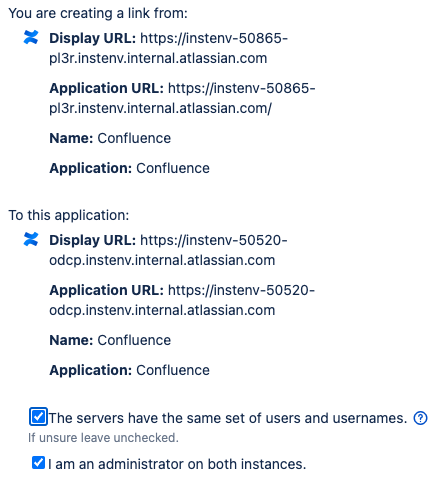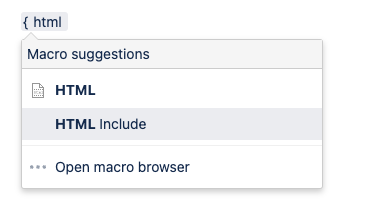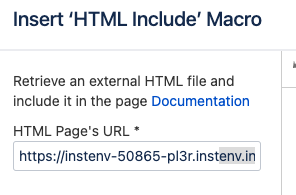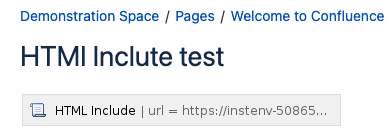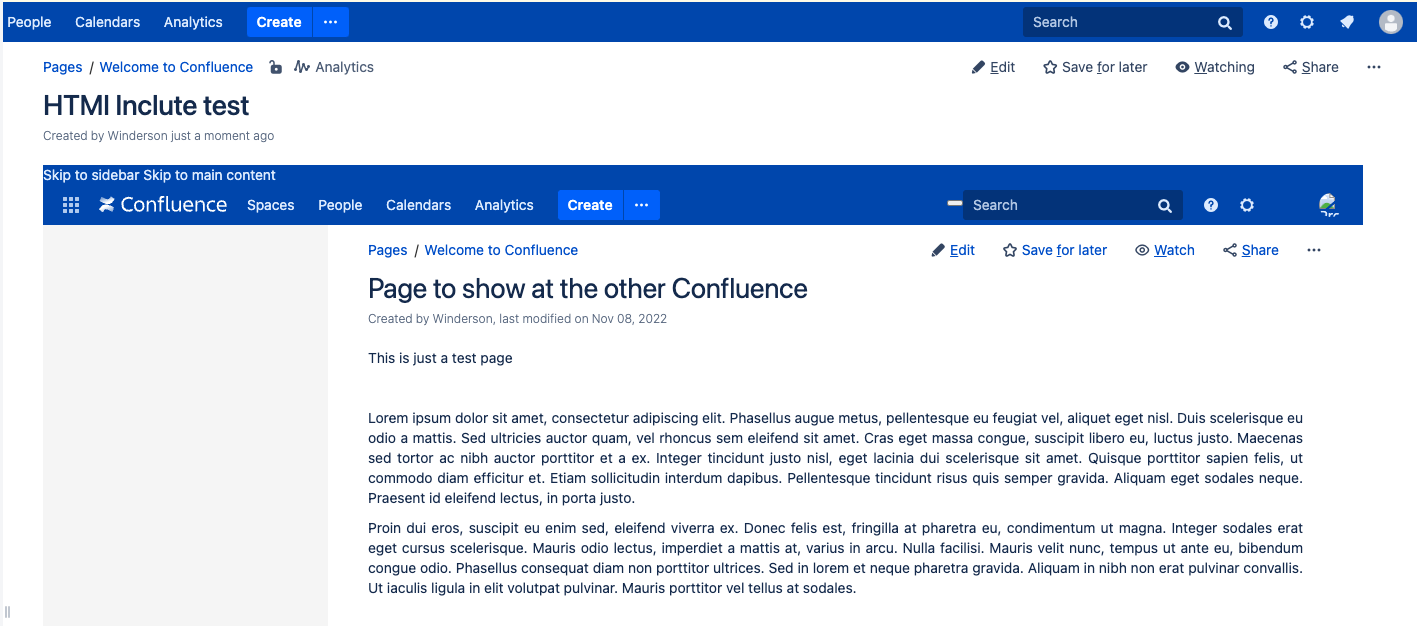iFrame pages between Confluence instances
Platform Notice: Data Center Only - This article only applies to Atlassian products on the Data Center platform.
Note that this KB was created for the Data Center version of the product. Data Center KBs for non-Data-Center-specific features may also work for Server versions of the product, however they have not been tested. Support for Server* products ended on February 15th 2024. If you are running a Server product, you can visit the Atlassian Server end of support announcement to review your migration options.
*Except Fisheye and Crucible
Summary
It might be you have two different instances of Confluence and want to embed data from one instance to another.
If the instances share the same user base you can create an application link between them and use the HTML Include Macro to show the page.
The HTML Include Macro is disabled by default, you can check the HTML Include doc to see how to enable it:
Environment
7.13.8
Solution
Go to General Configuration → Application Links
Click on Create link button
Select Atlassian Product and add the link to the Confluence URL
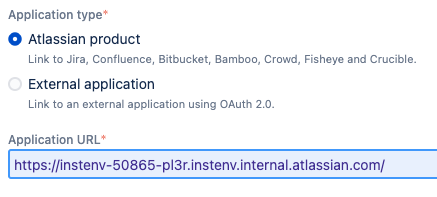
As with all application links, you need to make sure that the instances can connect to each other and that the certificate is trusted between them.
Continue to link the applications
Once the applications are linked, you can create a New Page
Choose to include the HTML include macro
Add the URL to the page you want to show from the other instance
Publish the Page
The page from the other Confluence should show inside the page from this instance
Was this helpful?