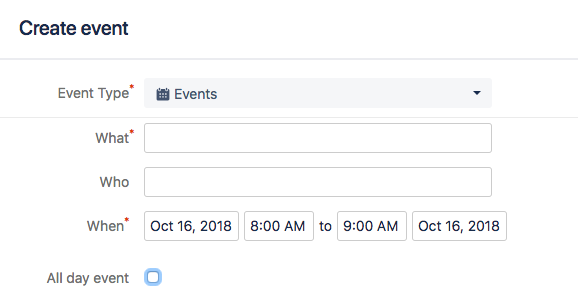Setting 24 hour format in Team Calendar
Platform notice: Server and Data Center only. This article only applies to Atlassian products on the Server and Data Center platforms.
Support for Server* products ended on February 15th 2024. If you are running a Server product, you can visit the Atlassian Server end of support announcement to review your migration options.
*Except Fisheye and Crucible
Purpose
This article will provide steps on how to change the time format from AM/PM to 24H ( also known as "Military time" format ) while specifying the start and end time for Events in Team Calendar.
Solution
When you open a Team Calendar and click on a date in order to bring up a Create Event window, if you un-tick the All day event check box, two boxes will show up to enter the start and end time.
By default, time will be presented in AM/PM format. To change the time format from AM/PM to 24H format, go to !https://confluence.atlassian.com/conf75/files/1004946117/1004946118/1/1590042964839/cog.png|width=16! > General Configuration > Team Calendars and change the 'Display time format' setting from 1:00 PM to 13:00 (24-hour time) or vice versa.
Time format for displaying Event times
Before the change
After the change
Time format for creating new Events (time picker field)
Before the change
After the change