Unable to Add External Gadget Due to Mixed Content
Platform Notice: Data Center Only - This article only applies to Atlassian products on the Data Center platform.
Note that this KB was created for the Data Center version of the product. Data Center KBs for non-Data-Center-specific features may also work for Server versions of the product, however they have not been tested. Support for Server* products ended on February 15th 2024. If you are running a Server product, you can visit the Atlassian Server end of support announcement to review your migration options.
*Except Fisheye and Crucible
Summary
Symptoms
When trying to add a JIRA Gadget to a Confluence page (e.g. Sprint Health Gadget), Confluence asks to enter the configuration but does not allow the user to insert the gadget:
⚠️ Please complete the configuration in the preview area first
The following appears in the browser's Web Console (developer tools):
1
2
3
4
5
6
7
Blocked loading mixed active content "http://domain/jira/s/d41d8cd98f00b204e9800998ecf8427e/en_USeqa1sb-1988229788/6262/72/b5232f34185..."
Blocked loading mixed active content "http://ironman/jira/s/d41d8cd98f00b204e9800998ecf8427e/en_USeqa1sb-1988229788/6262/72/b5232f34185..."
Blocked loading mixed active content "http://ironman/jira/s/d41d8cd98f00b204e9800998ecf8427e/en_USeqa1sb-1988229788/6262/72/b5232f34185..."
Blocked loading mixed active content "http://ironman/jira/s/d41d8cd98f00b204e9800998ecf8427e/en_USeqa1sb-1988229788/6262/72/b5232f34185..."
ReferenceError: AJS is not defined
var gadget = AJS.Gadget({Example of what happens:
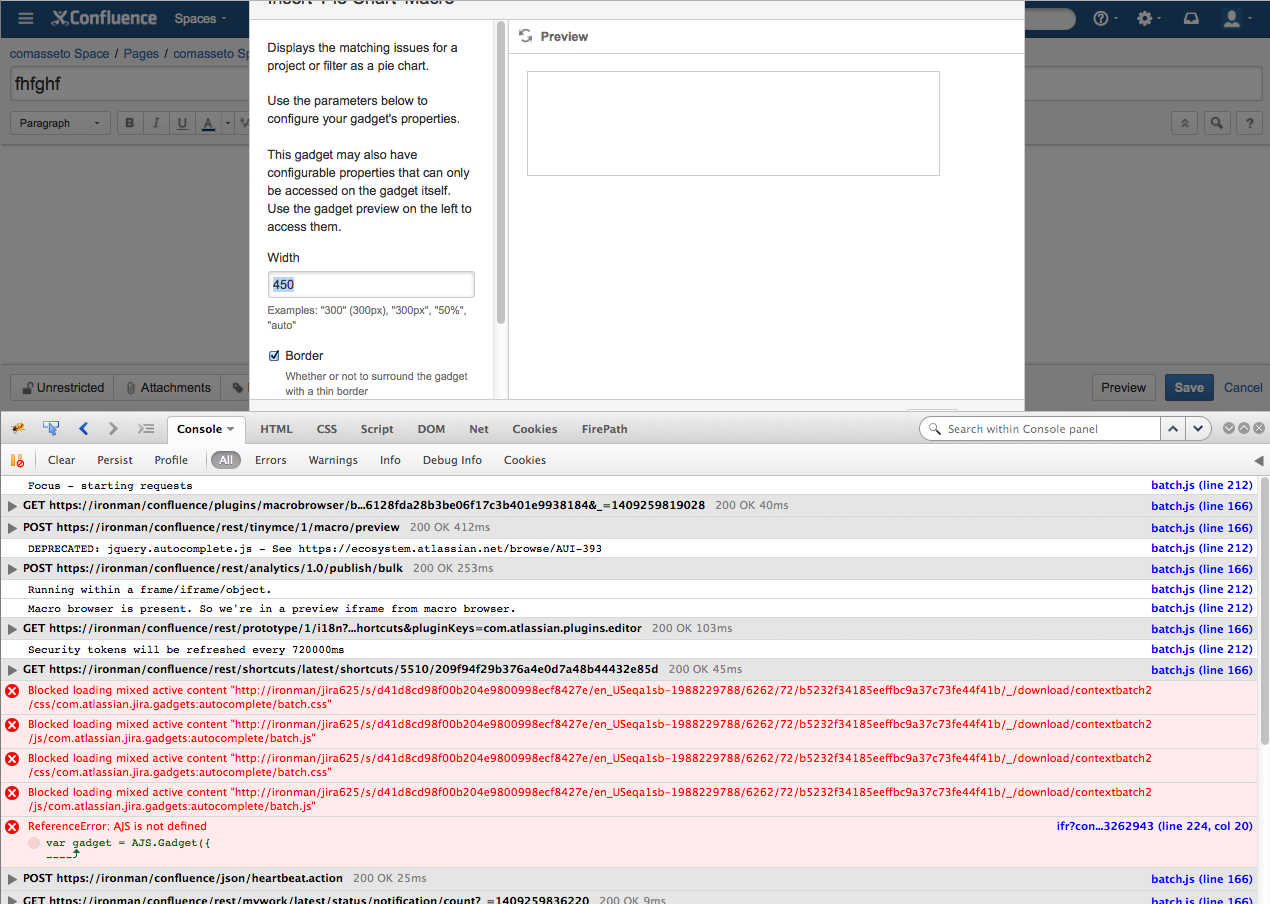
Diagnosis
User is running Confluence or JIRA over SSL, but not both.
Cause
When just one of the applications is running over SSL, the browser block the request because of the Mixed Content Blocking setting of the browser, which is enabled by default.
Solution
Workaround
Disable the Mixed Content Blocking setting of your browser:
Firefox:
In the address bar, type "about:config" and press Enter.
Click the "I'll be careful, I promise!" button.
In the search field, type "block_active".
Set the value for the one search result ("security.mixed_content.block_active_content") to "false".
Google Chrome:
Click the shield icon on the right side of the address bar.
In the icon dialog box, click on Load unsafe script.
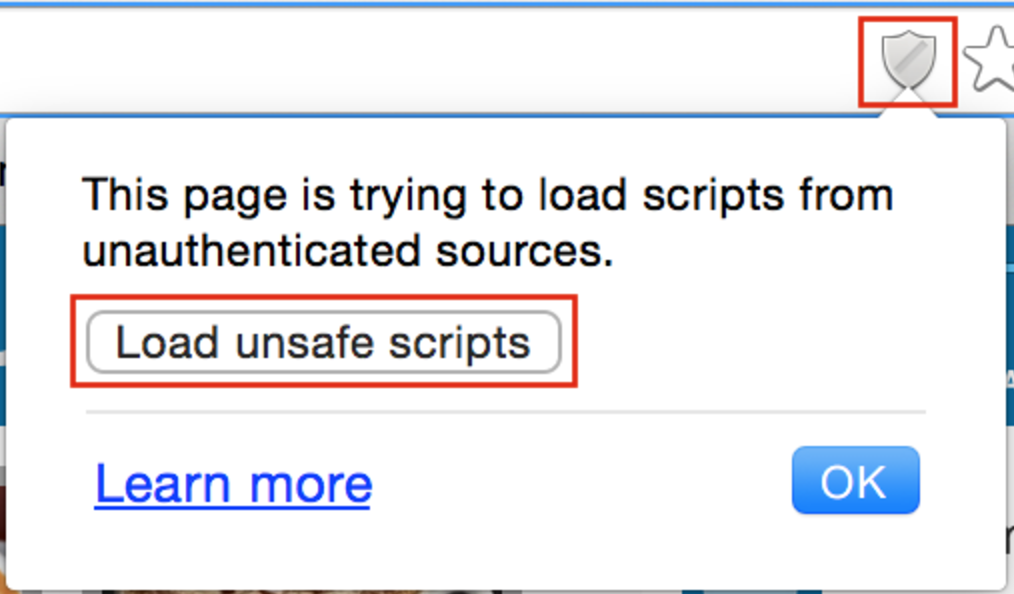
The page will refresh and display any mixed content. The URL in the address bar will show
httpscrossed out to indicate that the page is displaying both secure and non-secure items.
Internet Explorer:
Scroll to the bottom of the screen, and click Show all content.
The page will refresh and display any mixed content.
Resolution
Set both of your applications to run on HTTP or HTTPS
Was this helpful?