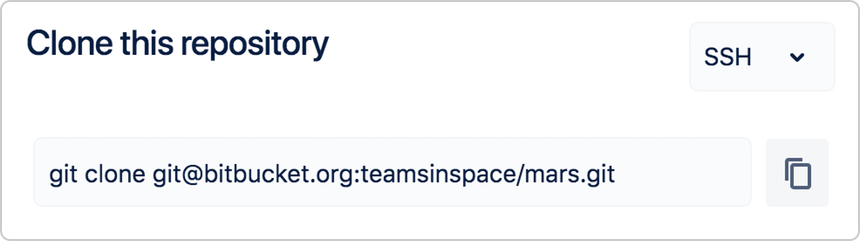_Update Configuration
The URL you use for a repository depends on which protocol you're using: HTTPS or SSH. You can find these URLs from the Clone button on the Source page of your repository.
You can click back and forth between the SSH and the HTTPS protocol links to see how the URLs differ. The table below shows how the formats vary based on protocol.
You'll see these names as part of the URL:
In place of
<repo_name>, you'll see the repository name.In place of
<workspace_ID>in the HTTPS URL format, you'll see the workspace ID for your workspace.
| Git repository URLs | |
|---|---|
| HTTPS format | https://<your_username>@bitbucket.org/<workspace_ID>/<repo_name>.git |
| SSH format |
or
|
Update the URL for Git repositories
From a terminal, navigate to the repository.
$ cd ~/<path_to_repo>Run
git remote -vto see the current remote URL.$ git remote -vorigin https://emmap1@bitbucket.org/tutorials/tutorials.git.bitbucket.org.git (fetch)origin https://emmap1@bitbucket.org/tutorials/tutorials.git.bitbucket.org.git (push)Update the remote URL with
git remote set-urlusing the current and new remote URLs.$ git remote set-url origin git@bitbucket.org:tutorials/tutorials.git.bitbucket.org.git
If you update your URL from HTTPS to SSH, next time you push or pull from your repository, the terminal responds that it is adding the Bitbucket host to the list of known hosts. You also won't have to enter a password.