Section Macro causes page timeout
Platform Notice: Cloud and Data Center - This article applies equally to both cloud and data center platforms.
Support for Server* products ended on February 15th 2024. If you are running a Server product, you can visit the Atlassian Server end of support announcement to review your migration options.
*Except Fisheye and Crucible
Summary
This Knowledge Base article was written specifically for the Atlassian Cloud platform, But it is also applicable to Atlassian Server customers.
Solution
Problem
As Described in The Following Bug's:
The 'Section' Macro can cause Slowness and in some cases a Page Time out to Occur when a large body of text is added directly to the base of the macro. The Macro is designed to be a Nesting macro for column macros, as described here: Page Layouts, Columns and Sectionsand once the page timeout occurs you can be locked out of the page entirely.
Edit page Page
Add Section Macro
Add large body of text to the Macro outside a Column macro
Save
Page will be locked and you will receive a Page unavailable screen and the System CPU will be pegged at 100% slowing down the entire system for 60 seconds
Environment
Confluence Cloud
Workaround
Step 1
First you will need to locate the page ID of the erring page, And will need Firebug
The Firebug add-on for Firefox can significantly degrade the performance of web pages. If JIRA is running too slowly (the JIRA dashboard, in particular) then we recommend that you disable Firebug. Read this FAQ for instructions. So it is recommended to use the firebug lite, Chrome extension
Step 2
Once installed on your browser:
Go the Spaces >> space Directory >> The space with the erring page
Space Tools >> Content Tools >> Reorder Pages >> Expand page tree
Right Click the page and inspect with Firebug:
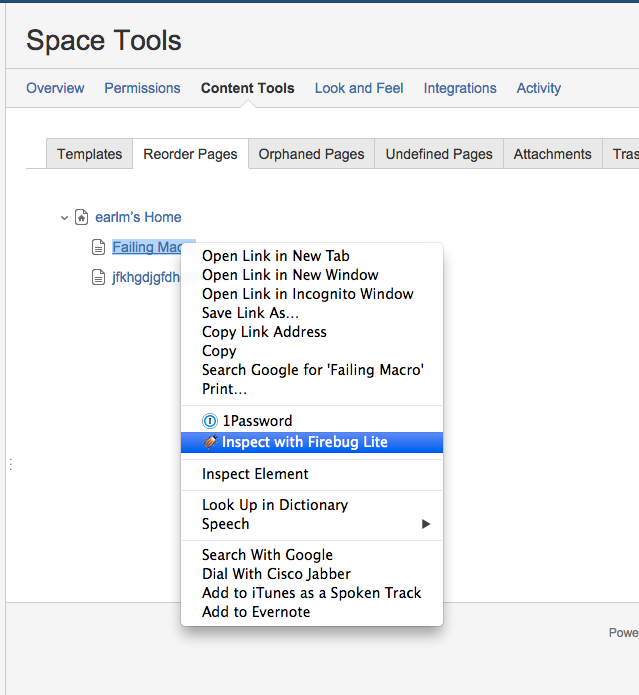
And The page Id will look like this:
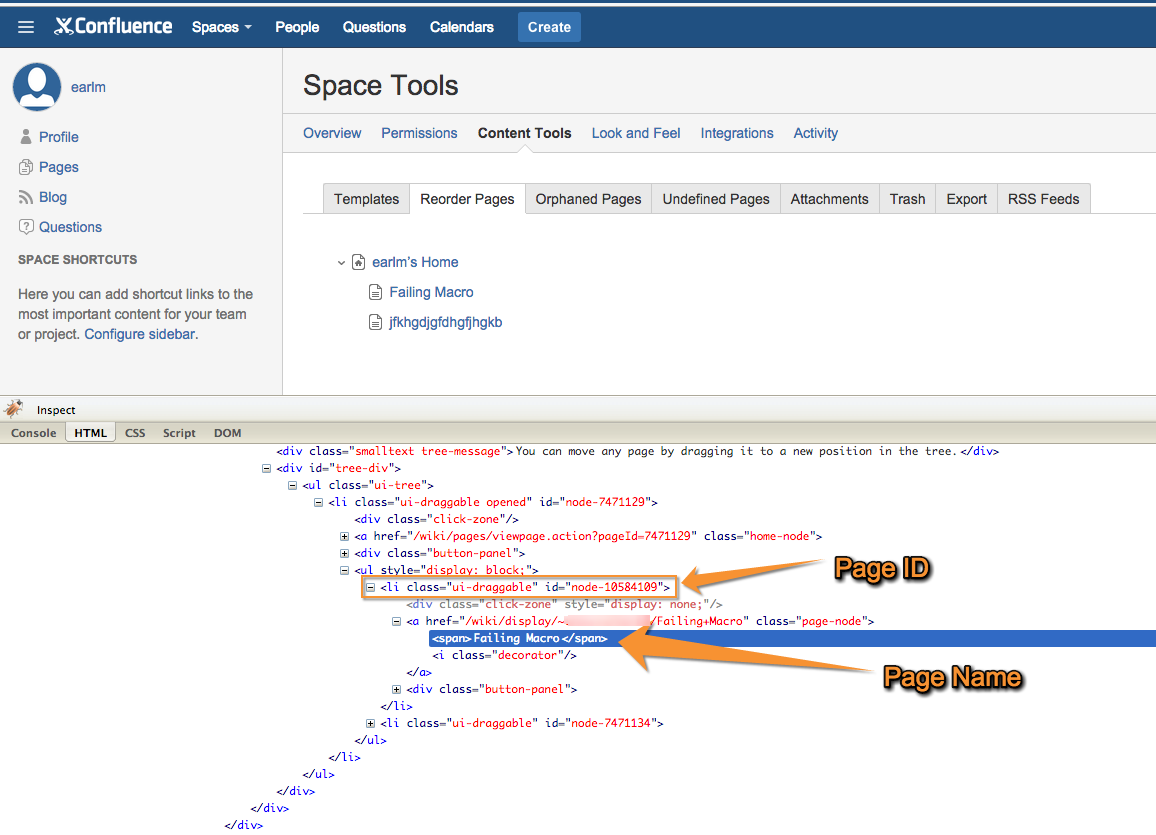
Step 3
Now you can Use the page ID to gain access to the edit Page action by
Alter the Following URL to point to the page ID located in step 2 which in my example was
10584109
1
https://<INSERT_BASE_URL_HERE>.atlassian.net/wiki/pages/editpage.action?pageId=<Insert_Page_ID_HERE>Cut all the text out of the Section Macro
Insert a Column Macro Into The Section Macro
Paste text into the column macro
save page
And You will now be able to access the page without errors
Was this helpful?