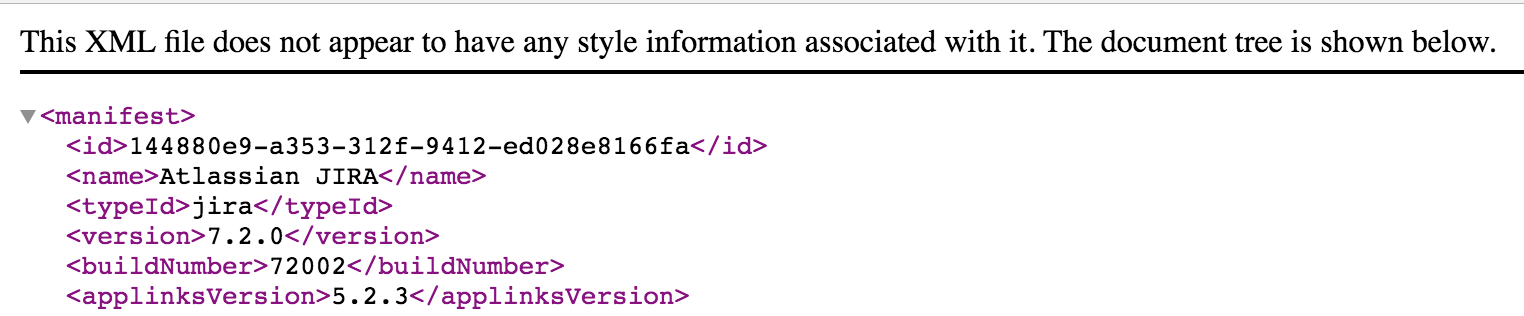How to bulk update JIRA Issue Macro to point to a different JIRA instance
Platform notice: Server and Data Center only. This article only applies to Atlassian products on the Server and Data Center platforms.
Support for Server* products ended on February 15th 2024. If you are running a Server product, you can visit the Atlassian Server end of support announcement to review your migration options.
*Except Fisheye and Crucible
Problem
The Jira Issues Macro is used to create links to Jira issues in Confluence pages. These links contain the identification of which Jira instance the link refers to.
In some situations, (e.g. domain change, migration, merge instance, etc) it will be necessary to edit these links and point them to a different Jira instance. Otherwise, the following error message will be shown on the Confluence page:
Diagnosis
A Jira Issue Macro link contains two identifiers; The Application Link ID and the Application Name. Should you encounter this issue, it is necessary to check if the Application Link ID and the Application Name is pointing to the correct Jira instance.
You may do so by doing the following:
First, please access the affected page and view the Confluence Storage Format.
Please do take note of the Application Link ID and Application Name's values.
Next, please identify the correct Application Link ID and Application Name by accessing the following URL from your web browser:
http://<Jira-Base-URL>/rest/applinks/1.0/manifestLastly, we then need to match the Application Link ID and the Application Name identified from both Step 1 and Step 2.
Causes
In this case, the issue occurs as the Application Link ID and the Application Name in the affected's page Storage Format and the target Jira instance is different.
Resolution
In this example, we will move the link of a Jira Issue Macro from Application Link ID 79f0263c-a3a5-323b-870c-aea1895cabeb and Name Jira Old to Application Link ID 144880e9-a353-312f-9412-ed028e8166fa and Name Atlassian Jira.
All Jira Issue Macro information is stored in the BODYCONTENT table, as in the following example:
<p><ac:structured-macro ac:name="Jira"><ac:parameter ac:name="columns">key,summary,type,created,updated,due,assignee,reporter,priority,status,resolution</ac:parameter>
<ac:parameter ac:name="server">Jira Old</ac:parameter><ac:parameter ac:name="serverId">79f0263c-a3a5-323b-870c-aea1895cabeb</ac:parameter>
<ac:parameter ac:name="key">TST-1</ac:parameter></ac:structured-macro></p>If the affected instance is on Confluence 7 or newer, make sure to update the Drafts to use changes on the next opening of the draft, If on the older Confluence version, skip to the update of BODYCONTENT:
UPDATE CONTENTPROPERTIES set stringval='synchrony-recovery' WHERE PROPERTYID in (SELECT cp.PROPERTYID FROM BODYCONTENT bc JOIN CONTENTPROPERTIES cp ON cp.CONTENTID = bc.CONTENTID WHERE bc.BODY like '%<old_string>%' AND cp.PROPERTYNAME = 'sync-rev-source');The following SQL statement will be used to update the information into the BODYCONTENT table:
UPDATE BODYCONTENT
SET BODY = REPLACE(BODY,'<old_string>','<new_string>');Or this query for MSSQL:
UPDATE BODYCONTENT
SET BODY = CAST(REPLACE(CAST(BODY as nvarchar(max)),'<old_string>','<new_string>') as ntext);Where <old_string> is the string to search on the field BODY, which will be replaced by <new_string>.
Always backup your data before performing any modifications to the database.
For Confluence 6.x and higher with the Collaborative Editing set to ON or Limited, Turn Collaborative Editing Off before executing the database manipulation above and turn it back on once the Confluence has restarted after the change to ensure the Synchrony Cache gets the replaced value.
Per Administering Collaborative Editing, it's a good idea to prompt your users to publish any shared drafts before you turn collaborative editing off, as they will not be able to resume editing existing shared drafts or unpublished changes.
- Shutdown Confluence
Execute the following SQL update statement:
UPDATE BODYCONTENT SET BODY = REPLACE(BODY, '<ac:parameter ac:name="server">Jira Old</ac:parameter>', '<ac:parameter ac:name="server">Atlassian Jira</ac:parameter>'); UPDATE BODYCONTENT SET BODY = REPLACE(BODY, '<ac:parameter ac:name="serverId">79f0263c-a3a5-323b-870c-aea1895cabeb</ac:parameter>', '<ac:parameter ac:name="serverId">144880e9-a353-312f-9412-ed028e8166fa</ac:parameter>');UPDATE BODYCONTENT SET BODY = CAST(REPLACE(CAST(BODY as nvarchar(max)),'<ac:parameter ac:name="server">Jira Old</ac:parameter>', '<ac:parameter ac:name="server">Atlassian Jira</ac:parameter>') as ntext); UPDATE BODYCONTENT SET BODY = CAST(REPLACE(CAST(BODY as nvarchar(max)),'<ac:parameter ac:name="serverId">Jira Old ServerID</ac:parameter>', '<ac:parameter ac:name="serverId">Atlassian Jira ServerID</ac:parameter>') as ntext);You can also add conditions, in case you don't want all pages to be affected. The following SQL query will only update contents from the Space with spacekey - 'KEY':
- Restart Confluence