Considering Confluence Cloud?
Get the high-level details of Confluence Cloud and available features by plan.
When you create a new page, you have the option of pre-formatting with a page template. Using a template can help inspire you when it’s time to create content or ensure consistency with other work.
To begin, open a blank page by selecting the Create button in the top navigation (or by using the next to Pages in the sidebar). The template browser will open on the right.
The template browser will disappear as soon as you start typing. If you need to change templates, you can open the browser again: select Templates & import doc from the more actions menu () in the upper right.
You can browse through all templates in a space, filter templates by category, or search for a specific template by name or keyword. To preview a template without selecting it, hover over the template card.
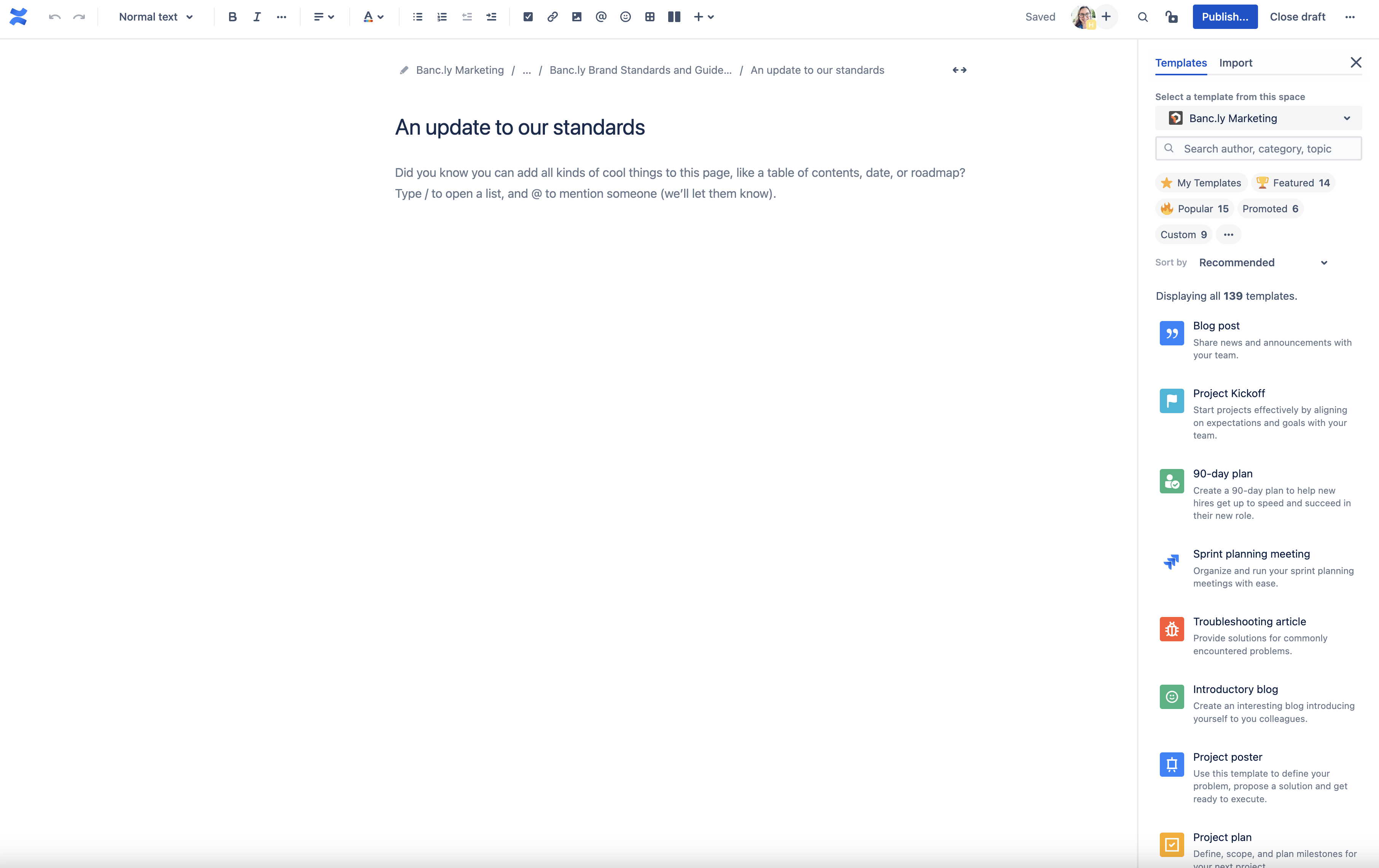
Once you've found the right template, select the card to apply it to your page.
Add your favorite templates to the Starred category for easy access. Just hover over the template card and select the empty star icon.
In addition to using the templates browser to discover templates, you can quickly get started creating when you find a page that you like.
If a page was created using a template, you will see “with a template” next to “Created by” in the byline. Want to use the same template?
Hover over the "with a template" part of the byline to see the template name and a description.
Select View to open the template in the template browser.
To create a page with that template, select Use template.
About using templates
Pages cannot be created from a template when on the Confluence mobile app.
Remember that since templates are intended to get you started, they’re only available for unpublished drafts. You won’t see it in the menu if you’re editing a page that has been published before.
Also keep in mind that when you change templates, you create a new page; any content you entered on the current page won’t carry over to the new template. You'll be prompted with an option to discard the current draft when the new page is created. If you don’t discard it, it will be saved as a separate unpublished draft under Pages in the sidebar.
Was this helpful?