Insert the expand macro
The Expand macro displays an expandable/collapsible section of text on your page.
When you export the page to PDF or HTML, the macro is expanded so that readers can see the content in the PDF or HTML export.
Using the Expand macro
When editing, select from the toolbar or use the slash command ( / ).
Find the Expand macro in the list and select it.
Update the title (by default, “Click here to expand…”) with the text you want to appear next to the expand/collapse icon.
Add the content you want inside of the expand.
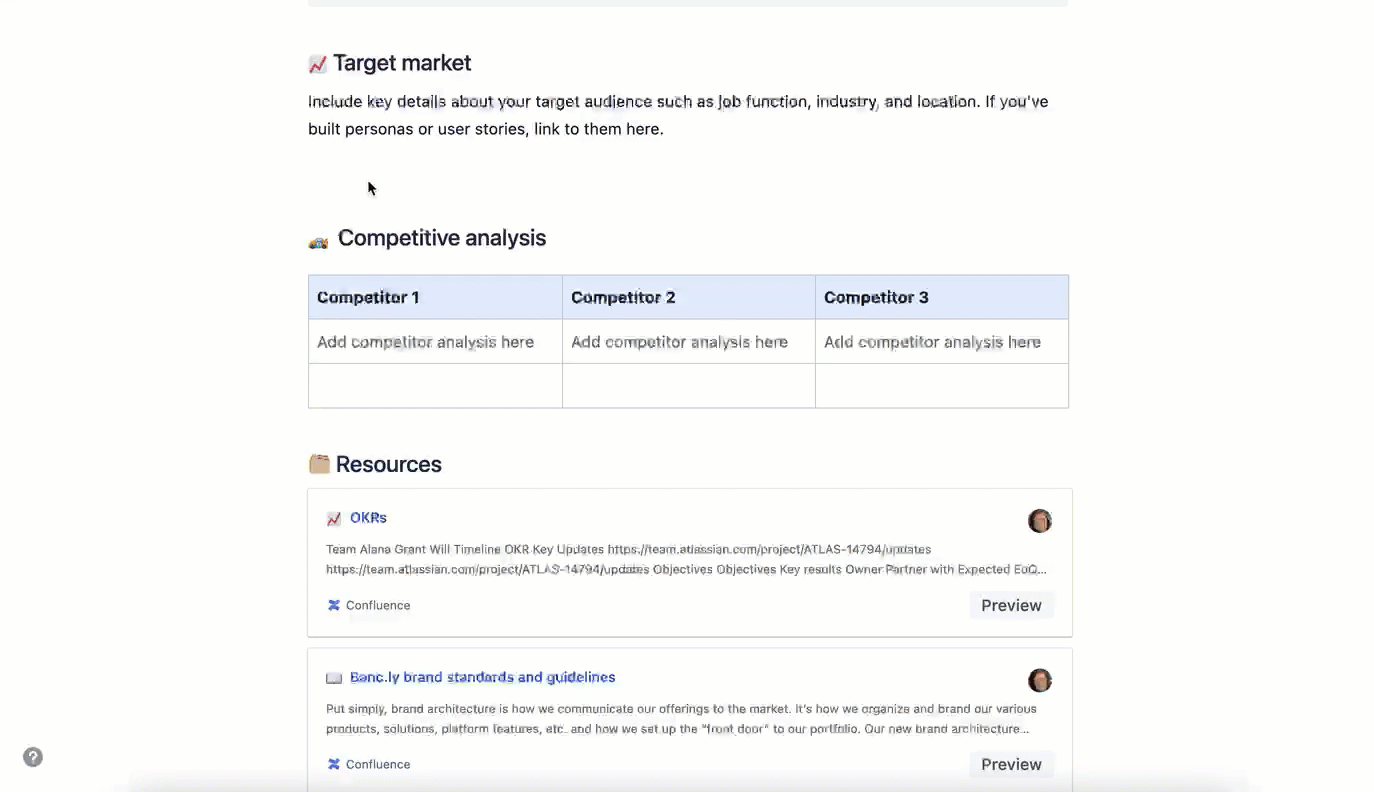
Nesting your Expand macros
You can put one Expand macro inside another, but only if it's done inside a table.
Wiki markup example
Wiki markup is useful when you need to add a macro outside the editor, for example as custom content in the sidebar, header, or footer of a space.
Macro name: expand
Macro body: Accepts rich text.
{expand:This is my message}
This text is _hidden_ until you expand it.
{expand}
Was this helpful?