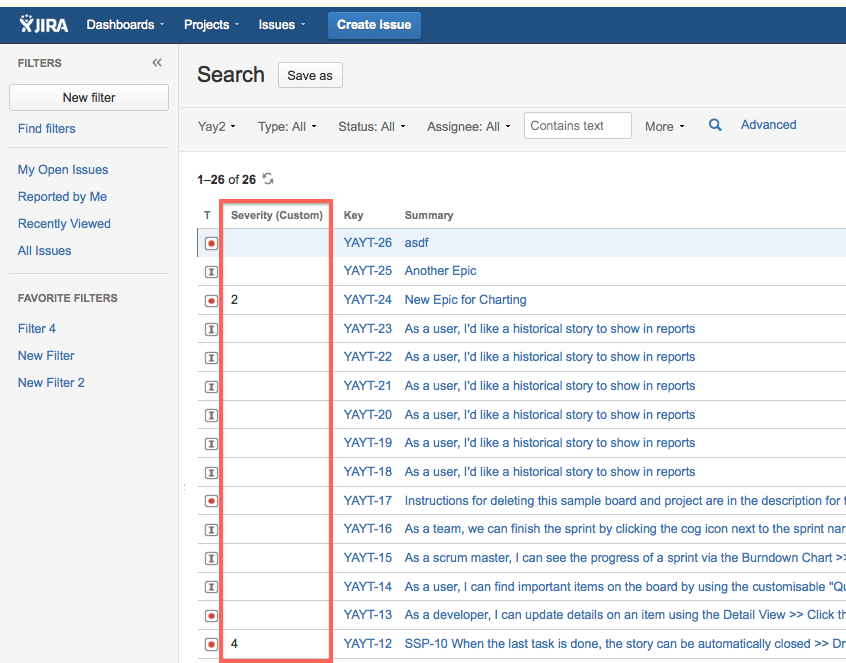Custom Field in Issue Search Columns Not Exporting to Excel
Symptoms
After adding a custom field to the Issue Search results screen columns, the field is not being exported to Excel.
| Issue Search | Export Results (field missing) |
|---|---|
Cause
This may be caused by the custom field's context configuration at Administration >> Issues >> Custom Fields >> (cog) >> Configure. In the example above, the custom field's context limits it to a particular issue type, which is preventing the field from exporting to Excel:
This could also be caused by the custom field's context settings excluding a project(s) included in the issue search.
This limitation is described in our documentation for Exporting Search Results to Microsoft Excel:
Note: This will only show the custom fields that are available for all of the issues in the search results. For example, if a field is only available for one project and multiple projects are in the search results then that field will not appear in the Excel document. The same goes for fields that are only available for certain issue types.
Workaround/Resolution
By changing the custom field's context to be available globally, the issue search should export as expected:
| Context (Global) | Export Results (field shown) |
|---|---|
Workaround to hide Global Custom Fields from selected projects
When you set the custom field context as global, this will cause other projects to have the unnecessary custom field in their project. This workaround helps to hide the unnecessary custom field from specified projects.
- Create a screen which does not contain the custom field which you don't need.
- Copy the current create issue screen to new screen, say 'TestScreen' and remove the custom field.
- Copy/create a Screen Scheme and associate 'Create Issue' operation with the 'TestScreen'. Let's say 'Test Screen Scheme'
- Copy/create an Issue Type Screen Scheme and associate those issue types (which you don't want to have the custom field) with the 'Test Screen Scheme', and other issue types with the original screen scheme (which you are using currently).
- Go to the related projects and associate the project with the 'Test Screen Scheme'.