How to add logo in customer invite email notification
Platform Notice: Cloud Only - This article only applies to Atlassian products on the cloud platform.
Summary
You want to add your company logo to the customer invite notification email. This article will guide you on how to achieve that.
Environment
Jira Service Management Cloud
Solution
You can follow the instruction below to set up the company logo in the customer Invite email notification. This action can only be performed by the Jira administrator.
From your service project, go to CHANNELS & PEOPLE > Channels > HELP CENTER > Open
In the Help Center, click on Customise.
Click on Help Center Look and Feel >Customise Look and Feel > Add Logo.
Select the desired logo file and save the changes.
You are all set with setting up the logo in the customer invite email notification. You will see the following in the customer invite notification and also in the logo of the Help Center (top left of the Help center):
Customer invite notification
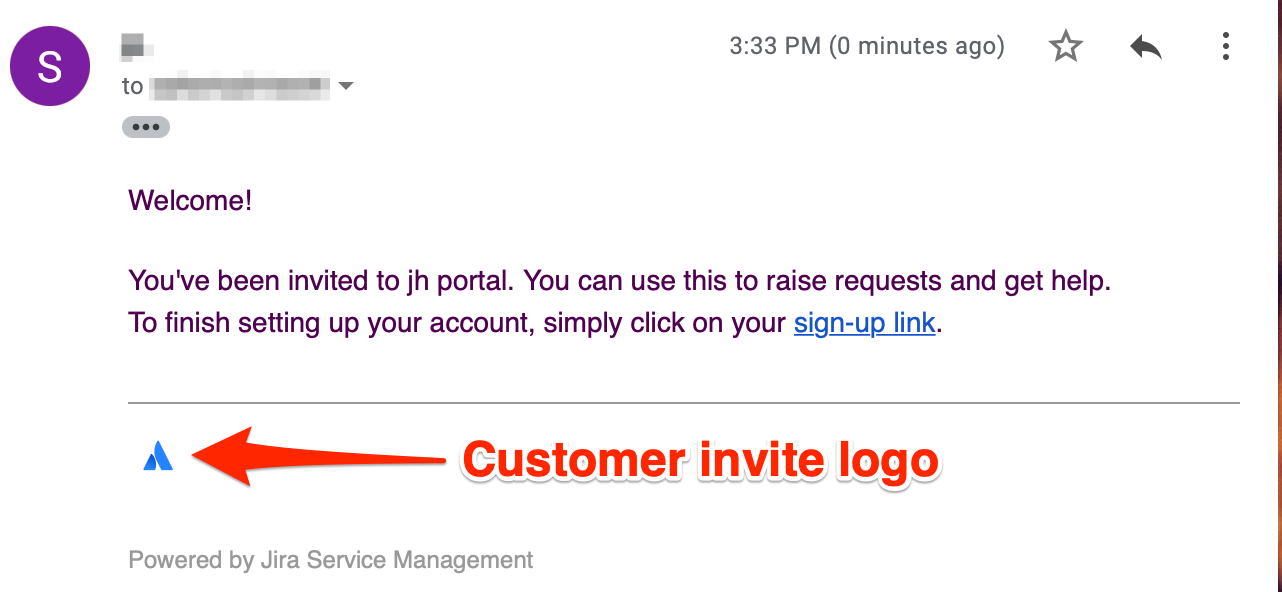
The help center logo
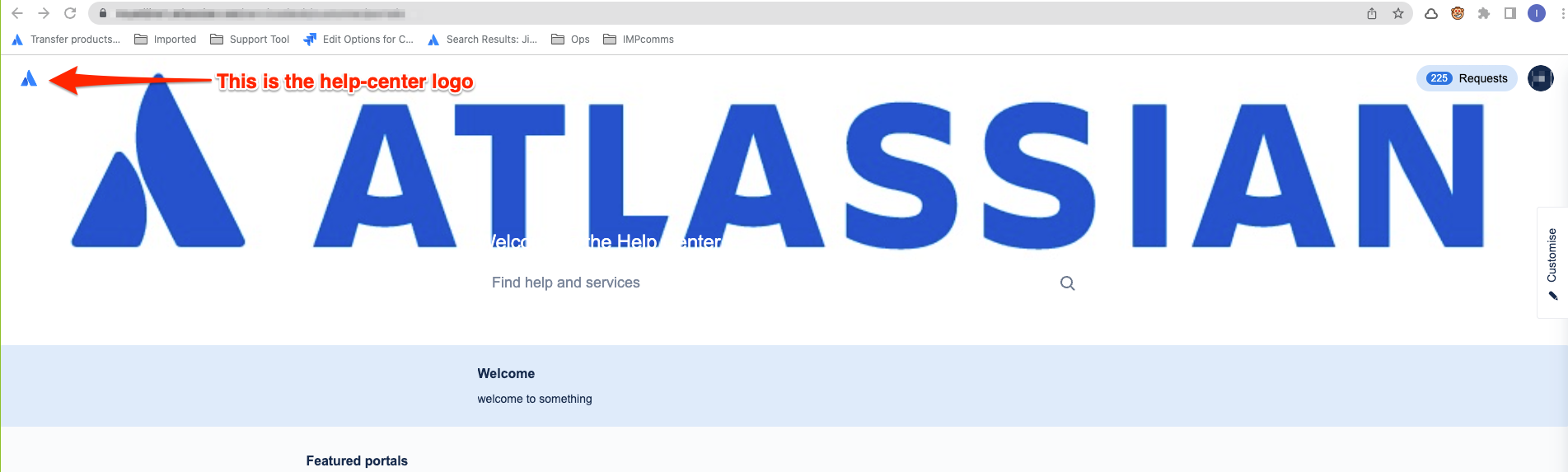
For more information, please visit Add a name and logo to your portal.
Was this helpful?


