How to allow Workflow Transitions based on Field values
Platform Notice: Cloud Only - This article only applies to Atlassian products on the cloud platform.
Summary
In certain scenarios, you may need to allow a workflow transition based on the value of a specific custom field. This support article provides a step-by-step guide to implementing this configuration effectively.
Solution
We will use Workflow Conditions to achieve this.
Step 1: Edit your workflow and select the workflow transition you wish to allow based on a field value. Click on the "Conditions" link associated with this transition.
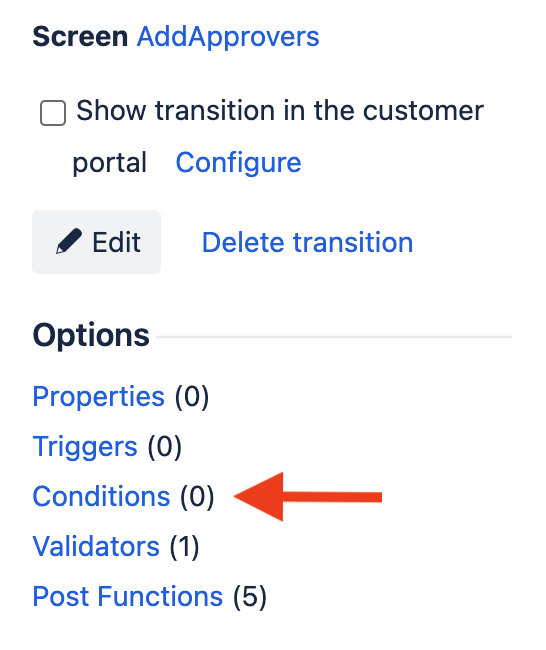
Step 2: In the new window, select "Add Condition"
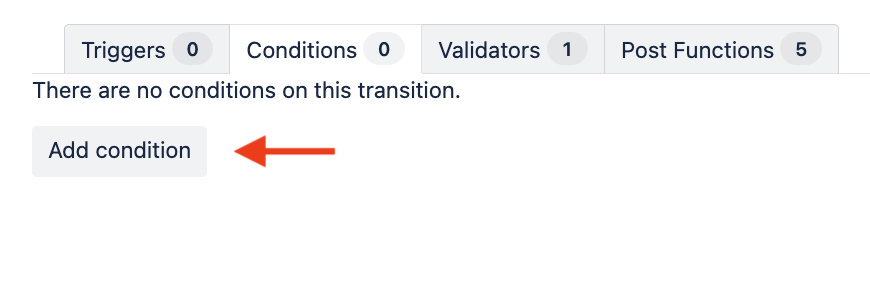
Step 3: Choose the "Value Field" option and click "Add"
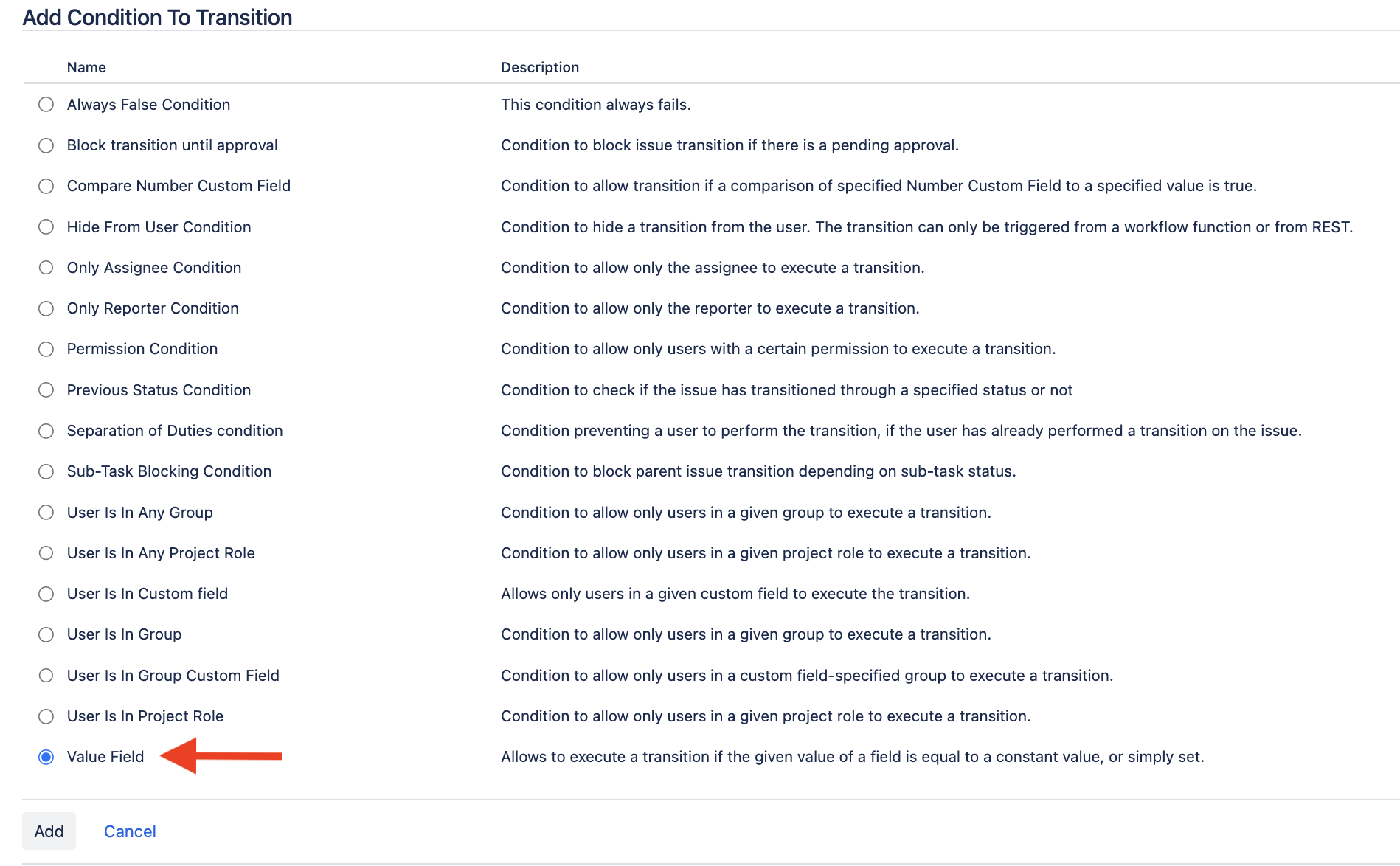
Step 4: Select the appropriate field whose value should be validated. Set the condition operator to "=" and specify the desired value of the field to allow the transition. Ensure the comparison type is set to "string"
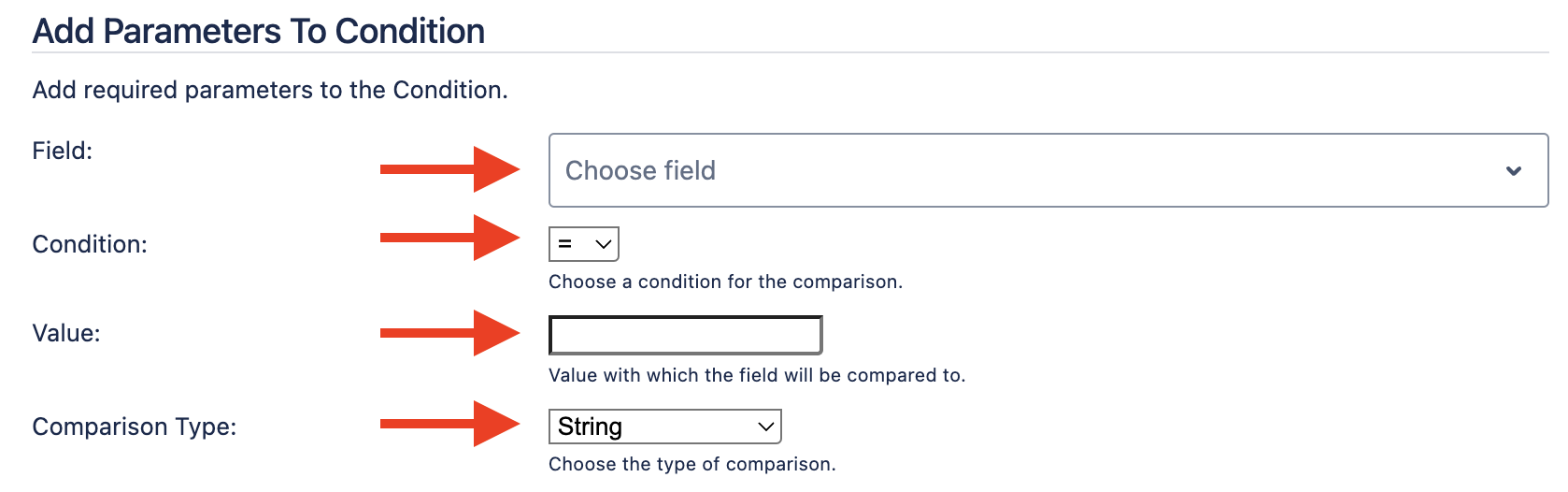
As an example below, we want to allow a transition only when the value of the 'Checklist Completed' custom field is set to 'True'.
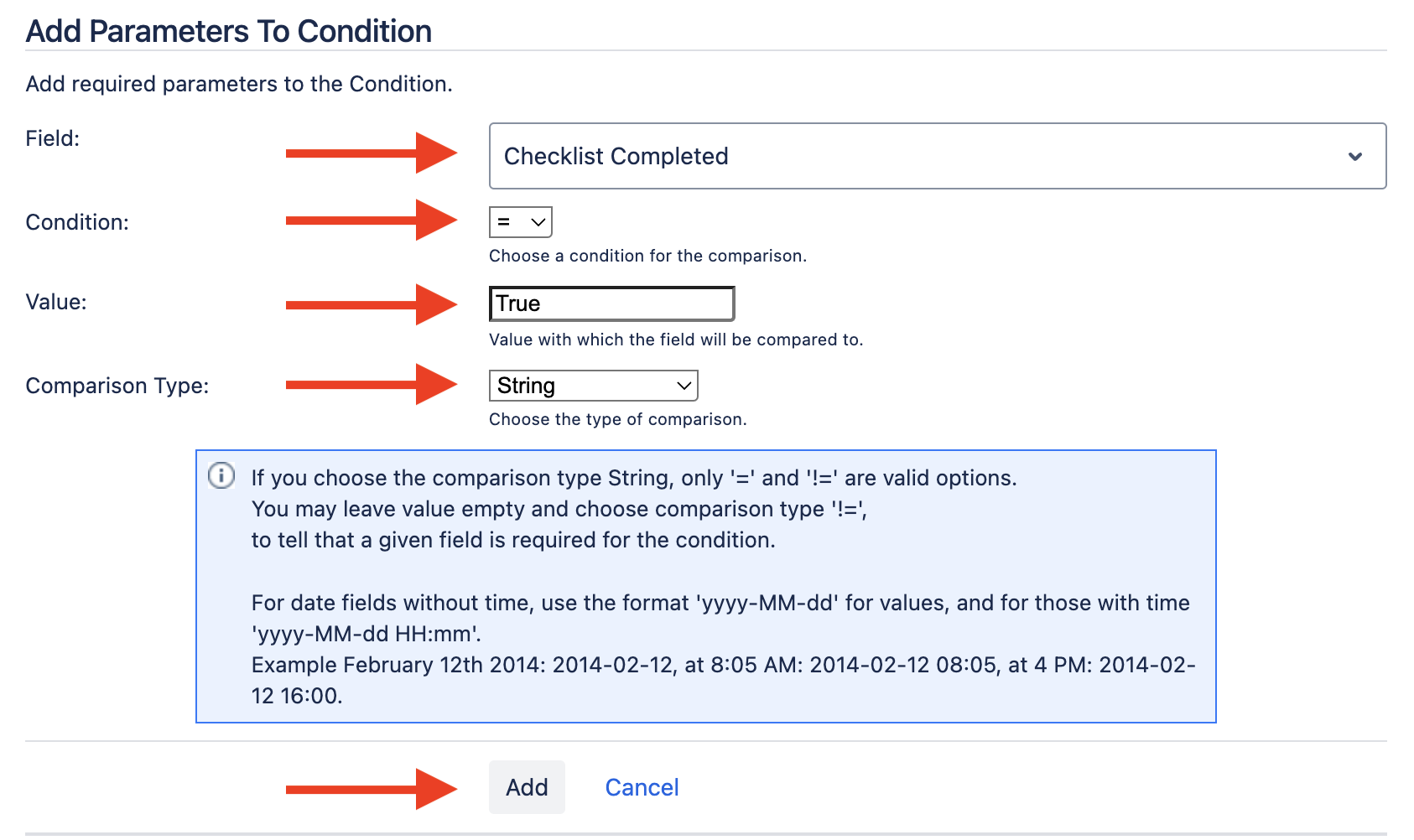
After clicking the "Add" button above, you will return to the Conditions page, where the newly configured condition will be displayed.
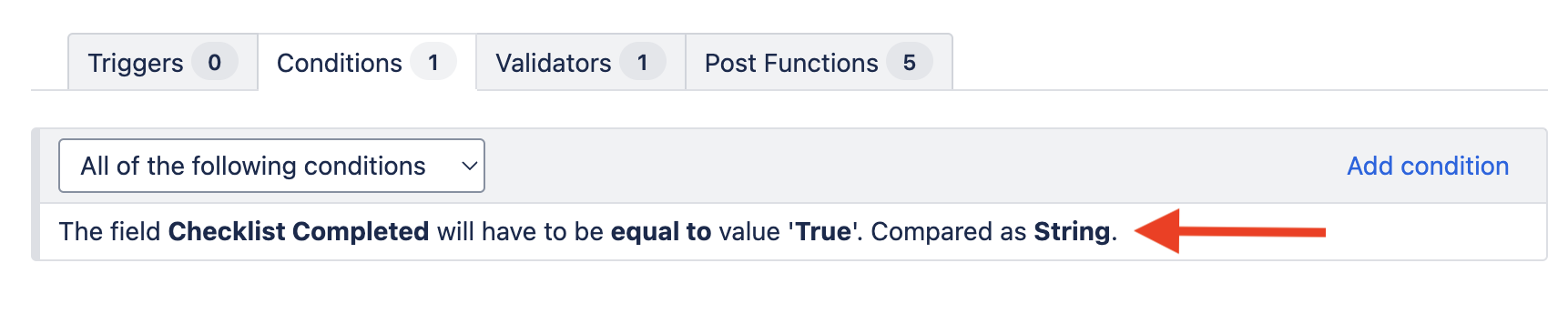
This example configuration ensures that the transition is allowed only when the value of the 'Checklist Completed' custom field is set to 'True'. If the field contains a different value or is left empty, the transition will not be allowed.
Additionally, you have the flexibility to configure multiple conditions and organize them based on your specific requirements. For further guidance on grouping conditions, please refer to the 'Group conditions' link. An example of one such configuration is shown below.

By following these steps, you can effectively manage workflow transitions to align with your organization's processes and criteria.
Was this helpful?