Pop up login screen accessing JIRA
Platform Notice: Data Center Only - This article only applies to Atlassian products on the Data Center platform.
Note that this KB was created for the Data Center version of the product. Data Center KBs for non-Data-Center-specific features may also work for Server versions of the product, however they have not been tested. Support for Server* products ended on February 15th 2024. If you are running a Server product, you can visit the Atlassian Server end of support announcement to review your migration options.
*Except Fisheye and Crucible
The content on this page relates to platforms which are not supported for JIRA. Consequently, Atlassian can not guarantee providing any support for the steps described on this page. Please be aware that this material is provided for your information only and that you use it at your own risk.
Symptoms
JIRA is integrated to Internet Information Service (IIS) and a pop up login screen shows up when accessing JIRA web site. See the screenshot:
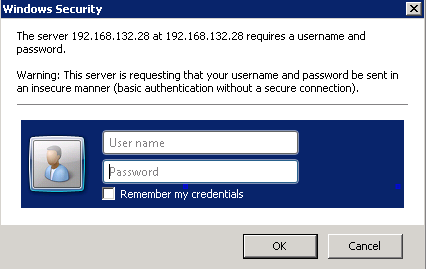
Cause
'Anonymous access' is not configured for JIRA site on IIS.
Resolution
In 'Internet Information Services', right click the
jiravirtual directory and choose 'Properties';Click the 'Directory Security' tab;
Click the 'Edit...' button in the 'Anonymous access and authentication control' section;
Make sure that the 'Anonymous access' tick box is selected, and make sure that nothing is selected in the 'Authenticated access' section. Do not select 'Basic authentication'. Do not select 'Integrated Windows authentication'.
Was this helpful?