Navigate to your work
This page is for the old navigation. If you’re using the new navigation, read documentation for the new navigation.
Working efficiently in Jira depends on you being able to find the things you use most, and quickly resume work.
Use the sidebar
Jira Cloud’s main sidebar navigation gives you quick access to the projects, filters, and dashboards you use most.
The For you page helps you resume work and find things you’ve interacted with. It shows work items, boards, projects and other things you’ve recently viewed or worked on, and has a full list of all your starred items.
You can continue using the top navigation to create work items, search and access help notifications and Jira settings.
The sidebar navigation
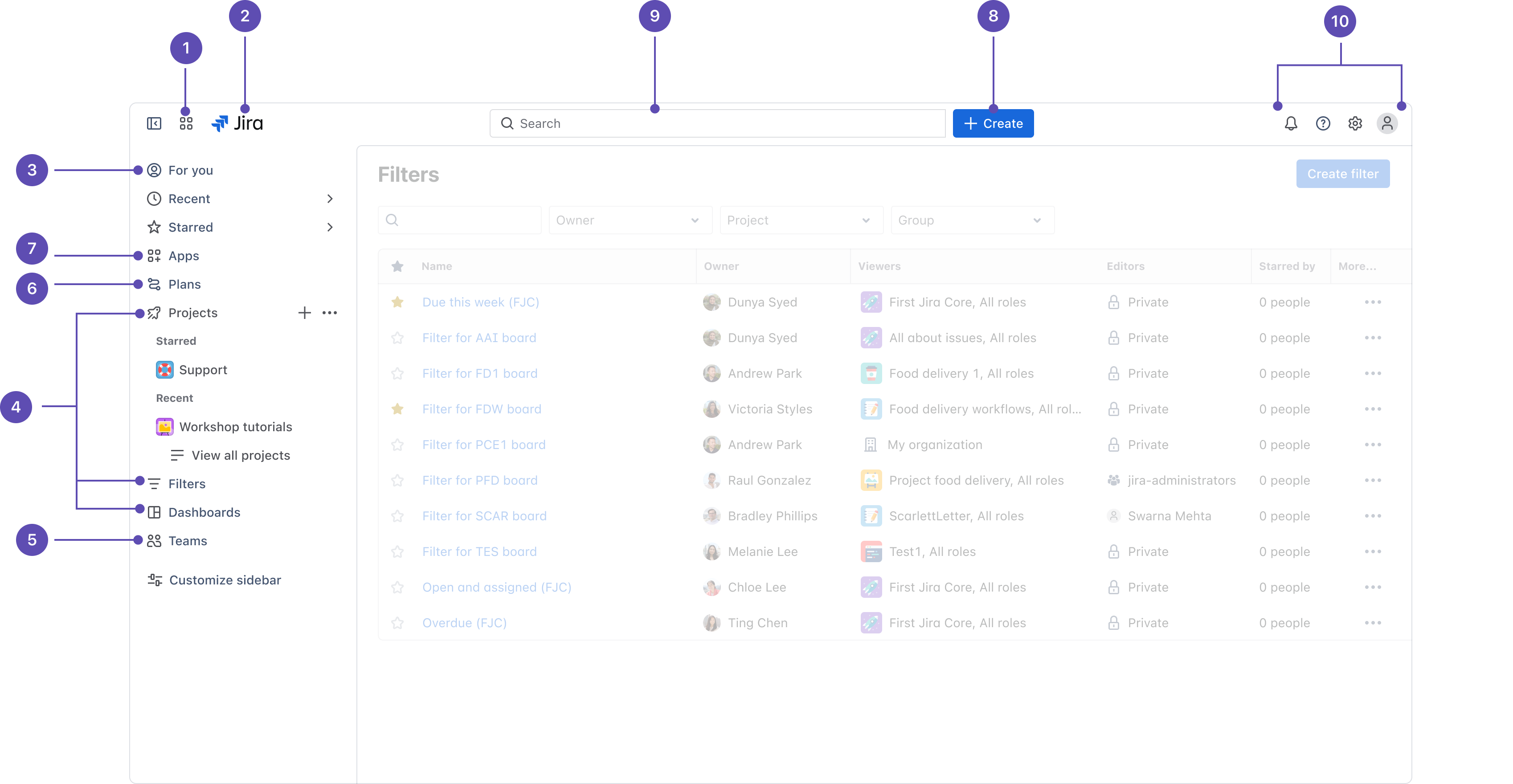
App switcher: Switch to other Atlassian cloud products, like Bitbucket and Confluence, or go to other sites.
Jira logo and product name
For you: Get an overview of the things you care most about in Jira. Find work items, projects, boards, and queues you’ve visited, work assigned to you, and your starred items.
Projects, Filters, Dashboards, and more: Quickly find and resume work on the things you use most. You starred items appear at the top of each menu, followed by your recently visited items.
Teams: See the people and teams you work with, and create new teams.
Plans: See and manage your plans (premium users only).
Apps: See and manage apps installed on your Jira site.
Create: Create work items easily from anywhere within Jira.
Search: Find work items, projects, boards, queues, filters and people.
Notifications, help, Jira settings, and your profile and settings: See what's happening in Jira, get help, and customize Jira’s settings (Jira admins only) and your personal settings.
Speed up navigation and create work items with keyboard shortcuts
Press
cto quickly create a work item.Press
/to open the quick search field.Press
/thenenter/returnto start an advanced search.Press
.for quick actions to navigate to specific screens.
To customize and reorder your sidebar, select Customize sidebar.
Quickly navigate to your boards
One way to get to a recent board from anywhere in Jira is by select the search field (or pressing / on your keyboard). You’ll see recent boards, projects, and filters in the bottom half of the search panel. You can also access your recently accessed or starred boards from your sidebar.
We also recommend starring your frequently accessed boards so you can quickly access them in your sidebar.
Was this helpful?