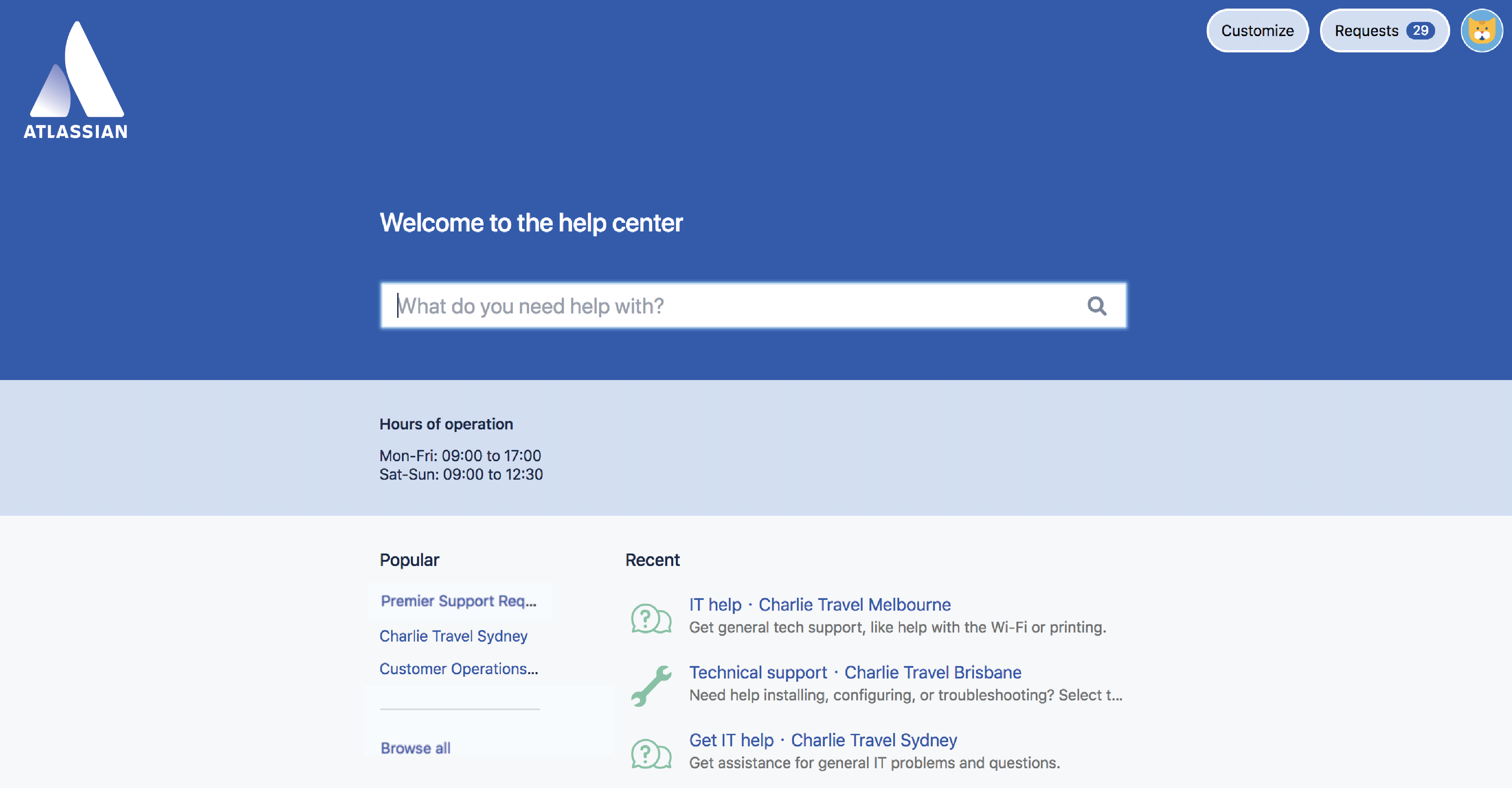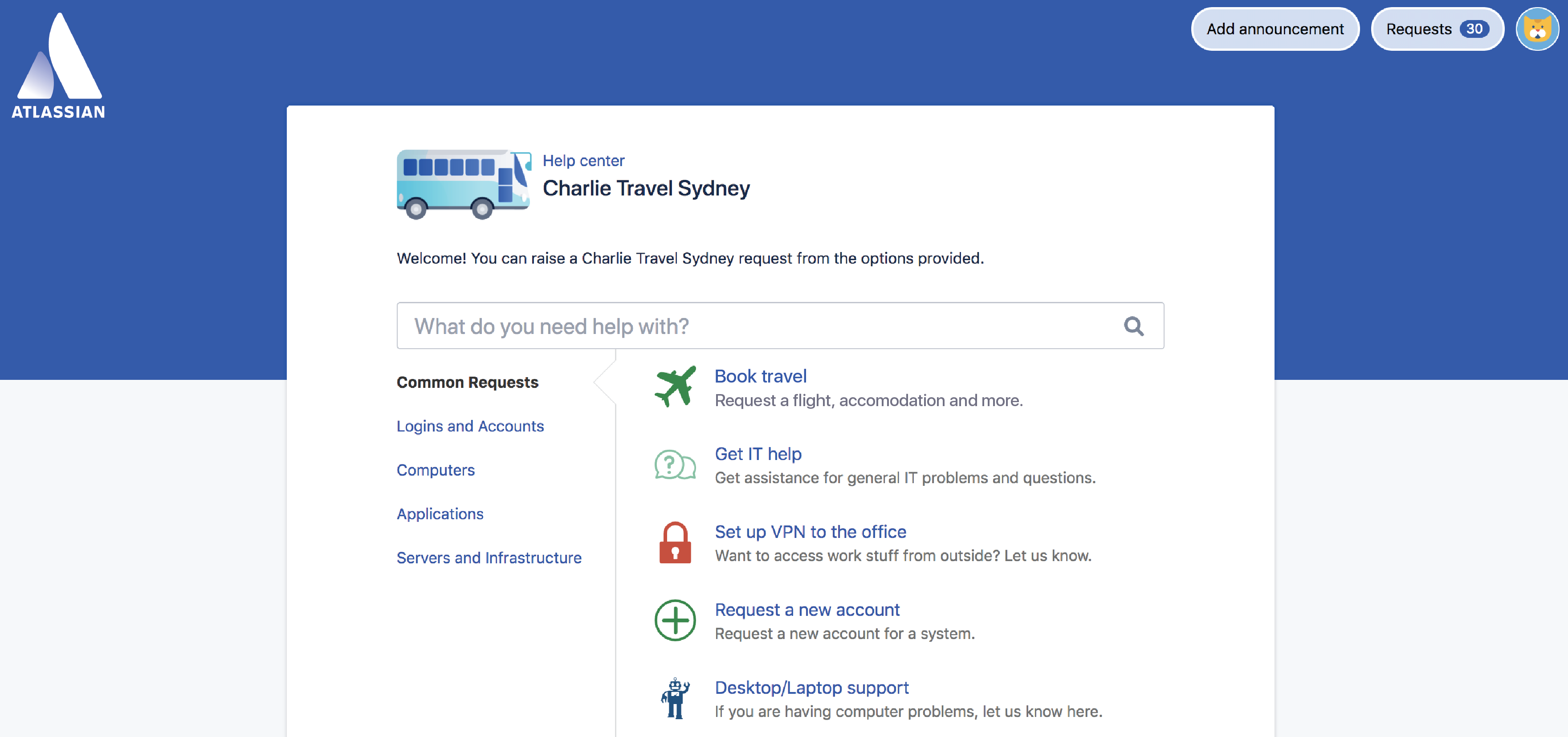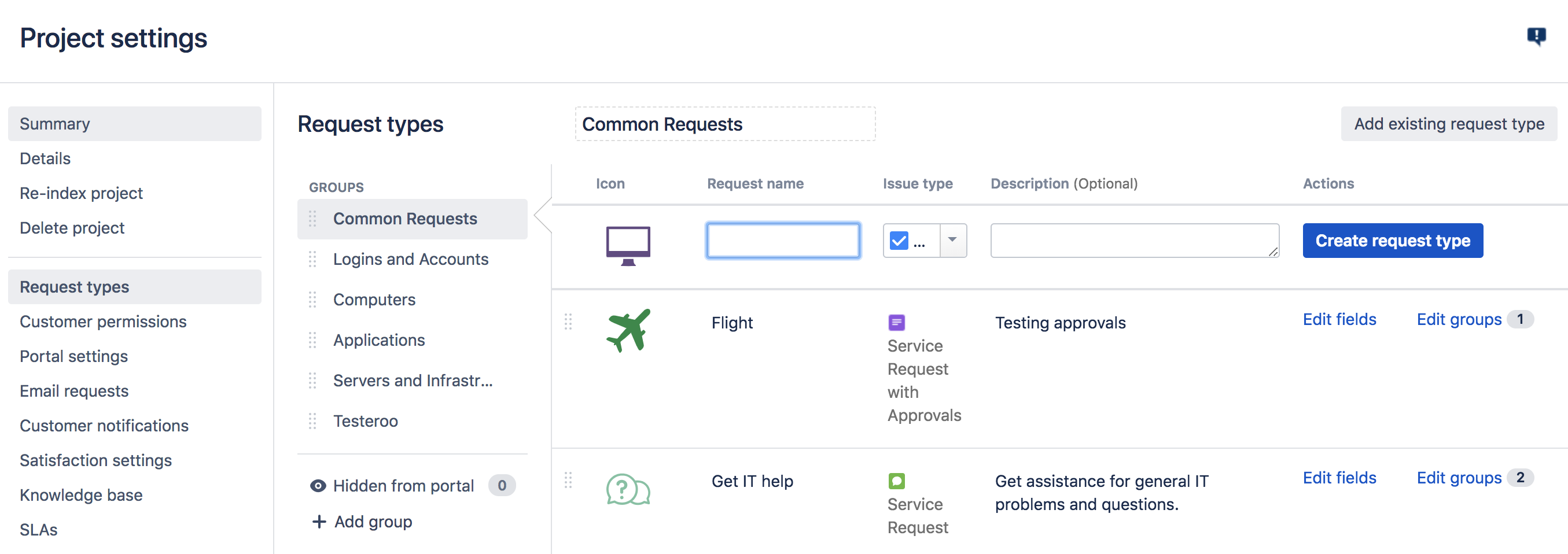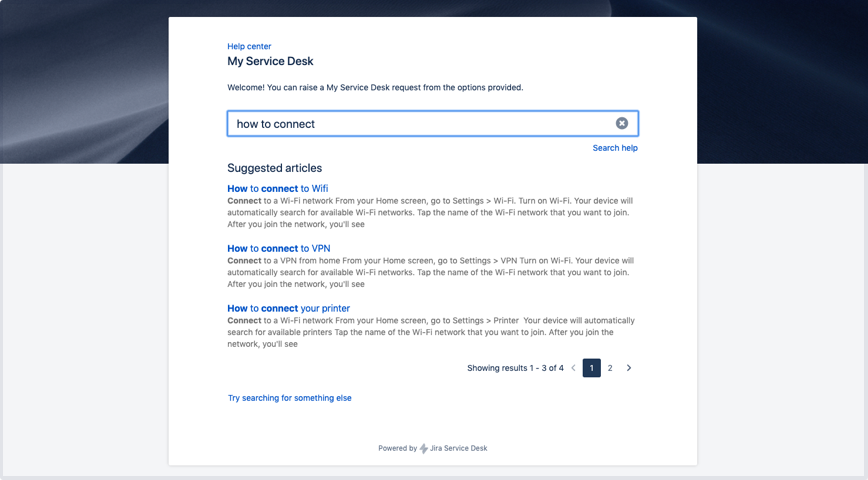Best practices for designing the customer portal
Brand your help center
Customers can use the global help center to browse all the service projects they have access to. You can brand your help center in a number of ways:
- Add a company logo
- Name your help center
- Add a banner image across the top
- Change the color of some components.
What's more, your customer portals will inherit these design changes making the experience consistent across all of your service project channels.
To learn how to do this check out Using the help center.
Brand your customer portal
Add a name and logo to your customer portal so that people know they're sending requests to your team and organization. It will look something like this:
To learn how to do this check out Configuring the customer portal.
Help customers find request types
You can set up request types in a way that makes it easier for your customers to find them. Here's how:
- Name your request type something that your customers will understand. For example, Access to a system instead of VPN access.
- Use different icons for each request type so customers can recognise IT help from, say, Book a flight.
- Add contextual help. For example, say what size and format is accepted in the attachment field.
- Use examples in your request type descriptions. For example, If you need a software license such as Microsoft Office, raise a request here.
- Link to helpful information in the request type description. For example, if you have a list of available Microsoft Office license numbers on your intranet, add a link so they don't need to open a request.
To learn how to do this check out Setting up request types.
Group similar request types together
If you have a lot of request types (more than seven), we recommend grouping some of them together to help customers find what they need. Grouped request types appear as tabs in your customer portal.
To add groups:
- Select +Add group from the sidebar.
- While viewing a group, select Add existing request type to add your request types to it.
- Change the order that the groups appear on the customer portal, by drag and drop.
To learn more about request types, check out Setting up request types.
To prevent a request type from showing on the customer portal, move it to the Hidden from portal group, underneath the other groups. Removing a request type won't impact requests that have already been created.
Set up a knowledge base
Over time, your service team will accumulate a lot of knowledge that can be shared with your customers so that they can solve their own problems without needing to open a request. You can set up a knowledge base by integrating Jira Service Management with Confluence.
To learn how to do this check out Set up a knowledge base for self-service.