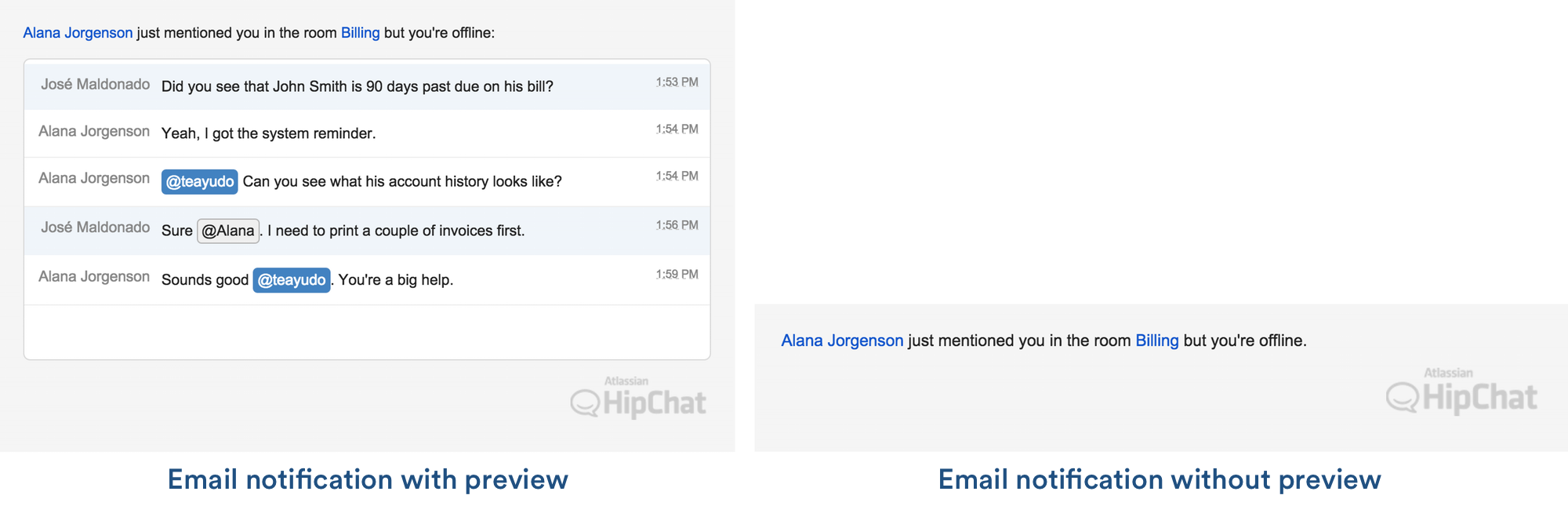Chat history retention and other privacy options
Depending on your organization, you may need extra privacy or retention options. This page explains who can access chat history and file storage, and presents some options for changing how history is stored.
On this page:
Chat history and file storage
Chat messages are stored in Hipchat Data Center's Postgres database, and are viewable only by people you invite to your Hipchat Data Center team (unless you've turned on guest access in rooms). The chat history is subject to the data security policies set by your organization, and your organization's database administrators can also access the chat history.
Files shared in Hipchat Data Center are stored in the Hipchat Data Center cluster's NFS store in the /file_store directory, and are accessible from obfuscated URLs on your network. These URLs are shared with people in the chat when the files are uploaded. Because these URLs are unsecured, they are visible to anyone on your network who has the files' URLs.
Administrators can disable file sharing by logging in to the Hipchat Data Center admin UI. Click Settings and locate the File sharing options.
Chat history and room visibility
Who can view chat history in rooms depends on whether the room is open or private, and whether the room has guest access enabled.
Open rooms
Chat history, messages, and files in open rooms can be viewed by all people you've invited to your Hipchat Data Center team. Team members can find the room, and open it to view all the messages and files posted in the room.
Private rooms
Chat history, messages, and files in private rooms are only viewable by the members of the private room, and by Hipchat administrators and delegated administrators. (Administrators can change delegated administrators' access.)
Private rooms are rooms that people can join by invitation from the room's administrators only. Once someone has been invited to a room, they can join the room and can view all the messages and files posted there.
Hipchat administrators and delegated administrators can view the chat history and files in private rooms, but they can't join the rooms and chat unless a room administrator invites them to the room.
Rooms with guest access enabled
Room administrators can enable guest access on rooms. This allows people who aren't members of your Hipchat Data Center team to view chat messages and files in the room.
Any room that has guest access enabled allows anyone who can access your Hipchat Data Center, and has the guest access URL to join and view chat messages and files. They can only view messages and files posted from the time they join the room . They cannot view chat history that occurred before they joined the room.
Administrators can disable or enable guest access by logging in to the Hipchat Data Center web UI, clicking Settings, and changing the Guest access controls.
Chat history in one-to-one chats
Chats and files shared in one-to-one chats can be viewed and searched by the two people in the chats. In addition, Hipchat administrators can export one-to-one chat history.
Administrators can disable or enable one-to-one chats by logging in to the Hipchat Data Center web UI, clicking Settings, and changing the 1-to-1 (private) chats control.
Chat history retention settings
If you're an admin, you can choose how much chat history Hipchat stores globally or on a room by room basis.
- To set history retention globally log in to the Hipchat admin UI and click Settings, then scroll down to Data Management.
- To set it for a particular room log in to the Hipchat admin UI and click Rooms > select the room > History retention.
You can choose from three history retention levels:
- Store all history - this is the default. Hipchat Data Center retains all chat history for your group.
- Store no history - Hipchat stops saving new chat messages. New files and links people share in rooms show in the Files and Links lists. If you had existing chat messages before you switched to retaining no history, Hipchat will hide those messages. Any files and links people previously shared continue to show in the Files and Links lists.
- Store messages by age - Hipchat deletes any chat messages, files, and links older than the age you specify (from 7 days to 365 days). For example, if you choose to store 90 days of chat history, Hipchat deletes all messages, files, and links older than 90 days. The deletions happen nightly.
Archived and Deleted rooms
Hipchat Data Center users can choose to "archive" rooms that they no longer use. When a room is archived, all apps are removed from the room, a message appears in the room announcing that it has been archived, and users are prevented from chatting in the room. However, a room can easily be un-archived if the users decide that the room is still useful. (Note that this does not reinstall your apps - so archive with care!) Messages in the room are not deleted and are still searchable when the room is archived, however archived rooms are still subject to your chat history retention settings and might be deleted over time.
Hipchat Data Center administrators can also choose to "delete" rooms. When a room is deleted, all apps are removed from the room and all users are kicked out. The room no longer appears in the list of rooms, and the room's message contents are no longer appear in searches. Deletion is different from archiving in that it prevents users from unarchiving a room and continuing to chat in it or accessing its files. This can be useful for removing rooms that were created accidentally or that the organization decides are inappropriate, and for retiring a room "once and for all". The messages in a deleted room are no longer accessible through the chat clients, however the messages themselves are not deleted and are still available in the database.
You can delete an archived room, but you don't need to archive a room before deleting it.
Archived and deleted rooms and chat retention
No messages are deleted from rooms when they're archived or deleted. However, your Hipchat history retention settings still apply to the files and messages in these rooms. Messages are deleted as they reach the age specified by your retention history, so you might eventually have archived or deleted rooms that have no messages in them.
Administrators can override the chat retention history settings on a per-room basis to preserve the messages in important rooms, or to ensure that they're purged. Log in to the Hipchat administrator web UI, click Rooms and locate the room that you want to change. Click the room name to go to its settings, and click History retention in the top tab bar. From this screen you can choose to use the default chat history retention setting for your deployment, or to override it and select a different one.
Disable phone-home signal
Hipchat Data Center sends a daily heartbeat “phone home” to help Atlassian improve the product. This can be disabled at the command line by running this command:
hipchat license --phone-home off
Disable message previews
If you’re an administrator of Hipchat Data Center in a field which requires strict message privacy, you probably don’t want unauthorized people “shoulder surfing” and seeing Hipchat messages in notifications. Hipchat Data Center gives you a setting to suppress those message previews.
To disable message previews in the notifications, log in to the Hipchat admin UI and click Settings. To hide messages, go to Scrubbed Notification Messages and select On.
Examples
Here are some examples of notifications with and without message previews:
For more about notification types, see Get and set notifications.