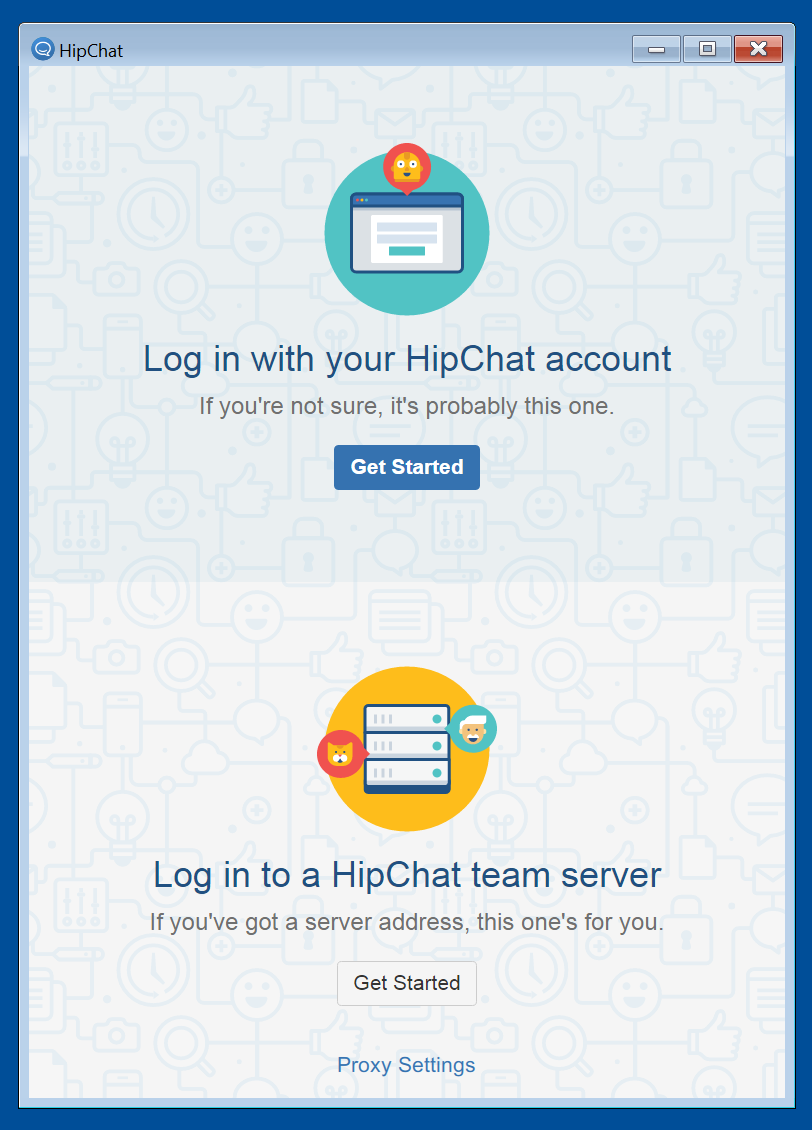pre-configure the Linux client with a Hipchat Server URL
Platform notice: Server and Data Center only. This article only applies to Atlassian products on the Server and Data Center platforms.
Support for Server* products ended on February 15th 2024. If you are running a Server product, you can visit the Atlassian Server end of support announcement to review your migration options.
*Except Fisheye and Crucible
Last modified on Jan 19, 2018
Powered by Confluence and Scroll Viewport.