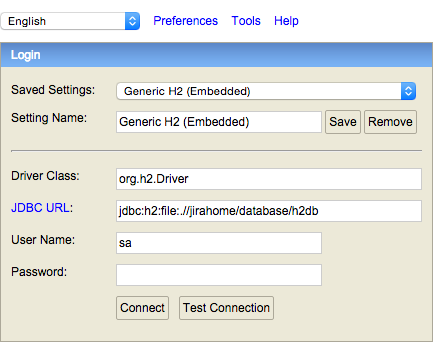Access the H2 embedded database in Jira server
Platform notice: Server and Data Center only. This article only applies to Atlassian products on the Server and Data Center platforms.
Support for Server* products ended on February 15th 2024. If you are running a Server product, you can visit the Atlassian Server end of support announcement to review your migration options.
*Except Fisheye and Crucible
Purpose
While the H2 database is not supported for production environments, sometimes admins will need access for testing purposes. The most likely use case is to get into an instance where you are locked out. You can access H2 through a Java GUI, or through the command line.
JIRA must be shut down before accessing the H2 database. It is also highly recommended to back up your data before making any changes.
GUI:
Locate the H2 .jar file (
h2-1.4.187.jarfor example) in your JIRA installation directory:<JIRA_INSTALL>/atlassian-jira/WEB-INF/lib/From that folder, launch the GUI interface by entering the following command:
java -jar h2-1.4.187.jarThis will result in a browser opening, and you will be presented with a UI which looks something like this:
Enter the JDBC URL field using the string in found in the <url> tag of
<jira-home>/dbconfig.xml. For example:jdbc:h2:file:/path/to/your/<jira-home>/database/h2dbHit Connect and you will be in a pretty familiar SQL GUI.
Command Line:
Locate the H2 .jar file (
h2-1.4.187.jarfor example) in your JIRA installation directory:<JIRA_INSTALL>/atlassian-jira/WEB-INF/lib/
From that folder launch the command line interface by entering the following command:
java -cp h2-1.4.187.jar org.h2.tools.Shell
You will be prompted to enter the following database URL, JDBC driver, user name, and password:
URL JDBC Driver Username Password The <url> string from <jira-home>/dbconfig.xml - see example above. org.h2.Driver sa None (leave blank, sometimes you will have to hit enter twice)
If successful, you should be presented with a
sql>prompt, and can run any queries needed.