Restrict comments to project roles or groups in Jira
Platform Notice: Data Center Only - This article only applies to Atlassian products on the Data Center platform.
Note that this KB was created for the Data Center version of the product. Data Center KBs for non-Data-Center-specific features may also work for Server versions of the product, however they have not been tested. Support for Server* products ended on February 15th 2024. If you are running a Server product, you can visit the Atlassian Server end of support announcement to review your migration options.
*Except Fisheye and Crucible
Summary
While managing Jira projects, there are cases where you'll need to keep conversations or comments private between certain groups or roles.
When compartmentalization of a comment is needed, it's possible to select pre-determined access restrictions based on groups and roles by using the padlock icon on a comment field:
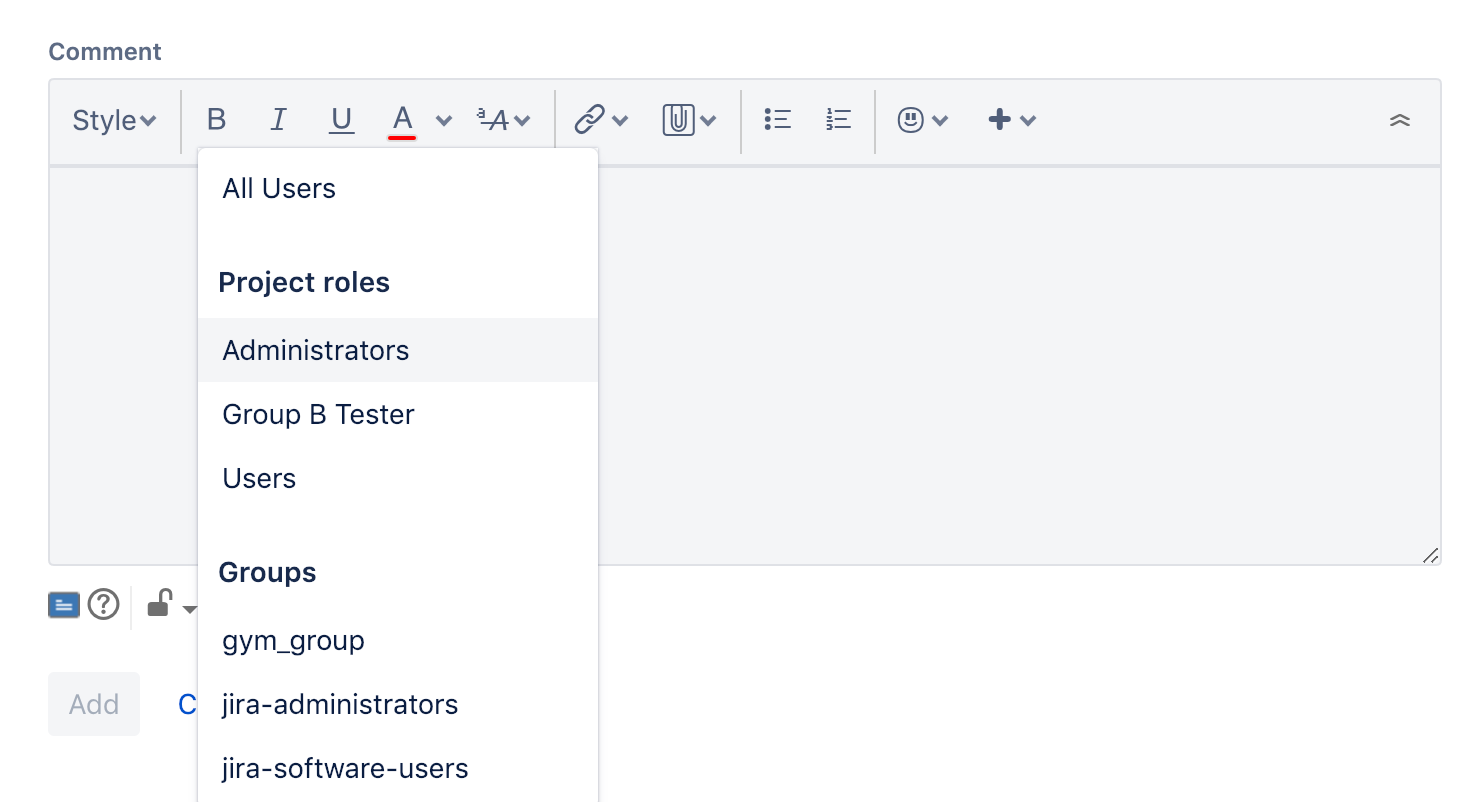
Some users might not see the project roles or groups they need to see in this list.
Solution
Groups and/or project roles don't appear in comment restriction
Below are the most common problems and related solutions when the comment restriction list isn't working as expected.
The user is unable to see a Group to restrict a comment even though they are added to the group
Check under Jira Settings > System > General Configuration for "Comment visibility"
Make sure it's set to "Groups & Project Roles" and not "Project Roles only"
The user is unable to see a specific Group to restrict a comment
Ensure that the affected user is a member of the Group
When restricting comments, group visibility is limited to users who are members of the same group
The user is unable to see a specific Project role to restrict a comment
Ensure that the user is granted that Project Role
You can use the information in Assign users to groups, project roles, and applications to change the project roles for the user
Was this helpful?