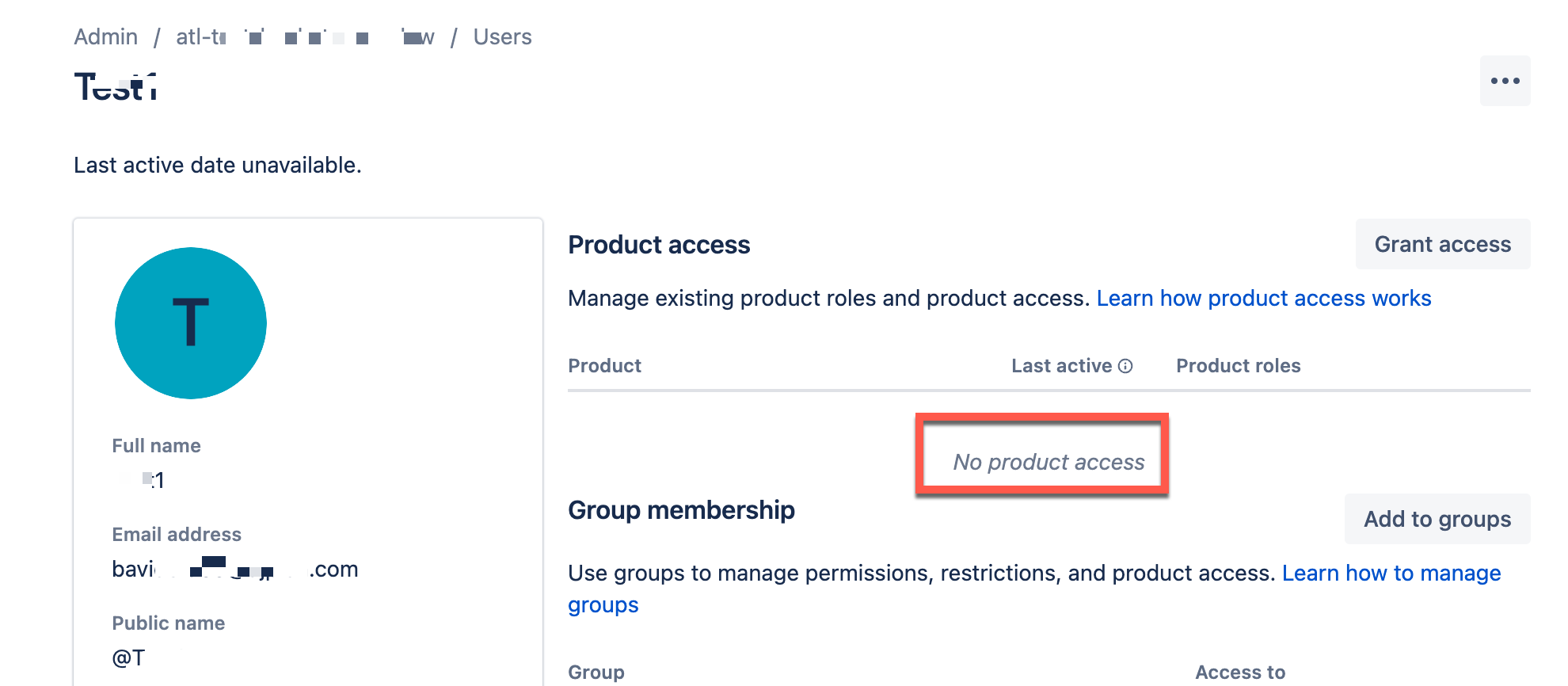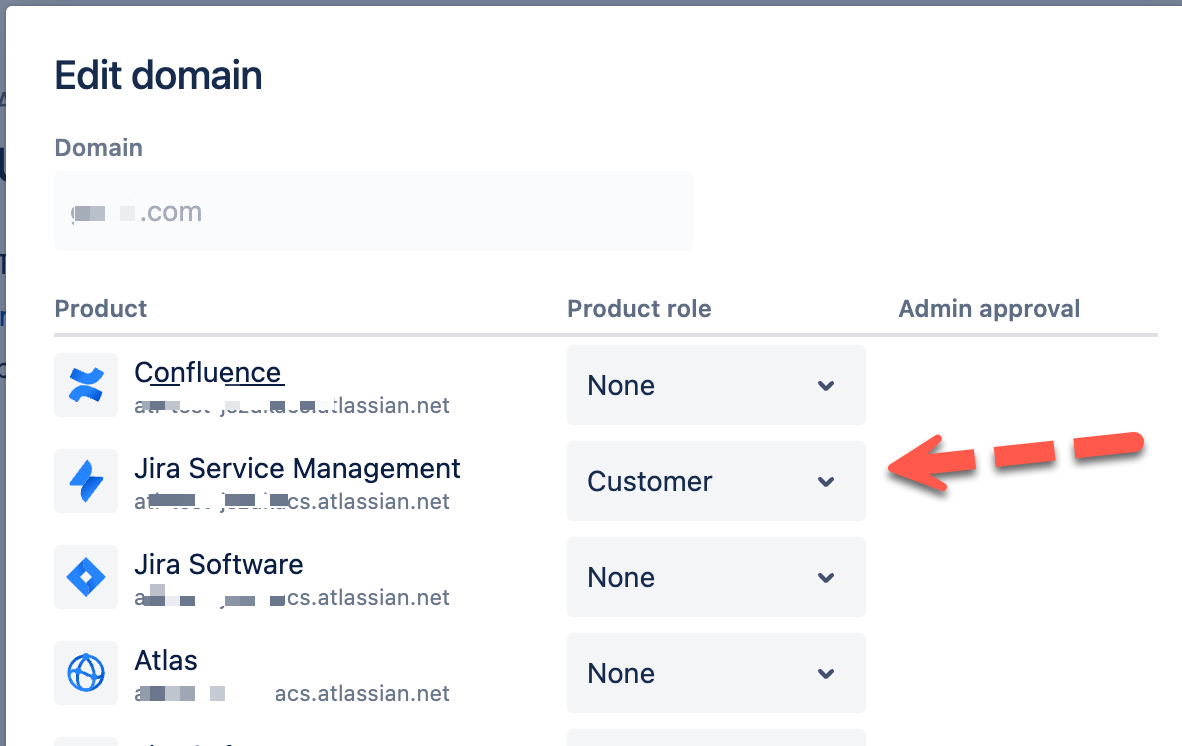Agents can't add customers to Service projects
Platform Notice: Cloud - This article applies to Atlassian products on the cloud platform.
Summary
Jira Service Management Users(Agents) can't add new customers to Service projects, not even when they have the Administrator role on the given Project.
They receive the following error:
You don't have permission to invite customers to this service project.
Let's explore why this happens
This scenario can present itself when the user with the Service Desk Team role on the project (which is an agent) doesn't have permission to configure product access to Jira Service Management and the user they are trying to add already exists on the Atlassian site with an Atlassian Account that is internal customers.
What causes this error?
Users with Atlassian accounts can have no product access to Jira Service Management. When a user with the Service Desk Team role on the project (which is an agent) tries to add such a user as a customer to a Jira Service Management Project, they will also be given the "Customer" Product access role for the Jira Service Management product. However, if the agent is not a site admin or org-level administrator or gets permission from the admin to add them via the User Access setting, it will fail.
Fix agents permission
In order to allow agents to add existing Atlassian Accounts to a service project, it is necessary to make sure that these accounts:
- Are active and have access to the instance.
- Have the Jira Service Management Customer role.
Keep in mind
Users with access to Jira Service Management as customers are unpaid.
All JSM customers have access to all Open portals. You can restrict access to each portal by following these steps:
Set up portal access for customers added to your service project
Configure Product access for approved domains
Follow these steps to configure all new users from an approved domain to have JSM Customer access:
Configure the default product for user invites
Control how existing users in your organization invite new people to your products. Learn how product access works.
Recommended to set to "Invite approved domains" as this allow the agents to add existing user with the Atlassian Account as it able to update the account product access.
Assign product access to a user group
This method is recommended if you sync your users from an external source and you already have a default group for all of your users.
![Error message: 1 customer couldn't be added. We couldn't add the following customers: [redacted email address] (You don't have permission to invite customers to this service project). Please check the email addresses and try again. Buttons: Cancel, OK.](/jirakb/files/1295815386/1295815389/1/1696458564572/image-2023-10-5_9-29-23.png)