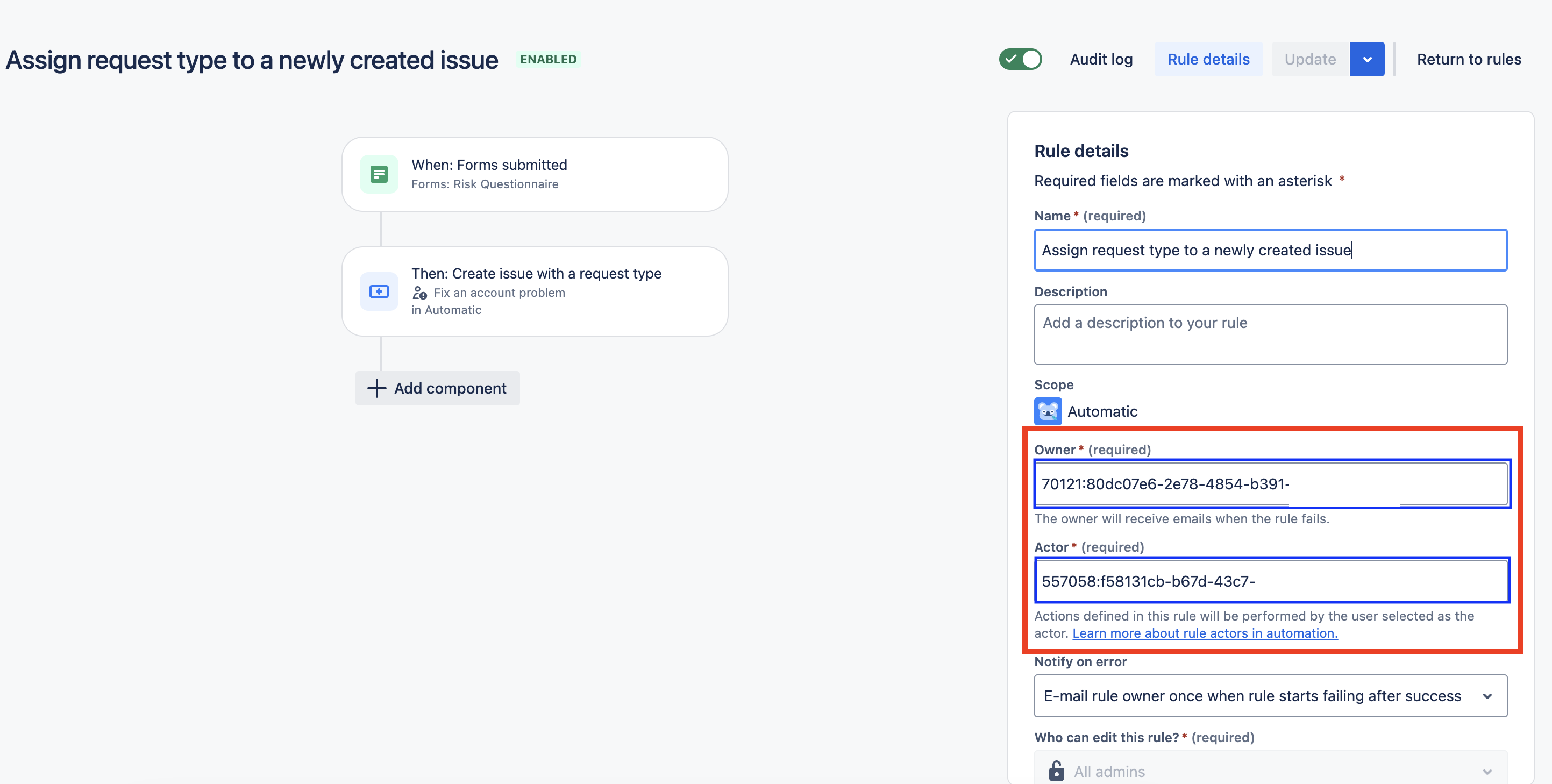Automation rule details show account IDs instead of the usernames
Platform Notice: Cloud - This article applies to Atlassian products on the cloud platform.
Summary
Understand why an Automation rule details may show the Owner and Author fields as account IDs instead of usernames.
Missing "Browse users and groups" global permission
This problem happens when the affected user doesn't have the Global Permission to Browse users and groups. To fix it, you need to include the user in this permission.
Granting permission
Global permissions are assigned to user groups, and you must be a Jira admin to manage global permissions in Jira:
- Go to Settings > System.
- Click Global permissions.
- Scroll to the bottom of the permissions page.
- Select Grant "Browse users and groups" to a group which the affected user is part of.
- If you are the affected user, you'll need to enter the exact name of the group before you can select it on the dropdown.
- Click Add.
If you want to add a user to one a group that is already listed with this permissions, access the site administration area and add the user to the group. See Edit a Group.