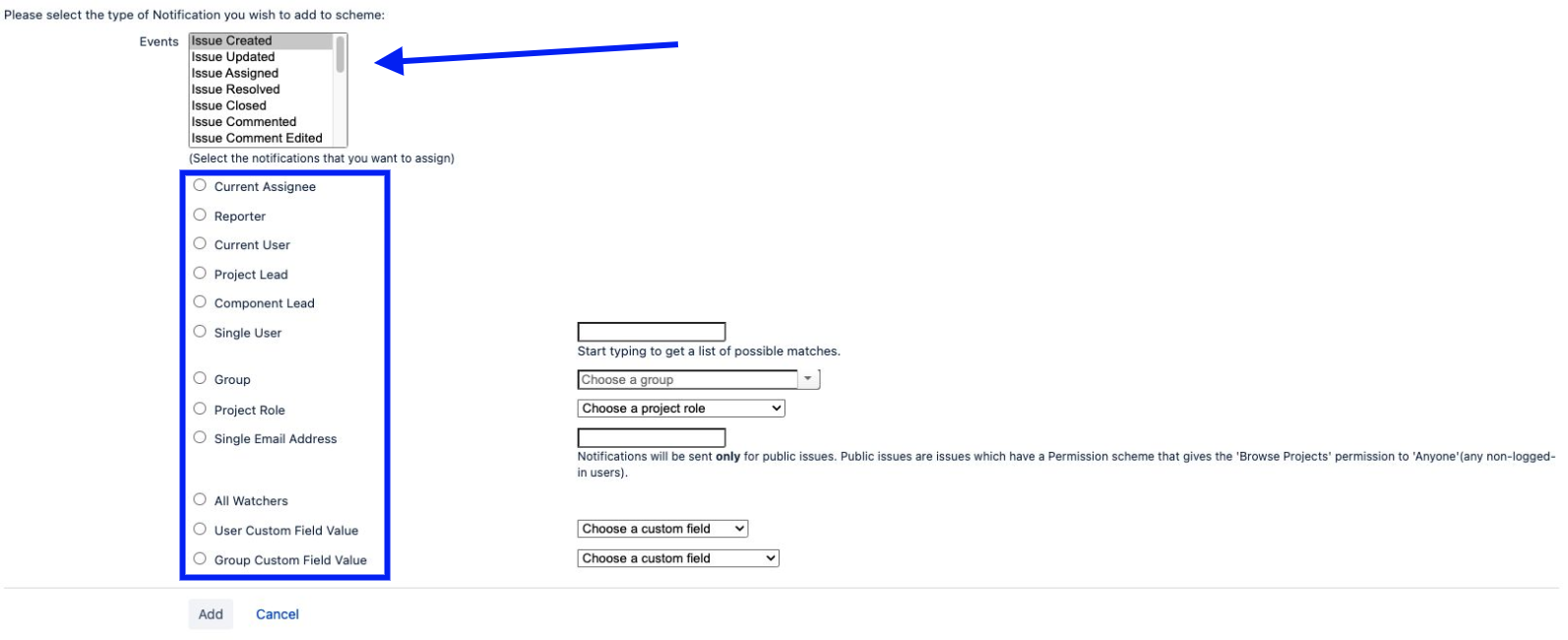Copying an existing notification scheme and associating it with a project
Platform Notice: Cloud - This article applies to Atlassian products on the cloud platform.
Summary
It might be required to change the notification scheme for an existing project, however, instead of creating a new notification scheme from scratch or editing a shared notification scheme, which would impact all projects that share the same scheme, you can make a copy from an existing one to keep most of the settings, add it to a new project, and edit it to better fit the needs of this specific project.
Copy
- Select Settings > Issues
- Select Notification schemes to open the notification schemes page
- Search for the notification scheme that you would like to use and select the copy on the right
Once you copy it, it will automatically create a new Scheme Copy of <NAME OF YOUR NOTIFICATION SCHEME>“. You can edit it and change its name or description if you would like to.
Associate a notification scheme with a project
Now that the new scheme is copied, it is time to associate it with the project.
- Go to the project that you would like to associate the new scheme to > Project settings
- Scroll down the left menu and select Notifications to access the notification scheme page
- On the right top, you should see the Actions menu > Select and Use a different scheme
- In the drop-down menu, search for the scheme that was just created > Click the Associate button.
You can now use a new different scheme for this specific project, and edit its notification as would like to.
Edit
On the notification scheme page, you can select theActions menu as previously, Click Edit notifications.
- Under the Actions column, select Add
- You will be prompted to select the type of Notification you wish to add to the scheme, such as the Issue created, as well as who should be notified about this Event.
- Once you choose it, click Add
You can select more than one event at once by holding the Ctrl button, if you are on Windows or Command (Cmd) on Mac and selecting the events you would like to edit.
More details related to the Events and Recipients can be found on the below link: