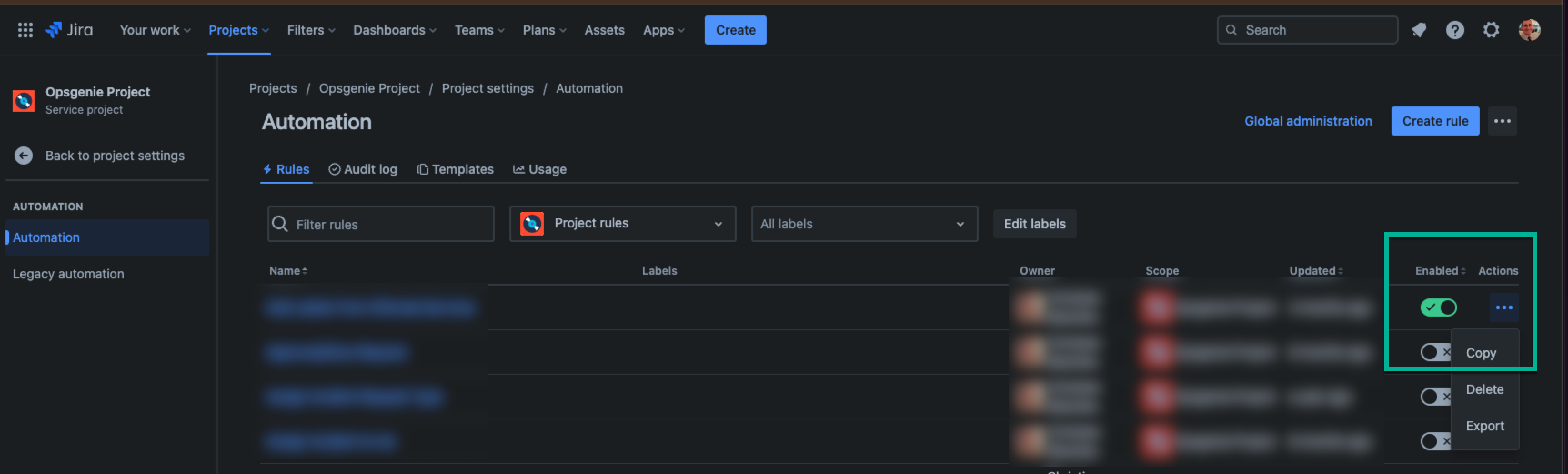Copying Automation Rules
Platform Notice: Cloud - This article applies to Atlassian products on the cloud platform.
Summary
This article will help demonstrate the different options available for copying Automation Rules, including where these changes can be made and the requirements for each type to work seamlessly.
Solution
There are a few different ways to copy Automation Rules between Projects and each one is listed and explained below:
Solution 1:
Using the Scope feature to either:
- Share with a Single Project
- Share with Multiple Projects
- Share with a Project Type
- Share Globally
This can be done from the Rule Details section within an Automation Rule.
How To:
- Navigate to the Service Project > Project Settings > Automation page - OR - Global Automation page
- Select the Name of the rule to open the Rule Details section
- The Scope will be listed there as shown below and this can be changed as per needs.
Solution 2:
Using the Copy option on an Automation Rule from the Global Automation page in Settings > System.
How To:
- Choose Cog icon (top right) > System
- Choose Global automation and find the rule you wish to copy
- Hover on the right side of the rule > click ( ... ) > Copy
- Select the project location (under Projects) for the copied rule and modify it accordingly (Scope, Name, etc)
- Save
Solution 3:
Using the Copy option on an Automation Rule from Project Settings > Automation, selecting Copy under the Actions column.
How To:
- Choose Project Settings from the project you are looking to make these changes for
- Scroll down to Automation
- Once the Automation Rule list shows, on the right side of the rule you wish to copy > click ( ... ) > Copy
- Select the project location (under Projects) for the copied rule and modify it accordingly (Scope, Name, etc)
- Save
However, what are the factors to consider when choosing one option over the other?
| Using the Scope Option | Similarities Between the two | Using the Copy Option |
|---|---|---|
|
|
|