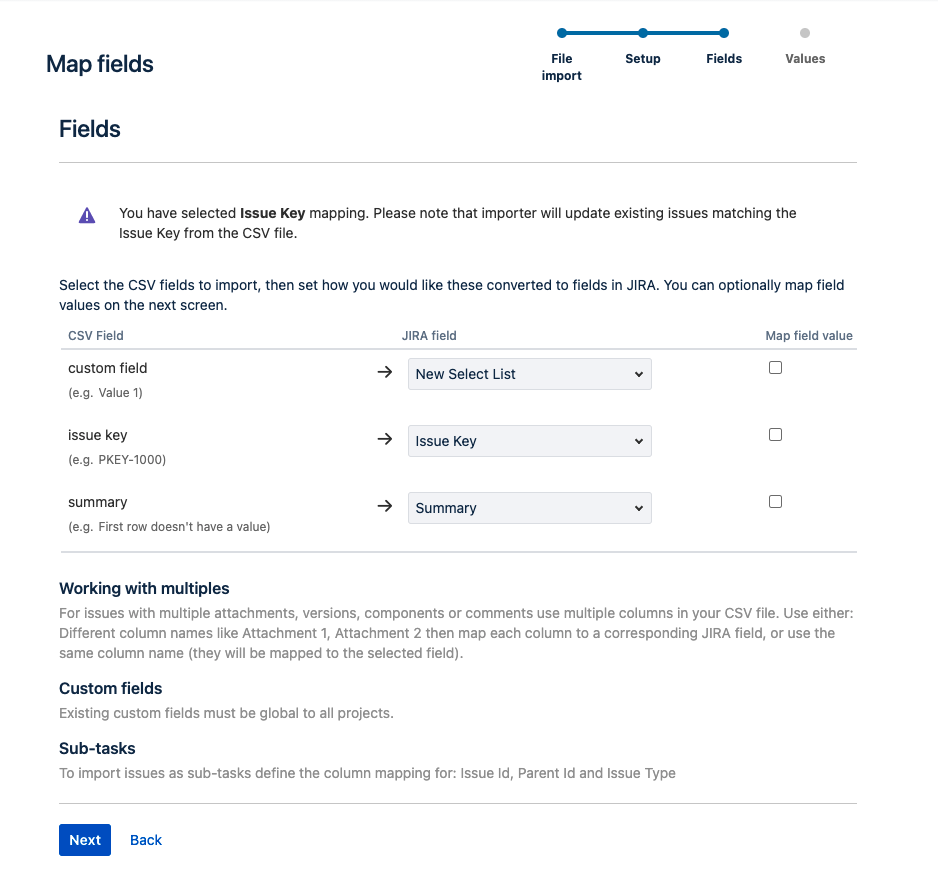How to bulk add options to custom fields via External System Import
Platform Notice: Cloud, Server, and Data Center - This article applies equally to all platforms.
Support for Server* products ended on February 15th 2024. If you are running a Server product, you can visit the Atlassian Server end of support announcement to review your migration options.
*Except Fisheye and Crucible
Summary
It is not well known that you can add new options to custom fields, such as a Select List custom field, via a .csv External System Import. This article aims to shed some light on this process as it can assist admins in creating/updating those fields!
Preparing the CSV file
You'll need a .csv file with at least three columns: Issue Key, Summary and the Custom Field column. You can add multiple custom fields at once by increasing the columns on the .csv file.
By informing an existing Issue Key in that column, we'll have Jira update it with the new values added to that custom field instead of creating new unnecessary Issues. As such, you can use a test issue just for the purpose of this update
issue key, summary, custom field
PKEY-1000,,Value 1
PKEY-1000,,Value 2
PKEY-1000,,Value 3
PKEY-1000,,Value 4Make sure to add new values for your custom field on each row, and ensure you use a Jira Issue already in your system for the import in order to prevent the creation of unnecessary Jira Issues!
This applies for all Custom Fields where you can select one or more options, such as Select List (single choice, multiple choices, and cascading).
The Import
To import the data, follow the steps outlined in this article, making sure to map our three columns to the appropriate fields:
Jira will process your .csv file and for each option, it finds on the file that does not already exist as a valid option in the custom field, it'll add that value as an option.
After the Import process is finished, you should see the values informed in the .csv as valid options added to the mapped field!
Content above not working?
If you need help with the content above, raise a support request!
* Tip: If you are the Jira system administrator, you have a number of additional support tools available. See Raising support requests as an administrator for details.