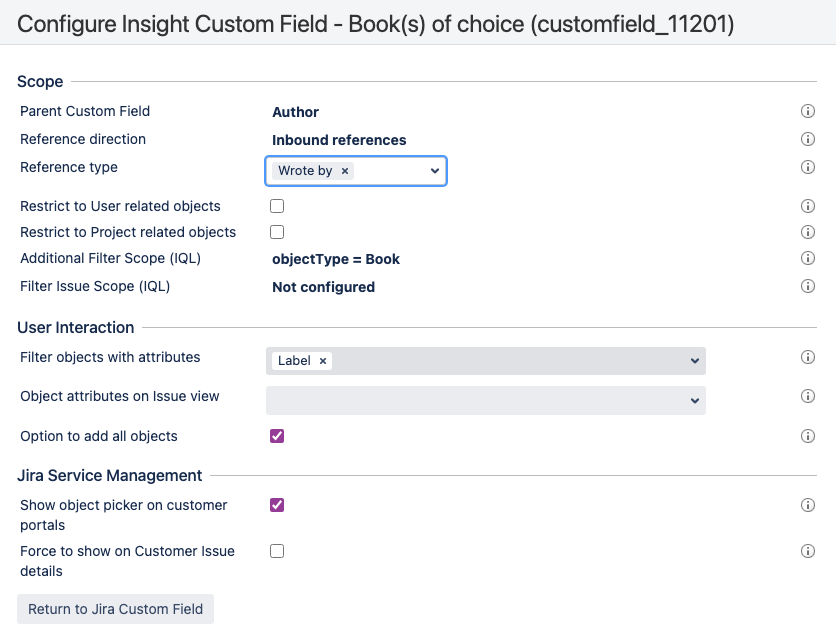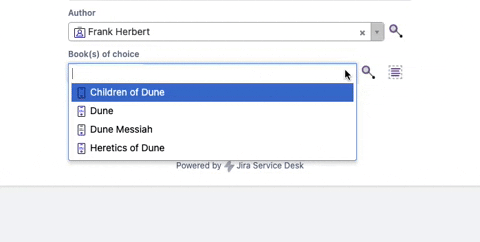How to configure Insight custom fields as cascading select list
Platform notice: Server and Data Center only. This article only applies to Atlassian products on the Server and Data Center platforms.
Support for Server* products ended on February 15th 2024. If you are running a Server product, you can visit the Atlassian Server end of support announcement to review your migration options.
*Except Fisheye and Crucible
Purpose
To configure Insight custom fields as cascading select list
Example
Based on a schema with object types below,
You would like to have 2 custom fields on a request form to allow users to
- Choose an Author object in the first field
- Choose the Book object(s) in the second field. The options in this field should be based on the selected value in the first field.
Solution
There are 2 solutions with different combinations of Insight custom field types