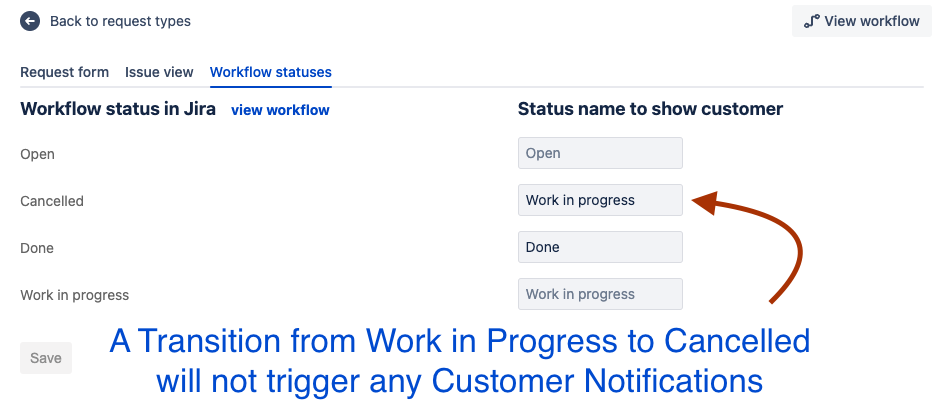How to disable customer notifications for a specific transition?
Platform Notice: Cloud - This article applies to Atlassian products on the cloud platform.
Summary
In some scenarios, we may not want to have customer notifications sent out when we transition to a Workflow Status, like for example moving from In-Progress to Cancelled. This can mean that no action was done on this case and hence we are not proceeding towards any action on this ticket. This article covers a few options to disable customer notifications on specific workflow transitions.
Environment
Jira Service Management Cloud
Solution
You can find three different ways to disable customer notifications below: