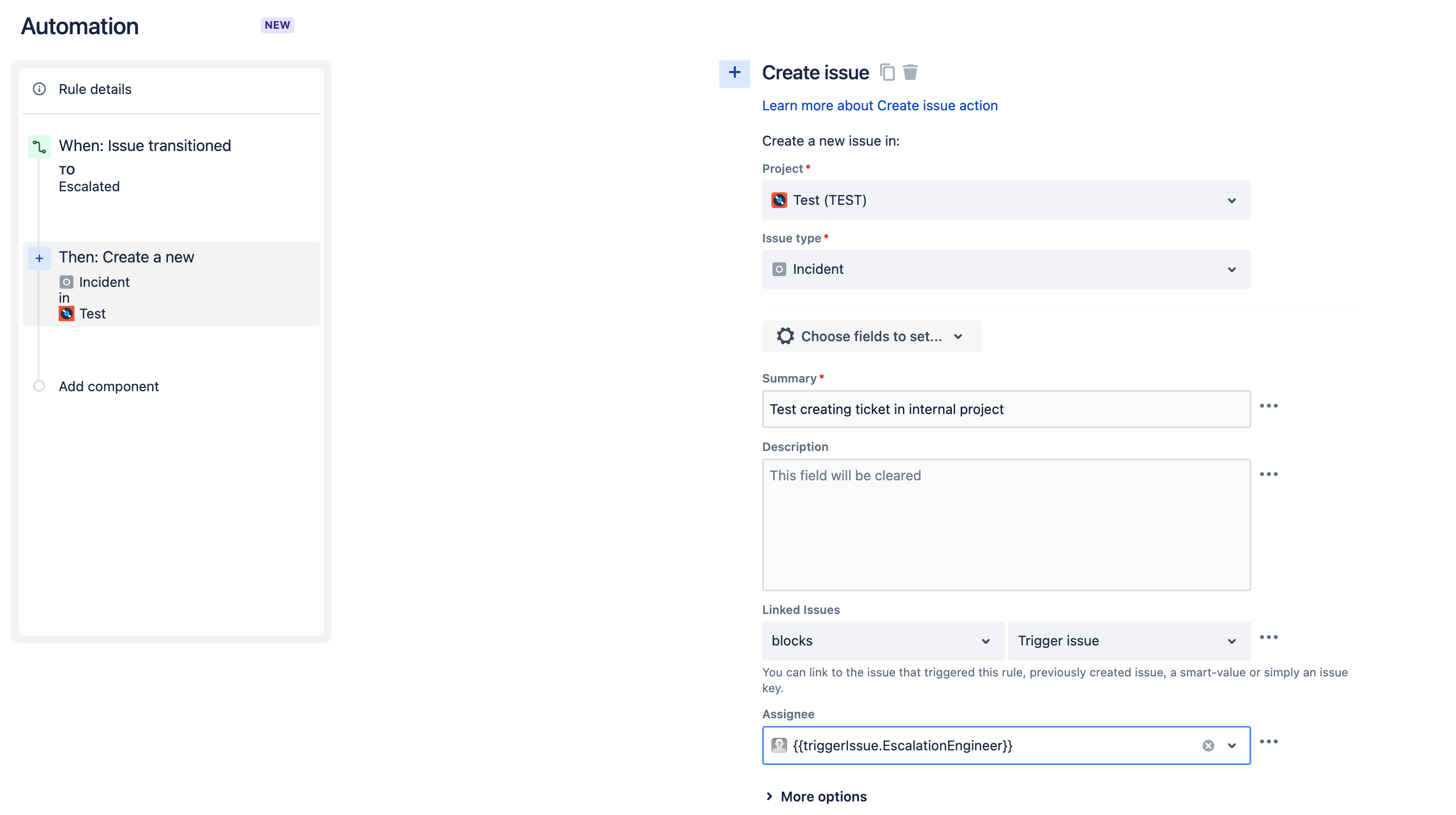How to escalate or internally assign a JIRA Service Management ticket to a non-agent licensed user in Jira Service Management
Platform Notice: Cloud - This article applies to Atlassian products on the cloud platform.
Summary
As a Collaborator i.e. a Jira user (without JSM product access) can't be assigned a ticket to work on the JSM project directly project but in case of an escalation process, how to escalate the JSM ticket to the developers (a software project licensed user) to work on them internally.
Refer to the What users and roles are there in Jira Service Management? document for more information on the types of roles available in JSM.
Environment
Jira Service Management Cloud
Solution
Refer to the below method of escalating the ticket to the Jira user who can work on the ticket internally:
- Create a user-type custom field to save the developer's user.
Using a custom field of user type, you can make use of this field so that when a developer is required to work on the issue, they are added to the ticket into this custom field. The entry will be recorded in the issue history and the field can be used for dashboard filters to identify which developer has how many tickets waiting on them. See how to create a custom field at - Create a linked issue in an internal project
Should you have a different project that developers can be assigned to tickets, you can make use of this project as a project to track escalated tickets. For example,- a customer raised a ticket in your JSM project
- an agent is assigned and works on the ticket
- the agent is unable to resolve the ticket and requires assistance from developers
- the agent then creates a linked issue in an internal project
- a developer is assigned to the linked issue and works on it
- the developer then resolves the issue and adds comments as notes on the original ticket
- the agent relays the message to the customer and resolves the ticket
Using this method, both agents' and developers' efforts are tracked despite being in separate projects. You can find the blog describing this at
Note: For creating a linked issue in an internal project, you may use Jira Automation to create a rule such that when the ticket is transitioned to a particular status it creates a ticket in another project & links them.
Additionally, for assigning the ticket to the Jira user i.e. developer in the internal project, you have two options using Jira Automation:
- Populate the "Assignee" field using a user picker custom field in the Trigger issue (JSM ticket where the agent escalates the ticket). In the above screenshot, "EscalationEngineer" is the user picker custom field.
- You may assign the ticket to a user from a group/role. For this, you need to add the "Branching" & "Assign issue" action to the rule. Kindly change the rule scope to "Multiple projects" and add the required projects in the "Rule detail"
The practices mentioned above are also adopted within our own organization and are currently being used by multiple customers as a standard.