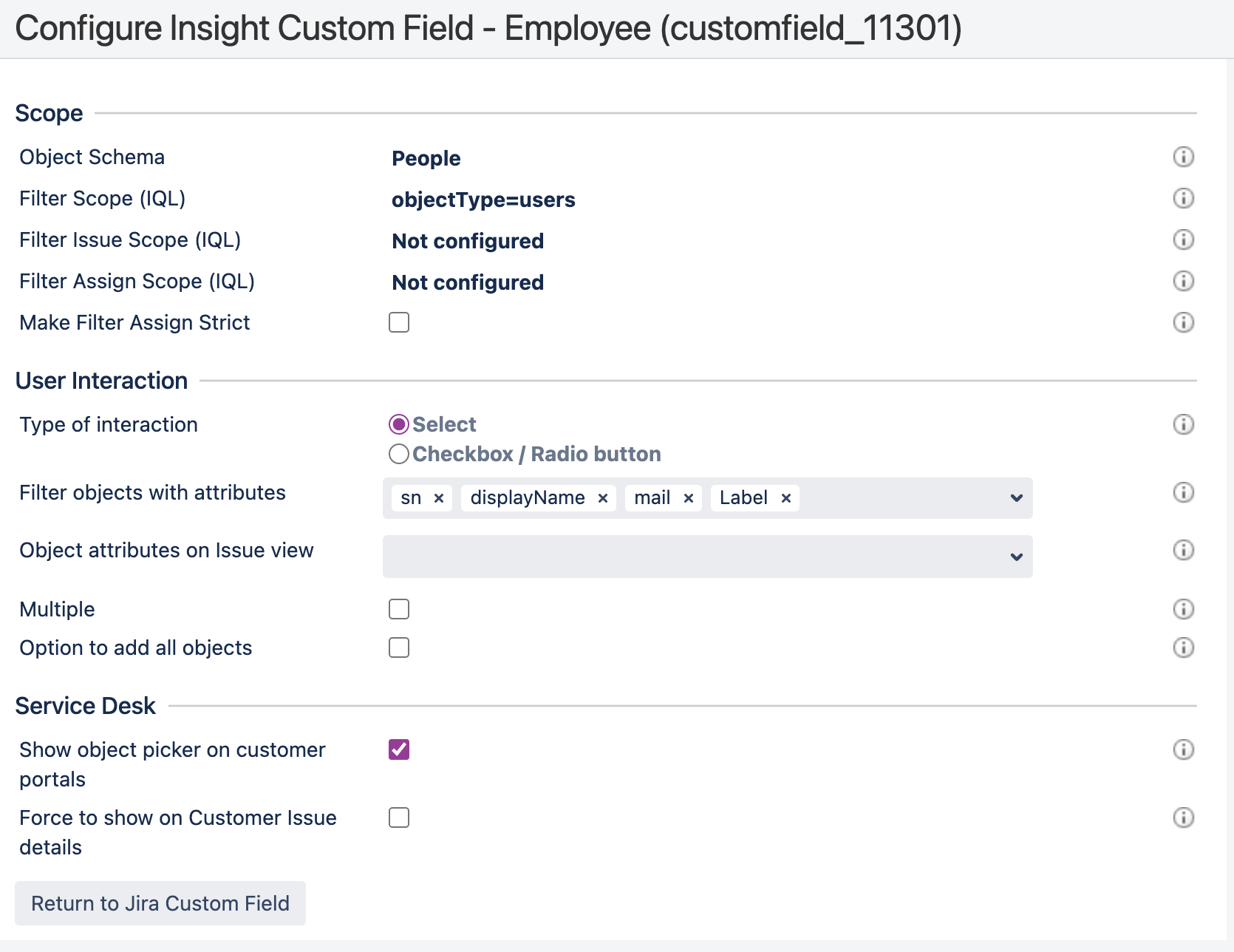How to filter for objects on Insight custom fields or object pickers with selected attributes
Platform notice: Server and Data Center only. This article only applies to Atlassian products on the Server and Data Center platforms.
Support for Server* products ended on February 15th 2024. If you are running a Server product, you can visit the Atlassian Server end of support announcement to review your migration options.
*Except Fisheye and Crucible
Purpose
On an Insight custom field or any object picker, you can filter the objects by start typing the name of the object(s). In some use cases, it's preferable to be able to filter based on a few attributes.
For example, you have an Insight custom field which allows users to select objects that represent employees. You would like to filter employee objects with full name, username or email address
Solution
Label is the name identifier for an object. By default, each object type has the Name attribute set as label, the attribute that is the label has a tag icon next to it. Label can be changed to a different attribute but there can only be one label per object type, and only attribute of type Text can be set as label.
Label can be changed to a different attribute but there can only be one label per object type, and only Text type attribute can be set as label. This means that you could only filter objects based on one attribute only and that can be inconvenient in some use cases.
Although there's only one label is allowed per object type, we have a configuration within Insight custom fields that allow more attributes to be specified as the filter. The configuration can be found in the configuration of each Insight custom field, under User Interaction session > Filter objects with attributes.
The label attribute is set as default, you can have more attributes added and there's no mandatory attribute for this field.
Example
An object with these attribute values, and you would like to be able to filter for this object by either type part of the uid, display name, email address or last name. In the custom field configuration, you could include these attributes as the filter as shown in the second screenshot below.
This is how it looks like when you filter for the object with part of the email address for example. Note that the object is also shown with values according to the configuration we set above, sn - display name - mail - uid.