How to hide request types from Jira Service Management Customer Portal
Platform Notice: Data Center Only - This article only applies to Atlassian products on the Data Center platform.
Note that this KB was created for the Data Center version of the product. Data Center KBs for non-Data-Center-specific features may also work for Server versions of the product, however they have not been tested. Support for Server* products ended on February 15th 2024. If you are running a Server product, you can visit the Atlassian Server end of support announcement to review your migration options.
*Except Fisheye and Crucible
Summary
You want to hide all or some request types from the Jira Service Management Customer Portal. This article will show you how to achieve that.
Environment
Jira Data Center
Solution
This can be achieved from the project settings and requires access via the Administrator. Here are the steps:
Go to Projects / <your project name> / Project Settings.
Select Request Types and locate the specific one you wish to hide.
Choose the Edit groups option to view all groups with visibility to this request type.
Uncheck all listed groups and then save your changes.
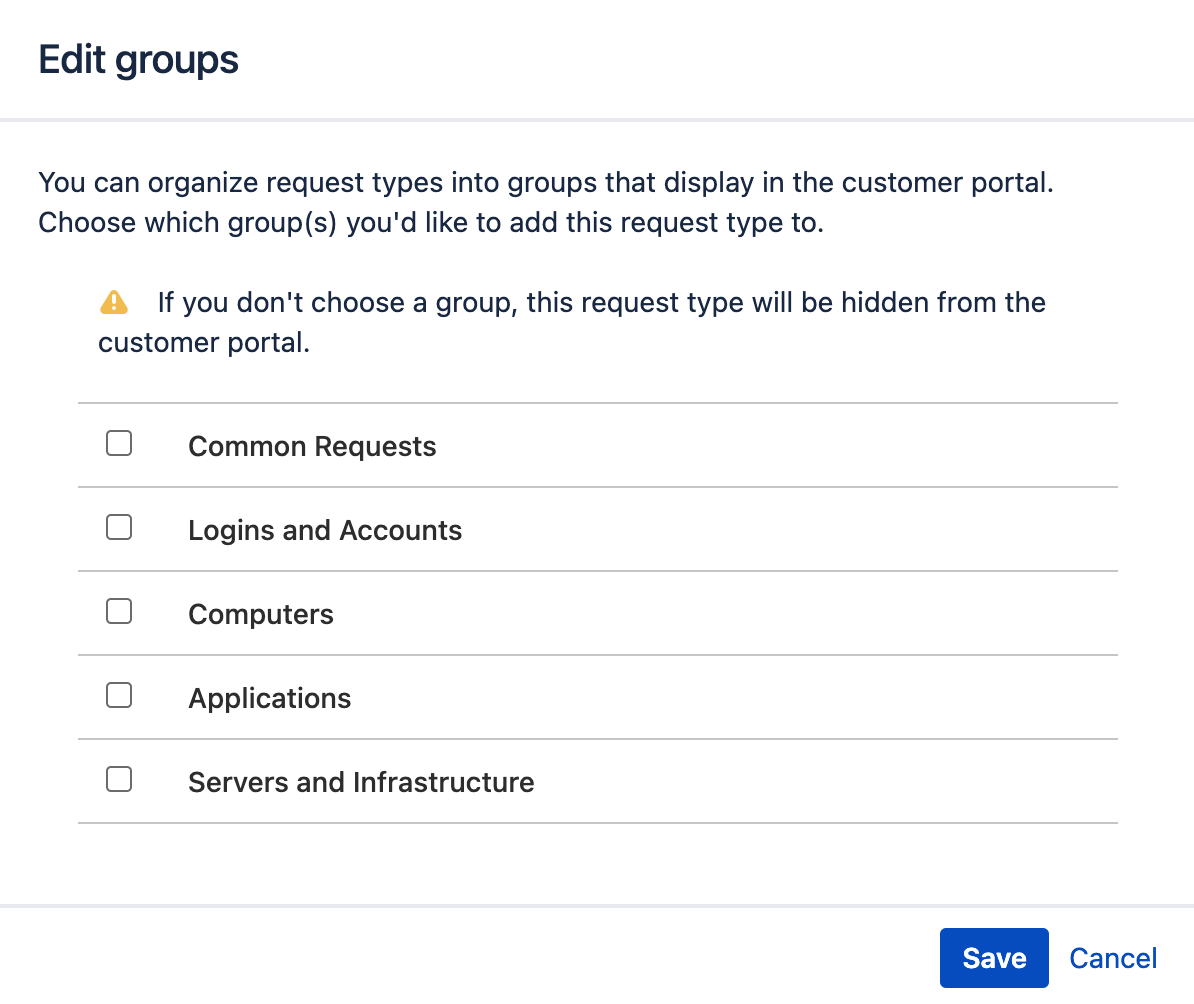
This should then move the request type into the 'Hidden from portal' section on the left, with the little 'eye' icon.
You can easily undo this action by re-including the request type in the lists.
By clicking on the 'Add existing request type' button on the top right, and selecting it from the list.
Navigate to Hidden from portal, then select the request type and add the necessary groups by choosing from the checkbox lists, and finally, save your selections.
Was this helpful?