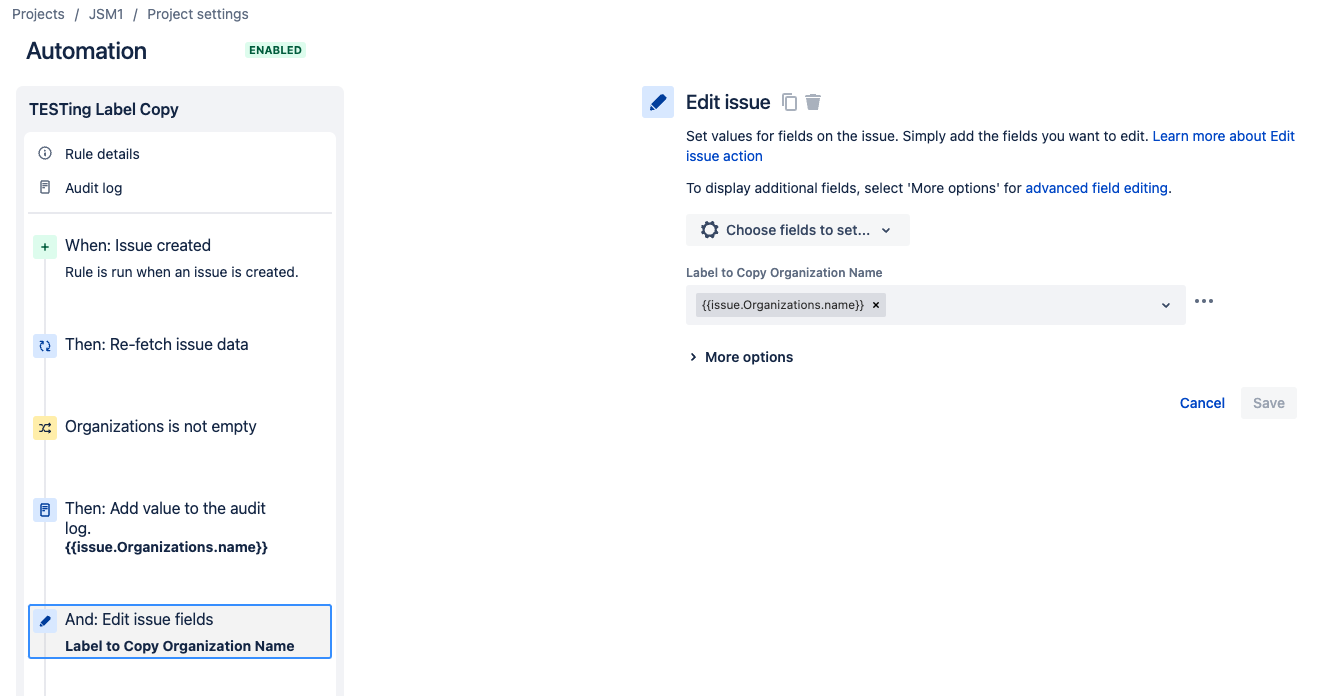How to make a column clickable in JSM service project queues
Platform Notice: Cloud - This article applies to Atlassian products on the cloud platform.
Summary
When you open a service project's queue, both columns Key and Summary are clickable links to the issue view.
Similarly, you can make customer information like Organization clickable so that Jira Admins can easily access Jira issues related to that specific organization. We have a feature request to fully implement this: JSDCLOUD-12944 - Ability to Hyperlink organization name and reporter name from project queues
Workaround
Use the Label Type Custom Field to copy the names of the organizations that the customers belong to. Clicking on it in the JSM Queue will redirect to a JQL Filter.
Create a Label Type Custom Field
Select > Issues.
Under FIELDS, select Custom fields.
Click Create Custom field. Make sure to select All to view the available field options.
Select the Label field and click Next. See a list and descriptions for the available custom field types in company-managed projects.
Add the details for your field.
Ensure to add this field to the Create Issue and View Issue Screens of the concerned project
Create and add users to an organization
To add an organization to a service project:
- From your service project, go to Customers.
- Select Add organizations.
- Add a new or existing organization by entering its name and selecting it in the dropdown.
- Press Add.
To add customers to an organization:
From your service project, go to Customers.
Select an organization from the list by clicking its name.
Select Add customers.
Enter the customer’s email. Separate customer emails by commas to add more than one at a time.
Select Add.
Jira Automation to copy organization name to custom field
- Go to Project Settings > Automation > Create Rule
- Configure an Automated Trigger or a Manual Trigger as stated in Jira automation triggers documentation. For this example, we will use the Issue created Trigger.
- If Condition : Orgnization Name is NOT Empty
- Then Edit Issue Fields action: Select the newly created Label type custom field and set it using the smart value {{issue.Organizations.name}}. Sample automation:
Add the Custom Field to the Queue
From your service project, go to Queues.
Select the queue you want to edit.
On top-right of your page, select > Edit queue.
- In the Column section search for the newly created custom field and Add it to the Columns
- Click on Save
A Sample view of Custom Label HyperLink in QueuesUpon clicking the hyperlink, the page will be redirect to a JQL Filer showing all Jira issues associated to the Organization