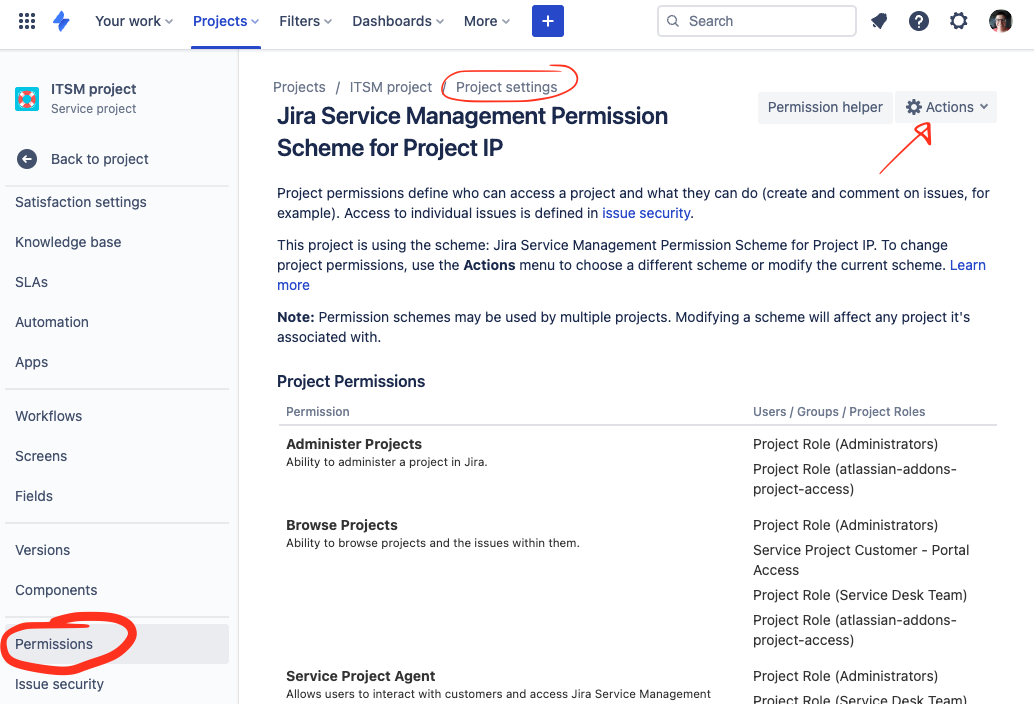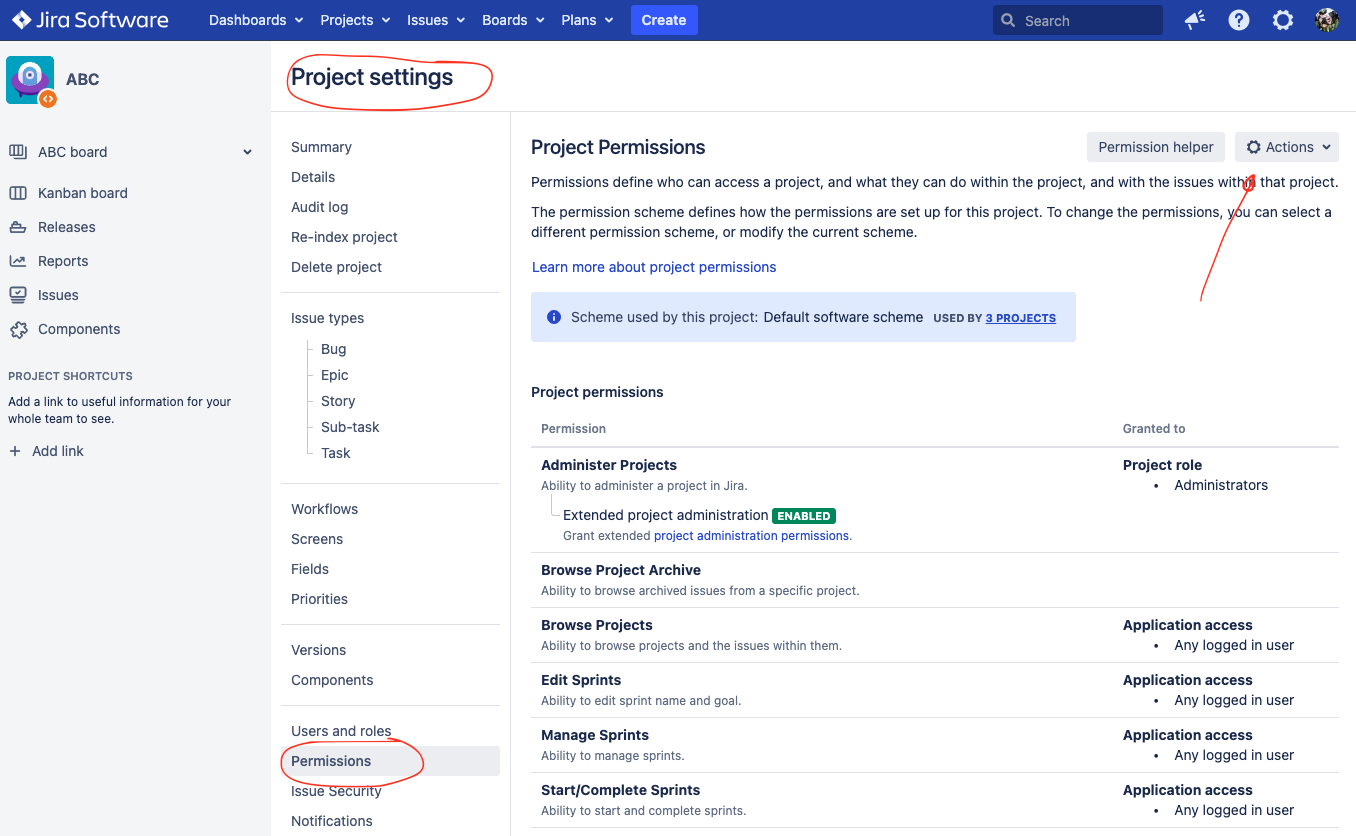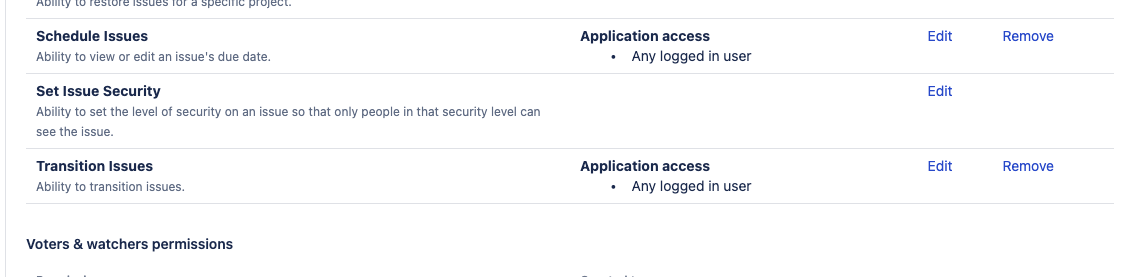Prevent specific users from executing workflow transitions in Jira
Platform Notice: Cloud, Server, and Data Center - This article applies equally to all platforms.
Support for Server* products ended on February 15th 2024. If you are running a Server product, you can visit the Atlassian Server end of support announcement to review your migration options.
*Except Fisheye and Crucible
Purpose
The purpose of this article is to explain how to prevent specific users, groups, or project roles from transitioning issues, either universally (all transitions) or specific transitions only.
Process
There are two different approaches to accomplishing this. One blocks the execution of any transition on a certain project and the other "hides" transitions to which certain users don't have permission to execute.
Setup permission for all transitions in a project
You can choose to only allow certain users, groups, or project roles to perform transition on issues.
Jira 6.3 and above
As of Jira 6.3, a "Transition Issues" permission has been added, as described in JRA-11564 - Getting issue details... STATUS . The objective of implementing such permission is to allow Jira Administrators to fine-tune the users that have the ability to transition issues with ease.
Follow the steps below to configure the user groups or project roles that will have this permission.
- Go to the Project Administration page for the project you wish to configure this;
- Click Permissions on the sidebar;
Another option is to configure a scheme directly so that it can be applied to more than one project. For that, go to Administration > Issues > Permission Schemes. See also our documentation
Cloud: Managing project permissions
Data Center: Managing project permissions - On the top-right corner, open the Actions drop-down menu and click Edit Permissions;
Cloud :
Data Center: - Locate the Transition Issues permission (the last under the Issue Permissions section);
- Now, you can either delete the granted permissions or add new ones;
Earlier Versions of Jira
Within earlier versions of Jira, there is no permission that controls the ability to transition issues universally. Instead, each individual transition can be configured with a condition. See below the instructions for setting up Conditions on the transitions to be restricted.
Setup permission per transition
With this approach, you can block certain transitions from being performed by setting up Conditions on each one. Follow the below steps to achieve this.
- Go to the Project Administration page for the project you wish to configure this;
- Click Workflows on the sidebar;
Another option is to configure a scheme or a specific workflow directly so that it can be applied to more than one project. For that, go to Administration > Issues > Workflow Schemes to configure schemes or Administration > Issues > Workflows to configure workflows.
- Click Edit (or the 'pencil' icon) next to the workflow you want to edit;
- On the Text view, click the transition you want to configure the permissions;
- You will need to click on the transition (arrow) to configure the condition. Clicking on the status will not have any conditions to be configured
- Under the Conditions tab, add new conditions and select whether all conditions should be matched or just any of those;
- Publish the workflow;
For more information on how to use workflow conditions please see
Cloud: Work with issue workflows + Configure advanced issue workflows
Data Center: Working with workflows + Advanced workflow configuration