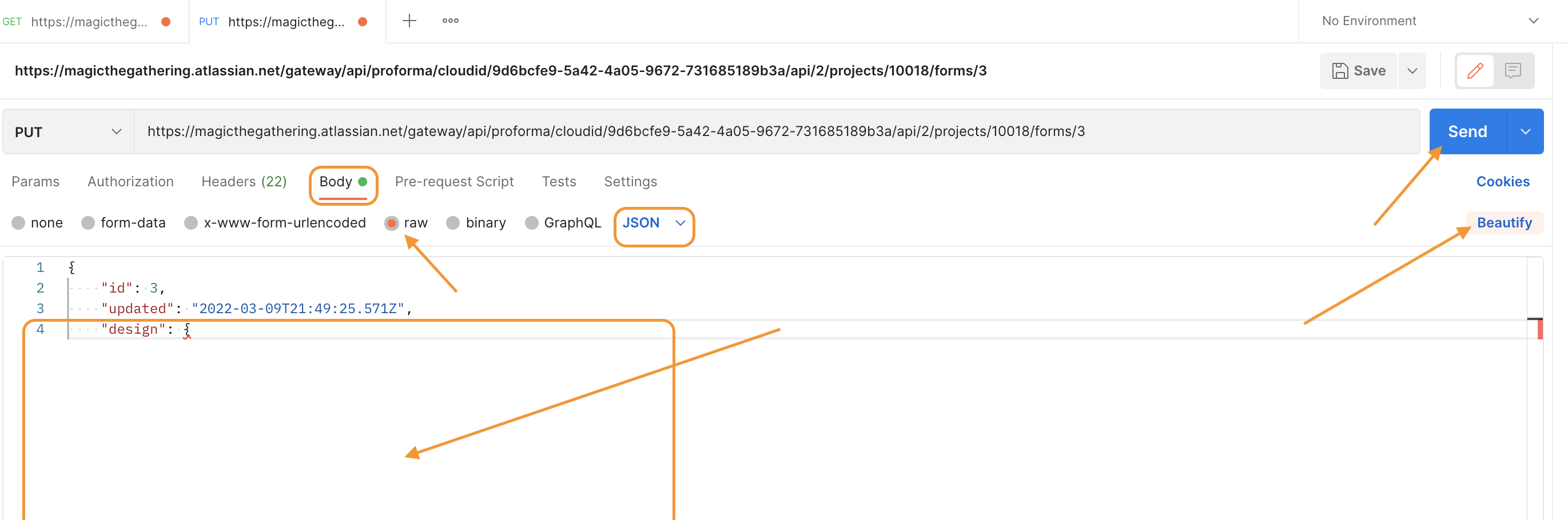How to recover a deleted form
Problem
Occasionally, we may delete a form or lose some data from an already created form, for example, a major change was made to a form without a backup and occasionally customers ask to return the old version of the form. And now? How can I get this information?
Solution
To recover a form, we will need to have a ticket that contains the version of the form they want to retrieve.
- To do this I use the platform API tool Postman. So first, you will need to access a form from an already created ticket and open the Developer Tools. On the Network tab, look for the Form Name in the ticket (it will probably be "1", which is a reference to the first form in the list, if it is the second form, it will be "2" then "3" and so on...):
- Right-click and select the "Copy as cURL" option, and paste to a Sublime or another text editor from your preference:
- This is the body of the form in a cURL:
Note: you will need to delete "\" at the end of the lines to import. - On the Postman click in “Import” - “Raw text” and paste the cURL form to import:
- Second, create a new form and open the Developer Tools. With the Network tab opened, click on "Save changes" and look for the Form Name. Now the Form Name will be the number of forms that have already been created in the project, in this example below is the fourth form created, so number 4:
- This is the form builder in a cURL:
Note: you will need to also delete "\" at the end of the lines to import. - Again, on the Postman click on “Import” - “Raw text” and paste the cURL form to import. Click in “Body” - “Raw” - select: “JSON” and click on the “Beautify” button. Now you will delete all the content after design and paste all the new content from the form that you will recover:
- Finally, click on the "Submit" button and the form will be imported, then a status of 200 will appear showing that everything went well:
Note: Only for the ProForma app!
If you are recovering a form in the ProForma version, a bearer token is required for authorization, APIs use authorization to ensure that client requests access data securely. This can involve authenticating the sender of a request and verifying that they have permission to access or manipulate the relevant data. You can see more about authorizing requests here.
You can get the bearer token on the “authorization” field:
On the Postman go to the “Authorization” tab, select the “Bearer Token” on the dropdown field and paste the bearer token in the text field:
Click on "Send" and the form body will be loaded. The form is everything after "design:", so you will need to copy all the form information(this is the form's JSON):
Refresh the form builder page and the form information should now appear.
Required permissions
User must have Jira Administrator of System Administrator permissions.