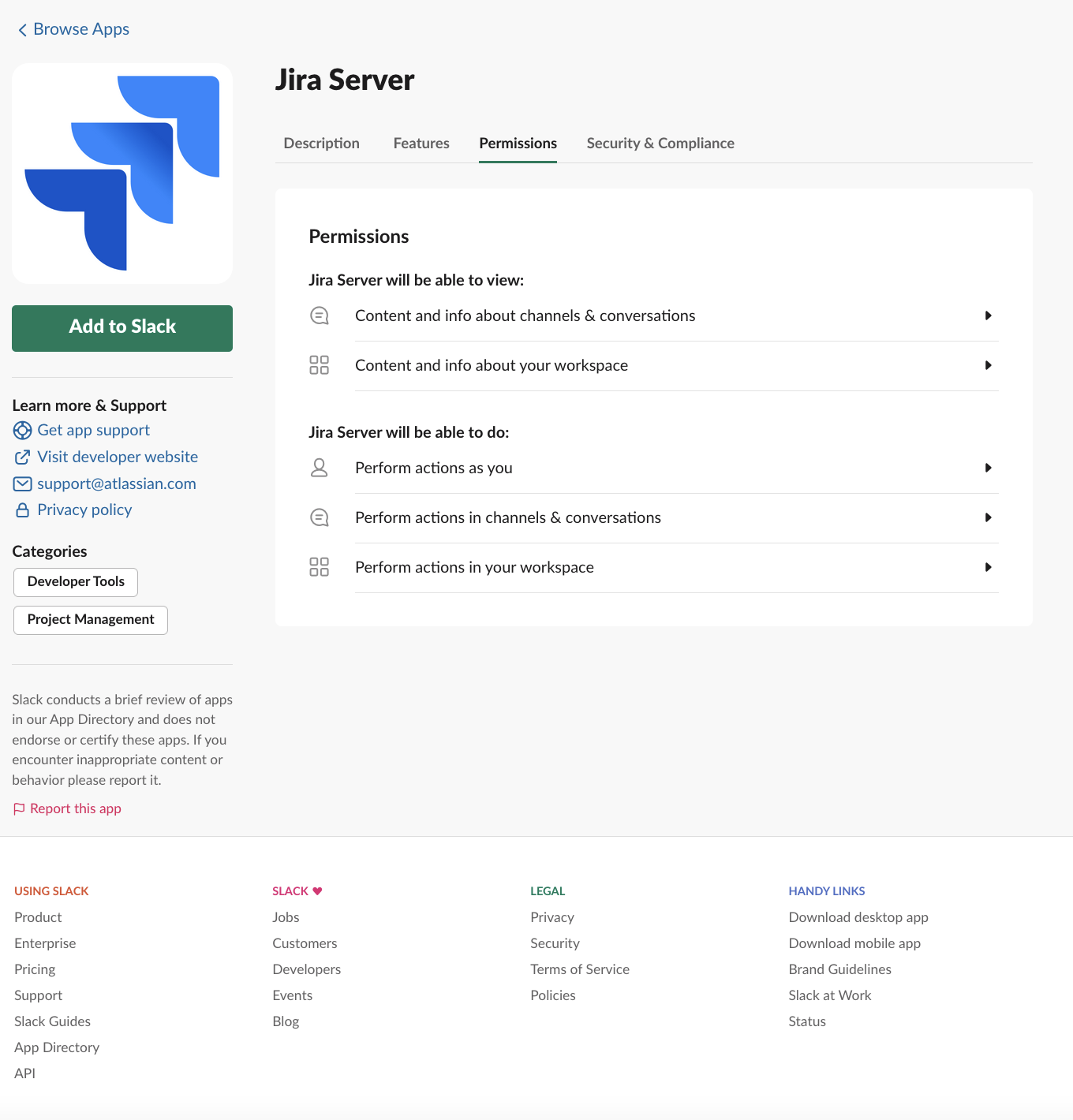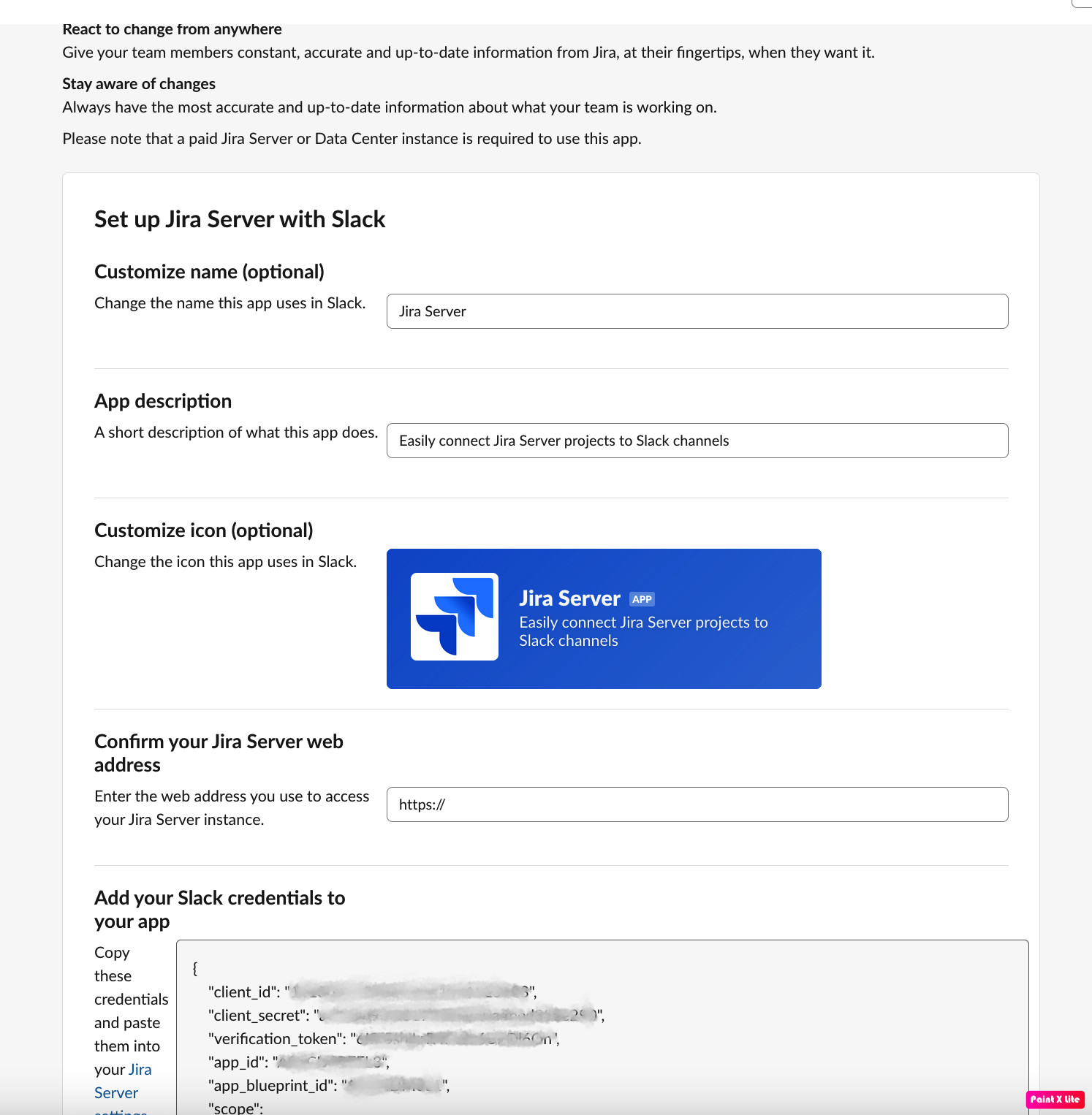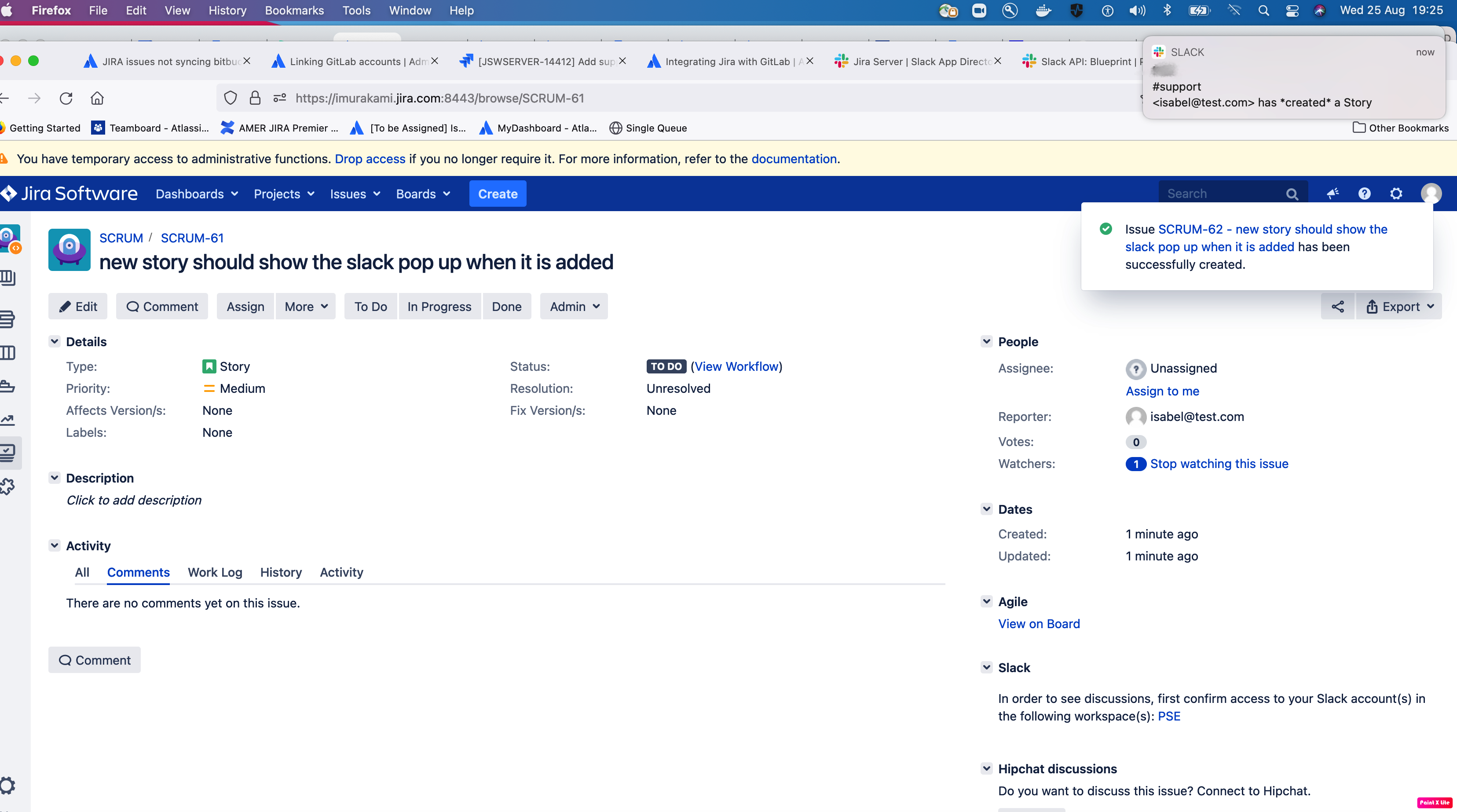How to replace the Slack credentials used by the Jira Server for Slack plugin configuration
Platform notice: Server and Data Center only. This article only applies to Atlassian products on the Server and Data Center platforms.
Support for Server* products ended on February 15th 2024. If you are running a Server product, you can visit the Atlassian Server end of support announcement to review your migration options.
*Except Fisheye and Crucible
Summary
The Slack administrator account used to install and configure Atlassian Jira Server for Slack had left the Company without previously transfer ownership of a workspace or org. The slack account has been deactivated, therefore Jira integration with Slack is failing.
Solution
We need a Jira Admin user who is also a Slack Admin on that workspace.
Without slack admin permission, when the user reaches the <manage apps> option on Slack, it is possible to see the Jira Server app, the user who had installed, but the pencil is not available to reach the configuration done by that user. It is also not available the button to remove the app;
Using a Slack admin it is possible to see the remove app button.
Step by Step
- Environment:
jira-slack-server-integration-plugin-2.0.16;
- Jira Data Center 8.5.4;
- 2 accounts "user1" - the previous owner of the app, removed from Slack, "user2" - new Jira and Slack admin.
- Using "user2", expand the Workspace Menu box > Settings & Administration > Manage Apps;
- Select Jira Server App > Permissions;
- Scroll down to the bottom and click the <remove app> button ;
- Warning presented
- After confirm, pressing the <Remove App>. button, the Permissions tab will show the initial situation, when the app is still not installed on slack:
- On Jira, it shows "OAuth" error:
- Click on the <Add to Slack> button. It will ask you to allow the install:
- Fill with the Jira Base URL and copy the Slack Credentials:
- On Jira, we select update > Basic configuration and paste the full Slack Credentials:
- Warning presented due to the expired token
- Click the "Remove invalid authentication";
- Select update and hit the <connect> button to create a new connection and confirm it at the Slack side.
- All the previous triggers configured remained. It was possible to create a new issue on Jira and receive the update on slack: