How to set a custom connection timeout value in Jira Service Management email channel
Platform Notice: Data Center Only - This article only applies to Atlassian products on the Data Center platform.
Note that this KB was created for the Data Center version of the product. Data Center KBs for non-Data-Center-specific features may also work for Server versions of the product, however they have not been tested. Support for Server* products ended on February 15th 2024. If you are running a Server product, you can visit the Atlassian Server end of support announcement to review your migration options.
*Except Fisheye and Crucible
Summary
Currently, the email channel timeout value is hardcoded at 5 seconds, and it can't be modified in the UI on any admin panel.
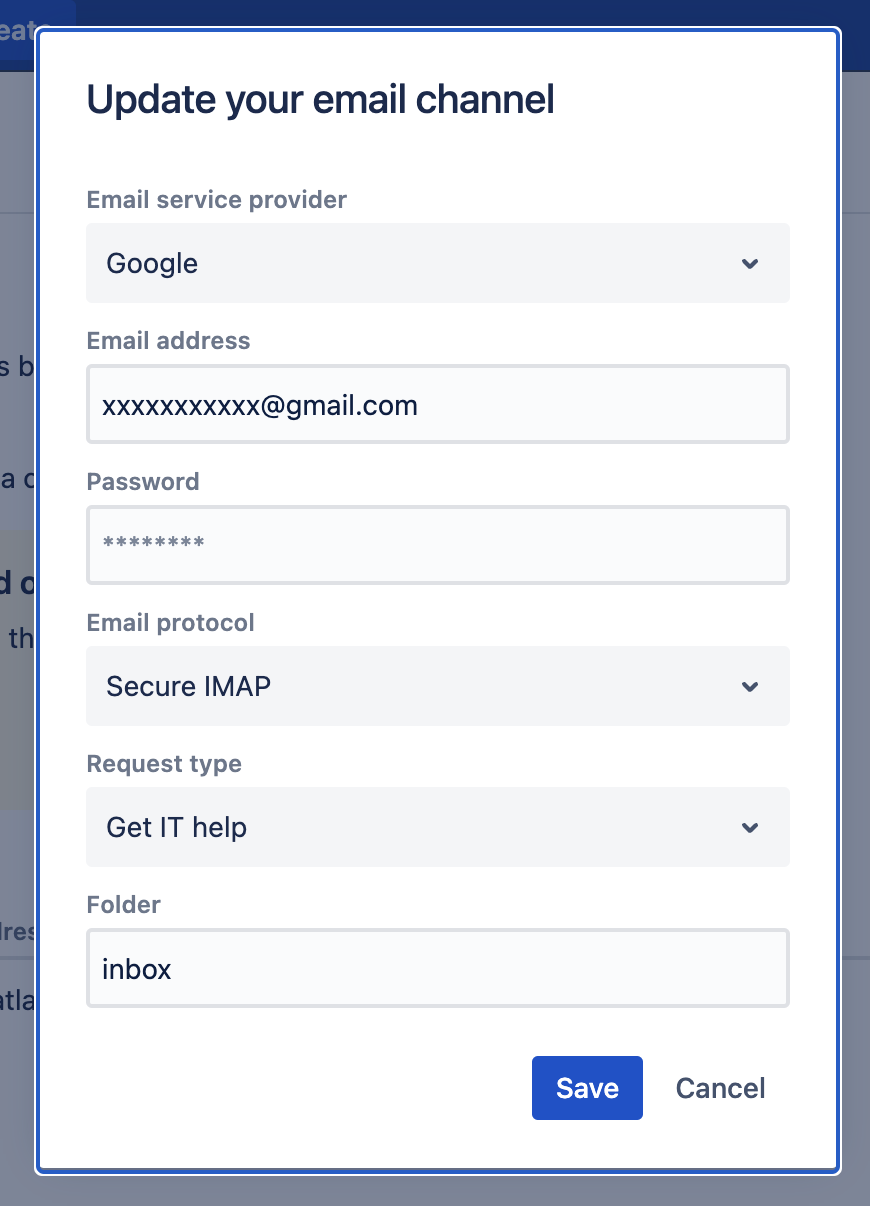
A Feature Request was open asking for this feature but it's not yet implemented:
This KB aims to provide an alternative method using cURL for changing the timeout settings in cases where 5 seconds might not be enough.
Solution
Browser's requests
Go to the JSM project Email requests > Mail channel configuration screen.
Click the '...' on the right side of the channel details then click the "edit" option.
Open the "Developer console" of your browser and find the "Network" tab.
Clear the network tab list entries for us to see only the requests we need.
Don't change anything on the email channel settings and click the update button.
Jira will send the update request with the same values as the original configuration on the email channel.
You'll see the "update" request on the list in the developer console:
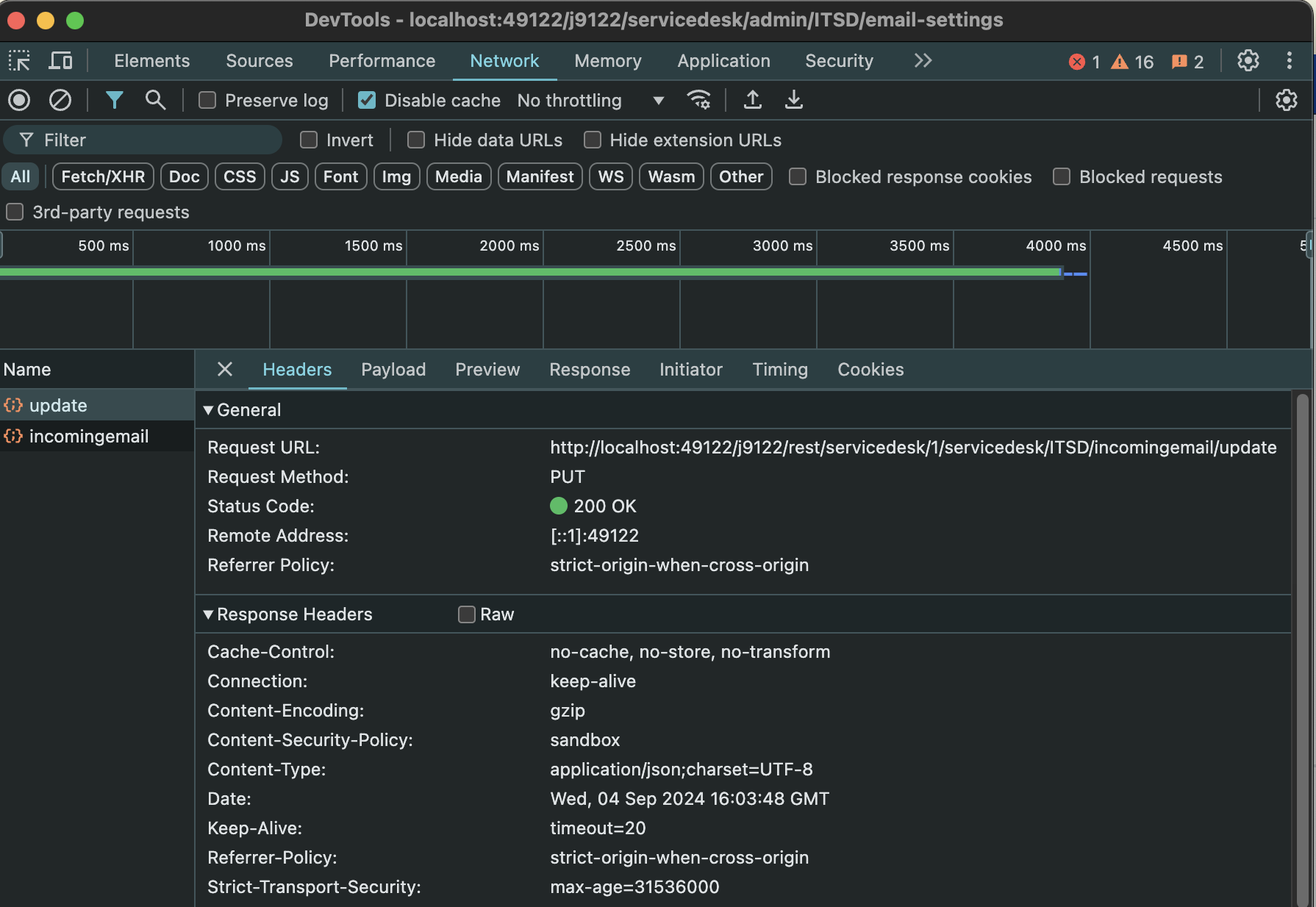
If you click the payload tab, you'll see the values sent for the update with a default timeout of 5000ms:

Now, click the "update" request with the right mouse button then select "copy" and "copy cURL".
Open a text editor, paste the cURL, find the timeout setting, and change it to "20000" for 20 seconds:

Don't change any other parameter, then copy the modified curl.
Open a terminal in the same machine you're accessing Jira in the browser to use the same session login and paste the modified cURL then press enter to send it to Jira.
That's it, the timeout will now be updated to the value you choose and this will be kept on the database configuration even after restarts!
⚠️ if you change the setting on the UI it will revert the value to the default 5000ms again.
Was this helpful?