How to use a CSV file located in FTP Server to import data into Insight
Platform Notice: Data Center Only - This article only applies to Atlassian products on the Data Center platform.
Note that this KB was created for the Data Center version of the product. Data Center KBs for non-Data-Center-specific features may also work for Server versions of the product, however they have not been tested. Support for Server* products ended on February 15th 2024. If you are running a Server product, you can visit the Atlassian Server end of support announcement to review your migration options.
*Except Fisheye and Crucible
Summary
The Insight functionality described on this page is not maintained as a supported component of JIRA applications. Consequently Atlassian cannot guarantee to provide any assistance in configuring or implementing it.
Password will be visible on Insight Import configuration page
You would like to use a CSV file located in a FTP Server to import data into Insight using Insight CSV import
Currency URLs only support the HTTP-HTTPS and FILE protocols. There is an open feature request to extend other protocols to be allowed, but for the now, you can follow up this page.
Solution
You can add the login and password directly in the url instead of using the Username and Password fields.
1ftp://user:password@host:port/path/file.csvMake sure that you can access with the same FTP Url from a browser or via command line, such below:
1curl ftp://user:password@host:port/path/file.csvDo not use the Username and Password fields.
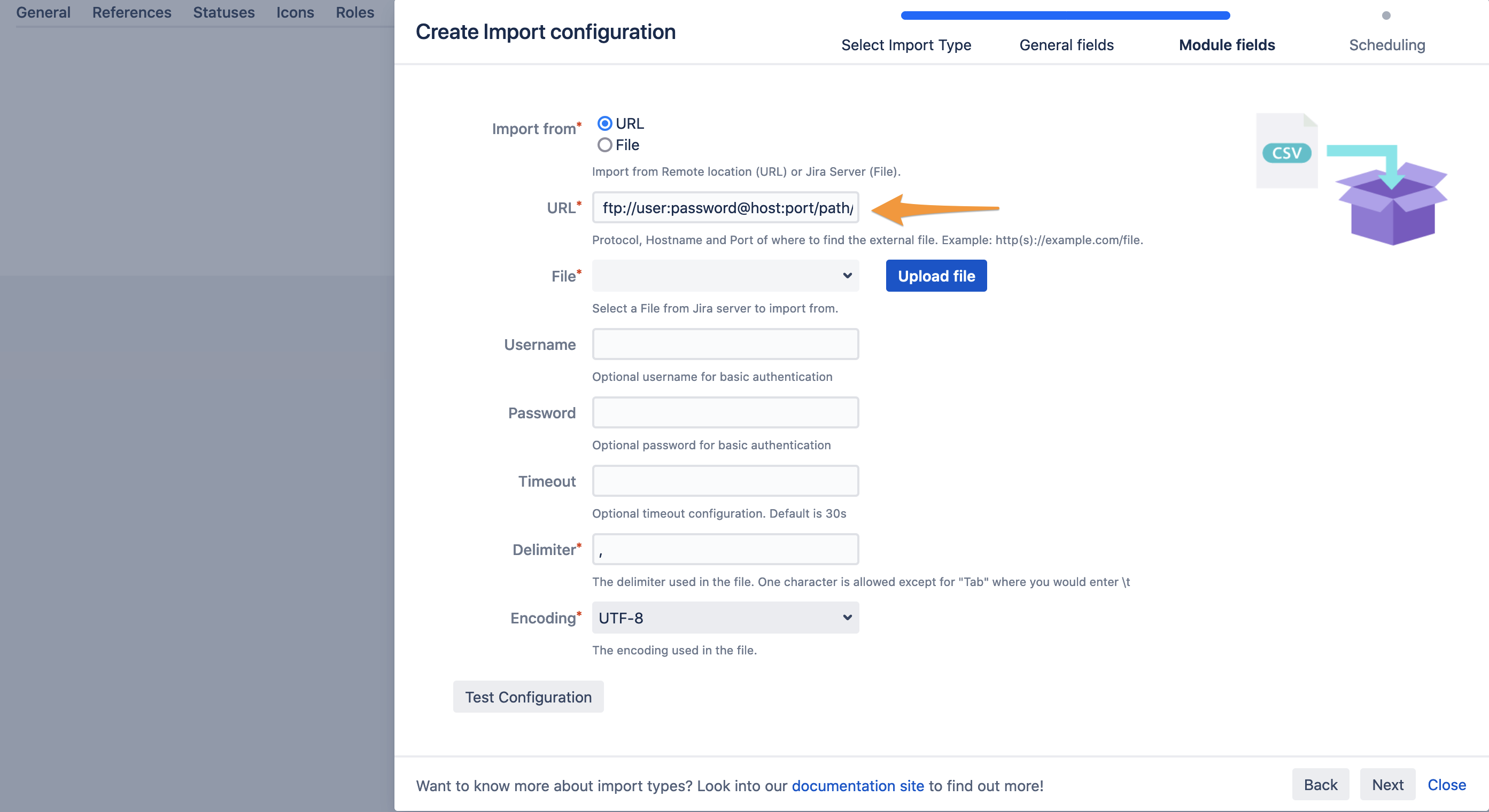
Was this helpful?