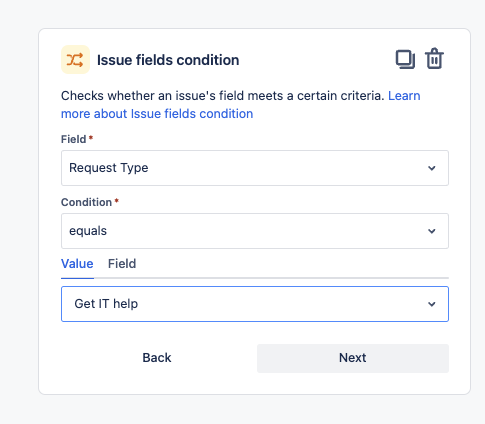How to use Request type in Automation rules when Language Support is enabled for a Jira Service Management portal
Platform Notice: Cloud - This article applies to Atlassian products on the cloud platform.
Summary
To meet your customer's language preferences, you can add multiple languages to their service project. This translates the language to their preferred language in the portal and help center, including the Request types.
If you have Automation rules that have a condition based on Request type, they might not pass if the request was opened in one of the other languages configured on the project.
Environment
When you use the Issue condition → Request Type condition the rule compares the values as text fields.
Solution
Instead of the built-in function, you can use Smart Values to compare Request type IDs
Find the Request ID for a request
- Navigate to your Jira Service Management Portal settings → Request type.
- Click to open a request type.
- In the URL, you should see a number between the request-type and the request-form.
- That number is your Requst type ID
Example
This is the URL for the Get IT Help within the CCHAR project:
The request ID for Get IT Help is 278.
Update the Automation Rule
Remove the Issue Field Condition and add {{smart values}} condition
Add the following smart value in the first field
{{issue.Request Type.requestType.id}}Use the equal condition.
Add the Request type ID we learnt in the previous step in the second field.
To match more than one Request Types, use the following format
Add the following smart value in the first field
{{issue.Request Type.requestType.id}}Use the contains regular expression condition.
Add the Request type IDs separated by | under the Regular expression field.