How to use the Approval Completed trigger with workflows that have multiple approval steps?
Platform Notice: Cloud Only - This article only applies to Atlassian products on the cloud platform.
Summary
The Approval completed trigger is only available for Jira Service Management and it is executed when an approval step on an issue is accepted or declined.
For workflows that contain more than one approval step, rules with this trigger will be executed repeatedly after each approval step. In this page we describe how you can use smart values to ensure the rule only executes after the appropriate approval steps instead of all of them.
Solution
Reference Information
Scenario
Let's consider a Jira Service Management Project that has two levels of approvals (each one requires single approval):
Initial Validation - First Approval Step
Secondary Approval - Determined depending on the issue characteristics
To support the above scenario we have two custom fields to determine the approver of each step - Approver 1 and Approval 2 - both single user fields, in this example we will set the following behavior:
Approver 1 will be set by default, more on how to do that can be found on this page.
Upon ticket creation Approver 1 will be set as Assignee - using automation.
Approval 2 will be set based on the value of a custom field named Total Credit Amount - using automation
Once the first approval is completed Approval 2 will be set as Assignee - using automation
Once the the second approval is completed the ticket will go back to Unassigned - using automation
Sample Workflow:
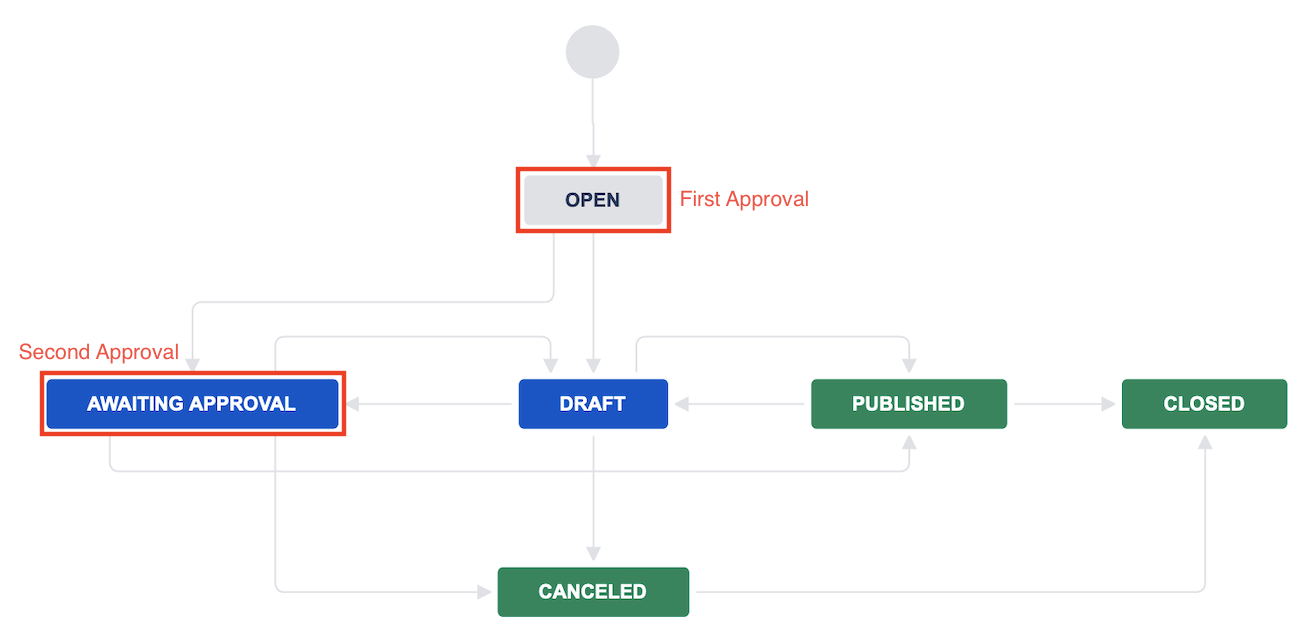
Issue Created Automation
Once the issues are created we will have two automation triggered, in this example:
Field Approver 1 = customfield_10111
Field Approval 2 = customfield_10112
To find the custom field IDs in your environment, please use this reference page: How to find id for custom field(s)?
Setting the Approver 1 as Assignee
Issue created trigger
Assign issue action
Assign issue to = Smart value
User =
{{customfield_10111.accountId}}
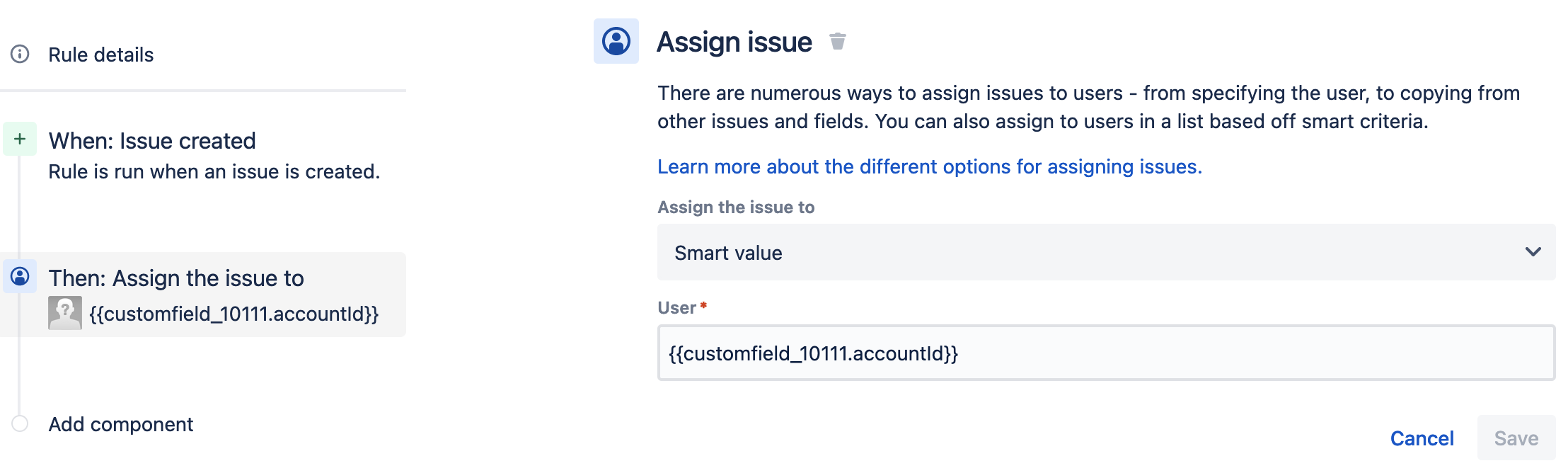
Determining Second Approval
Issue created trigger
If/Else condition - to validate the appropriate approver
Edit issue actions
Pick the Approval 2 field from the drop down and select the user
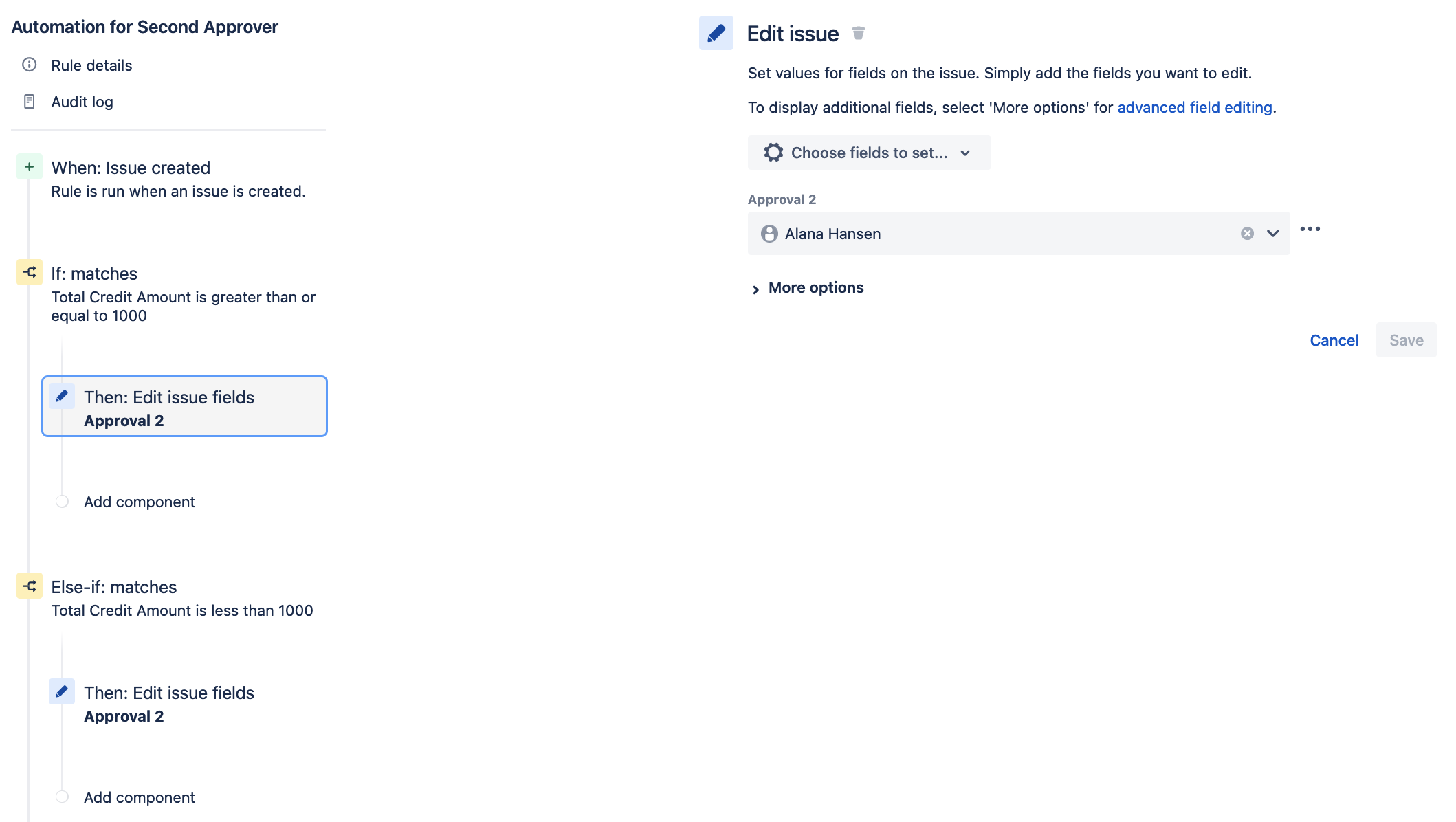
Approval Completed Automation
If the first approval is completed, assign the issue to the second approver
If second approval is completed, set issue to unassigned
Set the rule as:
Approval Completed trigger
Add Advanced Compare condition as
First value =
{{approval.approver}}Condition = equals
Second value =
{{customfield_10111.accountId}}
Assign issue action
Assign the issue to = Smart value
User =
{{customfield_10112.accountId}}
Add Advanced Compare condition as
First value =
{{approval.approver}}Condition = equals
Second value =
{{customfield_10112.accountId}}
Assign issue action
Assign the issue to = Specify user
User = Unassigned
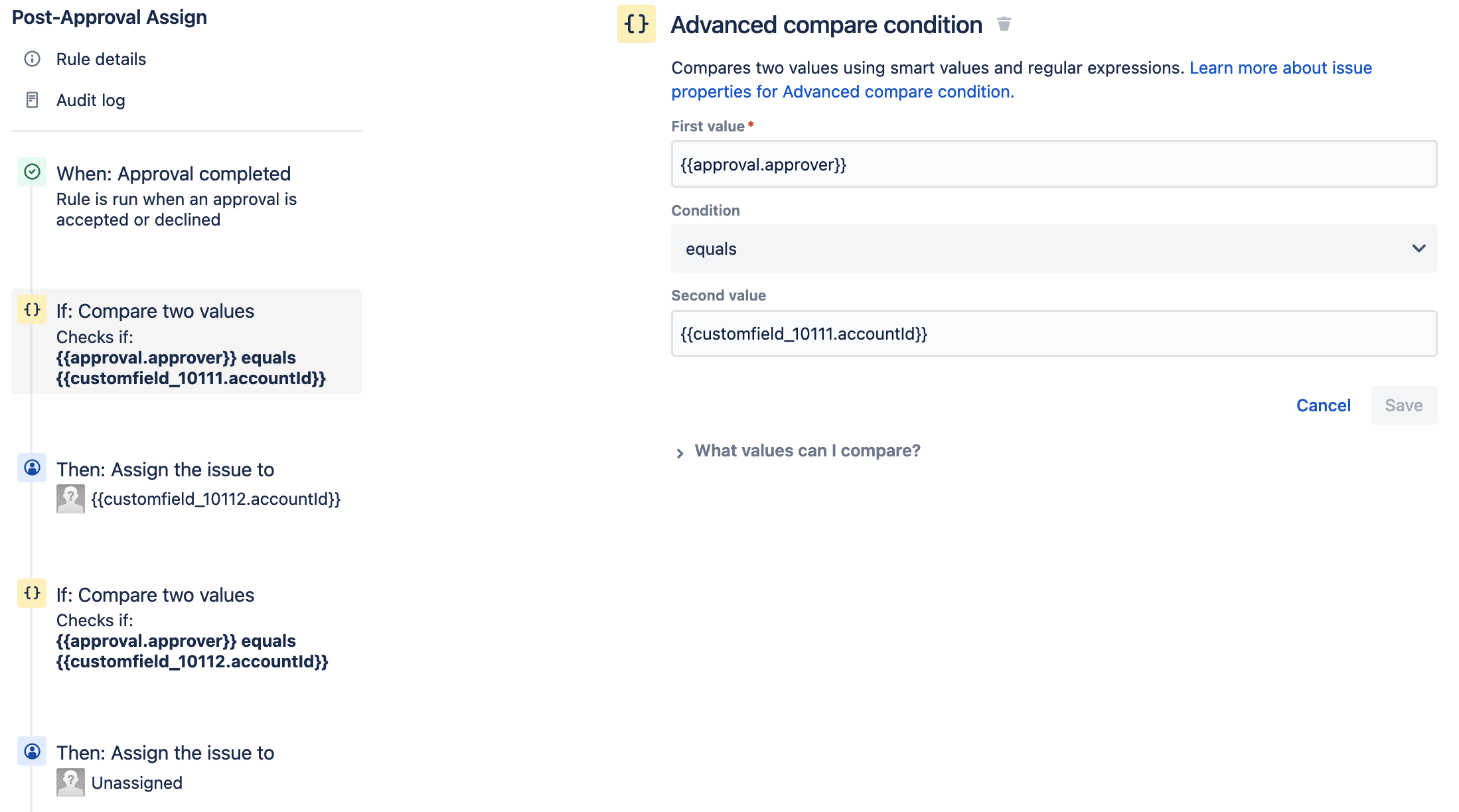
Note: The above are examples of how the smart values can be used to accomplish different behaviors for specific approvals, the rules above can be changed and adapted to accommodate the specific needs of your environment.
Was this helpful?