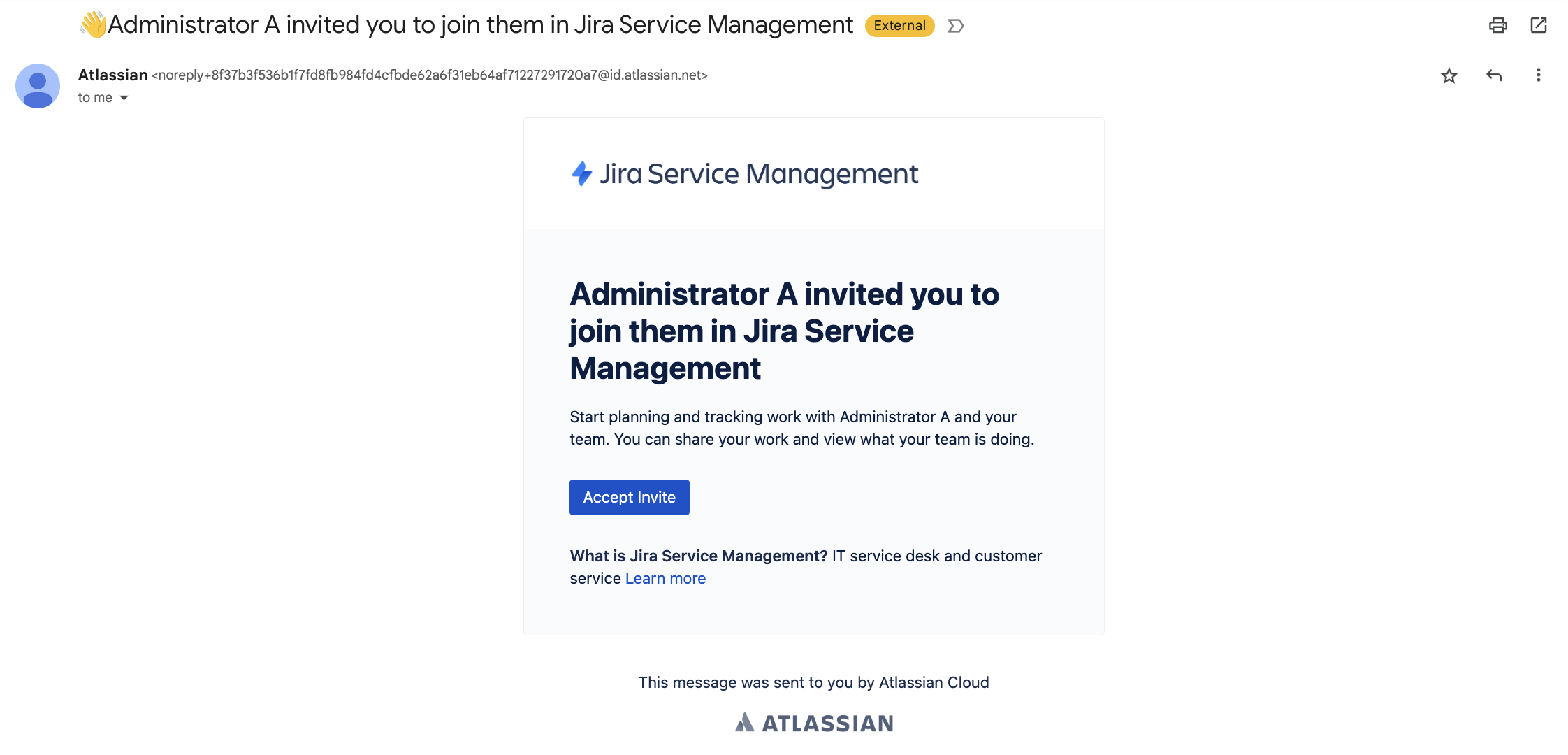Invite notification types in Jira Service Management Cloud
Platform Notice: Cloud - This article applies to Atlassian products on the cloud platform.
Summary
Have you ever wondered what notifications users will receive when you invite them to a Jira Service Management project on the cloud? Will they receive a notification to sign up for an Atlassian Account, or will they receive one notification to sign up for my project portal? This article aims to explain the scenarios in which a customer will receive a notification from the Administration Hub and Jira Service Management.
Context
Account types
To understand which notification type customers should receive, you should first understand the differences between Atlassian Accounts and Portal-only customer accounts.
| Atlassian Account | Portal-only customer account |
|---|---|
| Customers with this account type are most likely employees or partners within your company that need internal support from your teams, for example, a new employee who needs their IT workstation setup. | Customers with this account type are typically people external to your company who seek help relating to the use of your company’s products or services. |
In addition to the benefits of the portal-only account, you can license this type of customer for your Atlassian cloud products, including:
| These users can:
|
Optional) If required, these users can be licensed to access your Atlassian cloud products, for example, you can assign these users a product role that grants access to Jira Service Management, Jira, Confluence. Learn more about updating product access settings | Portal-only customers can't log in at your site's root URL (for example, mysite.atlassian.net). They must use the portal's specific URL. To find this URL in your Jira Service Management project:
Portal-only customers can't access your products directly. They can only log in to your Jira Service Management portals. To create portal-only customers, add them from the Customers page in a service project. |
For more details about them, you can refer to What different account types can customers have? documentation.
Invitation notification behaviors
- Atlassian Account invitation:
This invitation is sent from the Admin hub on your site by the use of approved domains or product invites, which are sent from an address like <noreply+a14f4r512sd4526aa08ac4d9b7a17@am.atlassian.com>.
- Jira Service Management Portal Only account invitation:
The notification from your Jira Service Management instance will have the sender’s email address configured as your notification email on the Project Settings > Notification. As your service project allows you to customize customer notifications by editing your subject line and styling to better suit your brand, the notification template will reflect the settings on your 'Customer Invited" customer notification: Change the look and feel of customer notifications.
Notification templates can’t be edited if you are on a Free plan or standard plan with 10 agents free for one year only limited-time offer of Jira Service Management.
To access the feature, upgrade your plan to a paid edition and complete the evaluation period.
If you’re using a paid edition of Jira Service Management, it is possible to enable the feature during your evaluation period by contacting Atlassian support.
Customer access
The customer access page (accessed through Settings (cog icon) > Products > Jira Service Management > Customer access) defines how new accounts are created for customers and impacts all projects in your site.
Account Types
Under this section, when you check the Internal option, this setting will check under the Approved domains if one of them grants the Jira Service Management - Customer product access to a user based on the user domain (if one has been added; otherwise, it will check in Any Domains).
When you check the External option to allow portal-only customer accounts to be created, this setting will create a Portal-only customer account and send a Customer Notification - Invited email to the user.
Approved domains
With this setting, you can configure what access the users will receive when invited to your site (considering you're inviting them through a Jira Service Management project). If you have a domain you trust added to that list (for example, acme.com), have the Internal option checked and configure that new users will receive Jira Service Management - Customer product access; this will mean that whenever you invite a user (i.e., john@acme.com) to your JSM project, they will receive this product access. Suppose you invite a user from a different domain (i.e., john@mydomain.org); the setting will check over the Any Domain option instead and decide if they will receive a JSM - Customer product access based on the settings of this option.
For more details on how this setting works, please refer to Control how users get access to products documentation.
Example of scenarios
Below you can find a few scenarios on which notification email will be sent to a user if X setting on customer access page is checked.
| User email | Internal (Atlassian Accounts) | Approved domain (acme.com) | Approved domain (Any Domains) | External (Portal-only accounts) | Notification Email |
|---|---|---|---|---|---|
| john@acme.com | Atlassian Account Invitation | ||||
| john@acme.com | Atlassian Account Invitation | ||||
| john@acme.com | No notification (error) | ||||
| john@acme.com | JSM - Customer Notification | ||||
| john@mydomain.org | Atlassian Account Invitation | ||||
| john@mydomain.org | No notification (error) | ||||
| john@mydomain.org | JSM - Customer Notification | ||||
| john@mydomain.org | JSM - Customer Notification | ||||
| john@mydomain.org | No notification |
Internal/External: Checked |
Unchecked
Approved domain: Grants JSM - Customer |
JSM - None