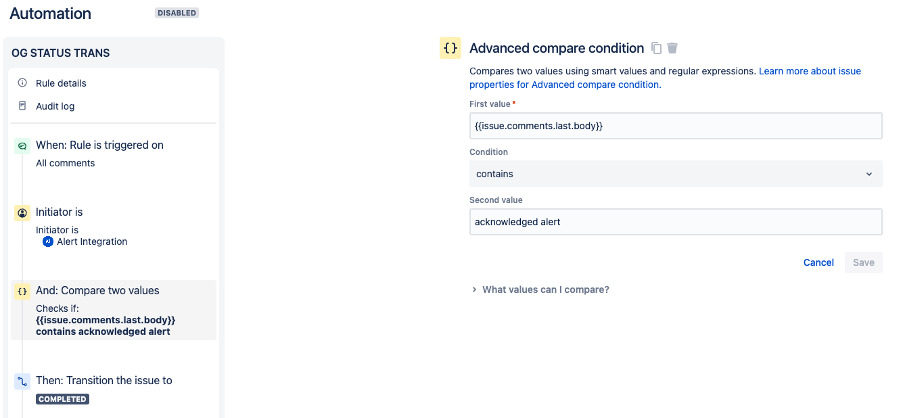JSM/OpsGenie: Move Jira Service Management issue to a certain status other than Done when corresponding OpsGenie alert is acknowledged or closed
Platform Notice: Cloud - This article applies to Atlassian products on the cloud platform.
Summary
Currently customer only has 2 options when sending OpsGenie alert's updates back to Jira either "Add comment to request" or "Set request status to done" and there is no option to include more statuses for alert's action. We are tracking the requirement to add more statuses in the below feature requests:
- OPSGENIE-157 - Getting issue details... STATUS
- OPSGENIE-605 - Getting issue details... STATUS
In the meantime, this knowledge base introduces a workaround for the same.
Environment
- Jira cloud integrated with OpsGenie.
Solution
Workaround overview:
- Add a comment to Jira issue when the alert is acknowledged or closed such as "Alert acknowledged" or "Alert closed".
- On Jira Service Management side, configure an automation rule that scans issue comments and if the comment matches the string that was passed on from the OpsGenie then the automation rule can transition the issue to the desired status.
Steps to configure the workaround:
In OpsGenie when using new Jira Service Management Cloud integration
- Login to your OpsGenie site URL.
- Go to Teams > Integrations > Select Jira Service Management integration.
- Scroll down and click on "Send alert updates back to Jira Service Management" then "Add update rule".
- Rule should be "If Alert is acknowledged in OpsGenie, add comment to request in Jira Service Management Cloud".
- Click Save & Done.
- The comment would be added to Jira issue by Alert integration user and will be in the following format "[Opsgenie] Esraa Mahmoud acknowledged alert: OG Comments for status transition - Test" as seen below.
In Jira Service Management
- Select the project integrated with OpsGenie and go to Project Settings > Automation > Create Rule.
- The Automation rule structure should be as shown below:
- Trigger - Issue commented.
- Condition 1 - User condition " If User who triggered the event = Alert Integration".
- Condition 2 - Advanced compare condition "If {{issue.comments.last.body}} contains acknowledged alert".
- Action - Transition issue to the desired status.
- Click Publish rule.