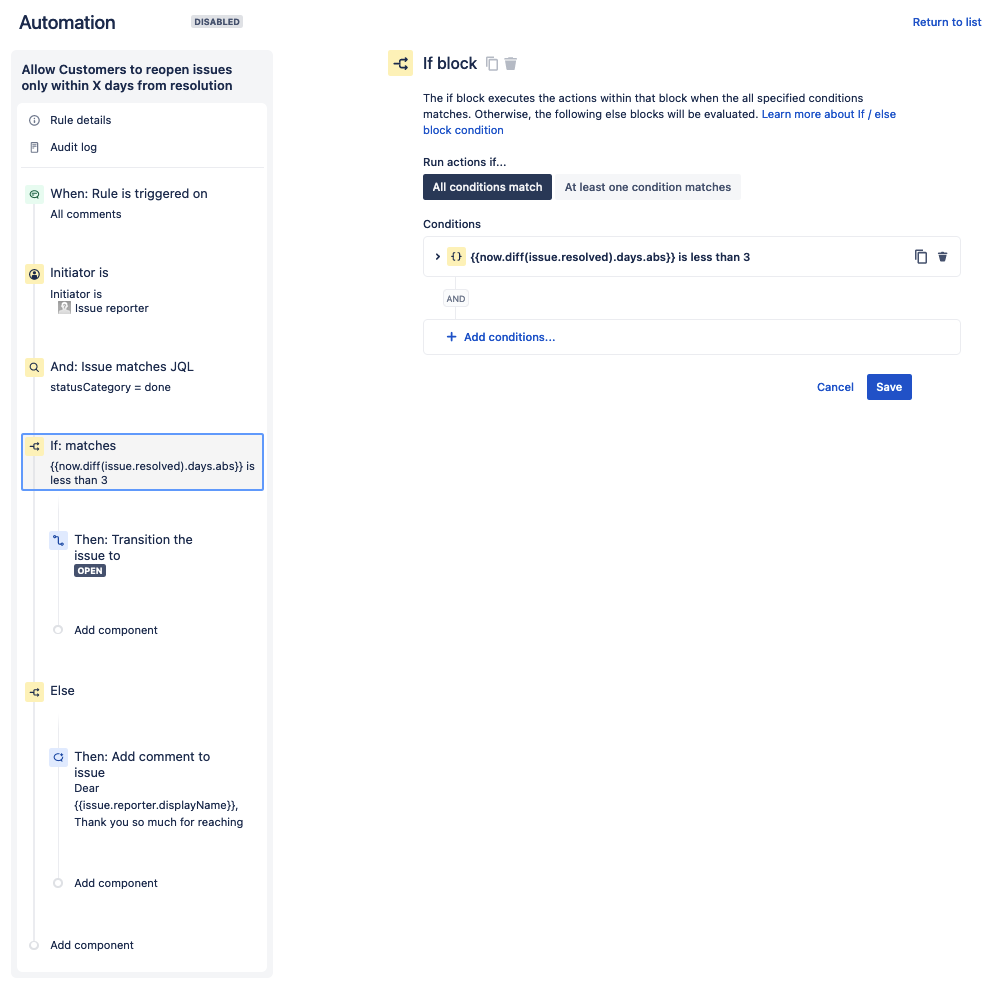Limit Customer Issue Reopening to X Days After Resolution
Platform Notice: Cloud and Data Center - This article applies equally to both cloud and data center platforms.
Support for Server* products ended on February 15th 2024. If you are running a Server product, you can visit the Atlassian Server end of support announcement to review your migration options.
*Except Fisheye and Crucible
Summary
Do you have customers who frequently reopen closed requests by adding comments? While this can be a convenient way for them to seek additional support, it can also be challenging to manage if the request has been closed for a long time.
You can define the amount of time for which a ticket can be reopened while providing a delightful customer experience that balances business and customer needs. This KB helps you setup an automation rule only to allow customers to reopen issues within X days from resolution.
Solution
In the below sections, you will find two methods for achieving this goal that you may use depending on your business logic.
- Method A using Workflow validators - This is recommended if you allow your customers to reopen issues using a workflow transition from the Jira application. Please note this method does not work well on the JSM customer portal.
- Method B using Automation - This is recommended if you allow your customers to reopen issues by adding a comment on closed requests. This also works well on the JSM customer portal.
Method A: Limit issues reopening using Workflow validators
For this section, we will assume you've setup a workflow that has a Reopen transition that allows your Customers to transition issues from CLOSED to OPEN. In this method, you will add a validator within this transition to only allow the transition if the issue was resolved within last X days.
Modify the workflow to limit the requests reopening to within X days
- Go to Project Settings > Workflows
- Find the relevant workflow for the relevant issue type, then click the Pencil icon on your right corner
- Select the relevant transition, then click Validators
- Click Add Validator, select Date Compare Validator, then click Add
- Configure the validator as needed (If you want to allow issues to be reopened only within 15 days from resolution, the condition would be Resolved > -Xd), then click Add
- Perform steps 4 to 6 on all relevant transitions
- Don't forget to publish the workflow draft!
Known Limitations
Transitions executed from the Jira Service Management Portal ignore validators, as stated in this documentation: Show a workflow transition in the portal.
We have an ongoing Feature request to provide this functionality: JSDCLOUD-5853 - Customer Portal Does Not Display Custom Validator Error
This means that this method won't work for you if you allow customers to reopen issues from the JSM Portal using a portal transition. But the method will work fine if the reopen transition is done by an automation rule triggered as a result of a comment added by the customer from the JSM portal (The rule execution will report an error due to failed validation)
Method B: Limit issues reopening using Automation
For this method, you can either edit the library default rule When a customer comments on a closed request → then reopen the request or create a new rule. However, make sure you don't have multiple rules performing the same actions.
This method doesn't need to have a workflow validator set. It requires adding a new Condition before transitioning the issue back, which will validate if the issue was resolved within the last X days. If this is not the case, it will add a comment for the Customer, asking them to open a new issue for this topic.
Create/Modify the automation rule to limit the requests reopening to within X days
- Go to Project Settings > Automations
- Add a new rule to be triggered for All comments
- Add a User condition to check if the comment is added by the reporter (You may choose the User who triggered the event is a customer condition as well depending on your use case scenario)
- User: The User who triggered the event
- Condition: is
- Criteria Reporter
- Add another JQL condition to check if the issue is in closed status using JQL "statusCategory = done"
- Next, add an IF/Else Block condition
- Within the If block add an Advanced compare condition with the following values
First Value: {{now.diff(issue.resolved).days}}
Condition: less than
Second Value: X - Add transition action to the If block after the condition has been met to reopen the issue
Within the Else block, add a new action (Comment on Issue) suggesting the customer open a new issue since the current issue is resolved for X days.
Make sure that the comment is public.
The following text has been used as an example, but please edit accordingly.Dear {{issue.reporter.displayName}},
Thank you so much for reaching out to us with your comment on this issue. We appreciate your interest in resolving this matter and would like to help you quickly.
However, as this issue has already been resolved and closed, it would be best for you to open a new ticket for this investigation. This way, we can efficiently address your concerns and provide the necessary assistance.
Rest assured that we value your feedback and are committed to resolving any issues you may encounter. Please let us know if you need further assistance opening a new ticket or have any other questions.
We appreciate your understanding and look forward to hearing from you soon.
Best regards,
The Technical Support team
- Within the If block add an Advanced compare condition with the following values
- Click on Save and Turn it on
Here is an example of the Comment a customer would see if trying to reopen a long-time closed request:
You can also import the following rule and adapt it to your business case: allow-customer-reopen-within-x-days.json
Reference article on how to import the above rule to your site - Import and export Jira automation rules The rule is in a disabled state so that it doesn't run automatically before making the necessary changes are made to suits your needs and the necessary testing is done.
Next, It's important to select the right Project Scope after importing the new rule. Also, leave the Import rule owners unchecked.
Contact Atlassian support if you have any questions.