Message "There's no Jira application link set" pops up and "Select Object schema" list is empty when configuring Insight Macro for Confluence
Platform Notice: Data Center Only - This article only applies to Atlassian products on the Data Center platform.
Note that this KB was created for the Data Center version of the product. Data Center KBs for non-Data-Center-specific features may also work for Server versions of the product, however they have not been tested. Support for Server* products ended on February 15th 2024. If you are running a Server product, you can visit the Atlassian Server end of support announcement to review your migration options.
*Except Fisheye and Crucible
Summary
Problem
While attempting to configure Insight Macro for Confluence with the steps below, a pop-up with message "There's no Jira application link set" appears on the screen. If you dismiss the message and click on "Select Object Schema", the list is empty instead of showing all available object schemas from Jira.
Create/edit a Confluence page.
Open the macro browser.
Select Insight objects macro.
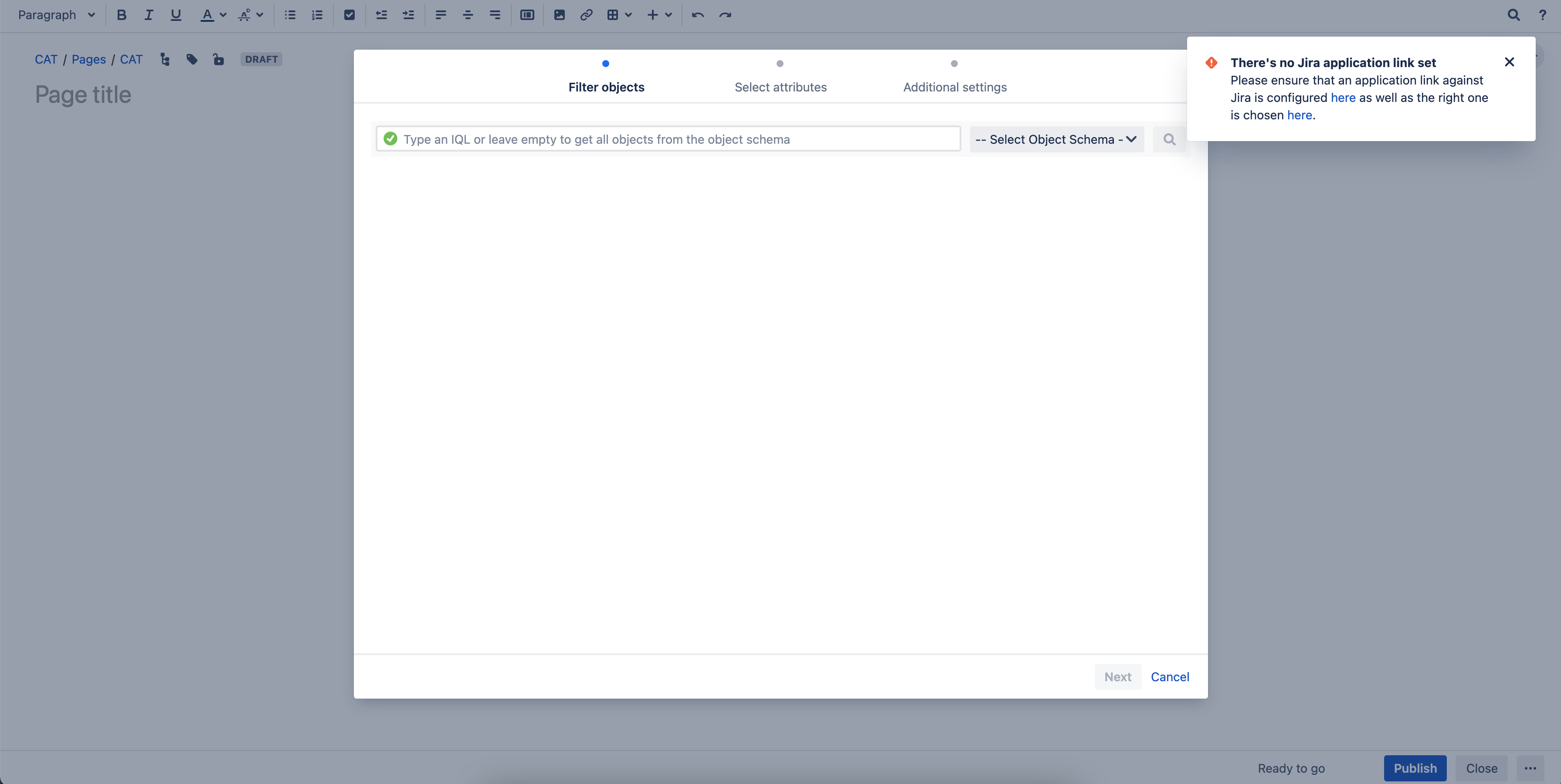
Diagnosis
Environment
An application link between Jira (where the targeted Insight schema can be found) and Confluence exists and with "Connected" status, which means the application link is working fine
The authentication type used for the application link is OAuth (impersonation) but Jira and Confluence do not share the same user base
The user that can reproduce this behaviour does not have an account in Jira with the same username
Diagnostic Steps
Bring up the browser developer tools > Network before selecting the macro. With the issue reproduced, we can see the HTTP 401 status code which means the request needs valid authentication credentials to be completed
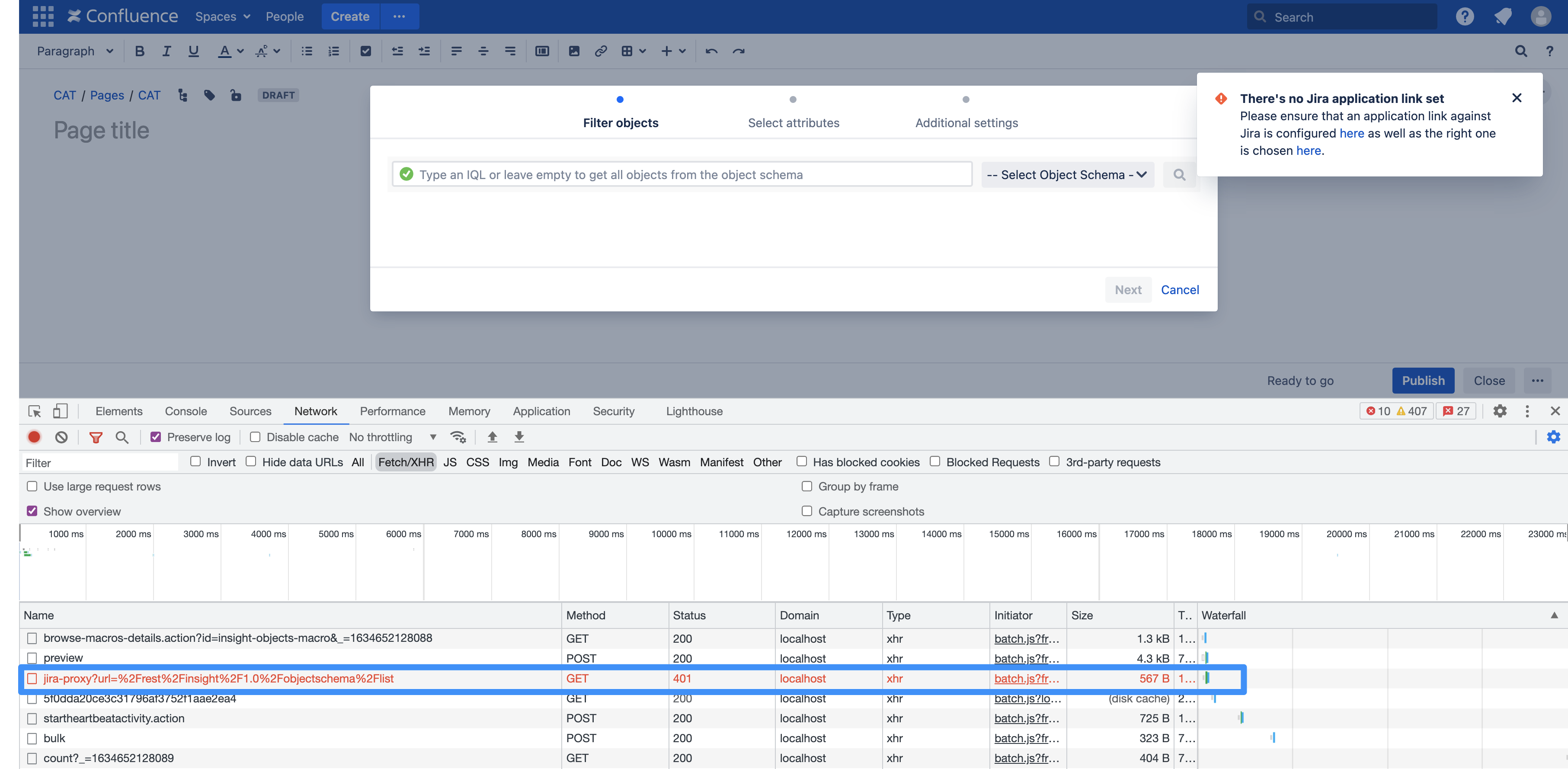
Cause
The Confluence user performing the action above is not authenticated in Jira to allow the connection to be made to retrieve the schema info
Solution
Workaround
In Confluence, log in and perform the action above as a user that exists in both Confluence and Jira with the same username and sufficient permission to retrieve Insight object schemas and objects.
Resolution
If Jira and Confluence do not share the same user base, OAuth without impersonation is recommended. See OAuth security for application links for more information about the options.
As a Confluence admin, log in to Confluence and edit the Jira application link.
Change the authentication type to OAuth.
As a Jira admin in Jira, edit the Confluence application link and change the authentication type to OAuth.
Make sure the application link status is Connected on both Confluence and Jira.
As another Confluence user, log in to Confluence and create/edit a page to create an Insight macro configuration.
The user will be prompted to log in to Jira to approve the authentication. Upon the approval on Jira side, the user will be able to select an Insight object schema in the macro and complete the configuration.
Was this helpful?