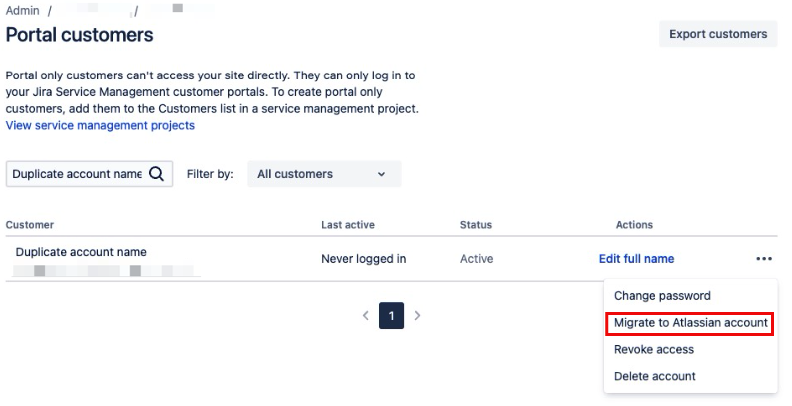Problems with permissions and access due to duplicate accounts
Platform Notice: Cloud - This article applies to Atlassian products on the cloud platform.
Summary
Learn why having an Atlassian account and a portal-only customer account with the same email can cause problems.
What is a duplicate account?
A user has duplicate accounts when an Atlassian account and portal-only customer account exist for the same email address in your site.
How can the same email end up with two accounts?
This situation occurs when the user is invited to the site as a portal-only customer account and an Atlassian account using the same email address is added to the site afterwards, causing duplicate accounts to exist for the same user.
Known problems caused by duplicate accounts
There are several side effects for users with duplicate accounts, which include:
- Not being assignable in tickets even having the Service Desk Team project role.
- Unable to login to the customer portal.
- Duplicate entries under user-picker fields and filters.
- Unable to see their own requests on the customer portal.
- Not receiving notifications properly.
- Can't submit tickets through email.
Identify if a user has duplicate accounts
This procedure is different depending on your site's user management experience.
To find which user management experience you are using, compare from your organization at admin.atlassian.com:
Original | Centralized |
As a site administrator or organization admin, Users is found under Product site. | As an organization admin, Users is found under Directory tab. |
For the centralized user management experience:
- Select Directory and Users options from the above screenshot.
- Filter for the corresponding account's email address.
- If it doesn't show up as an active account, the user has no duplicate accounts and you can skip the next steps.
- If it shows up, proceed to the next step.
- Select Products at the top menu.
- Click your site's name under the sites and products section on the sidebar.
- Choose the Portal-only customers.
- Filter for the account's email address on the portal customers page.
- If it doesn't appear or appear with the Inactive status, there's no duplicate accounts for this user.
- If it appears and has the Active status the user indeed has duplicate accounts.
For the original user management experience:
- Select Users.
- Filter for the corresponding account's email address.
- If it doesn't show up as an active account, the user has no duplicate accounts and you can skip the next steps.
- If it shows up, proceed to the next step.
- Choose Jira Service Management option from the sidebar.
- Filter for the account's email address on the portal customers page.
- If it doesn't appear or appear with the Inactive status, there's no duplicate accounts for this user.
- If it appears and has the Active status the user indeed has duplicate accounts.
How to fix a duplicate account problem
From your site's portal customers page (accessed using the steps described in the section above), click More actions (•••) and select the Migrate to Atlassian account. Read the notice and click to confirm the migration.
You can review the documentation for this process in Migrate a portal-only customer to Atlassian account.
The following feature request relates to the problem described in this article: