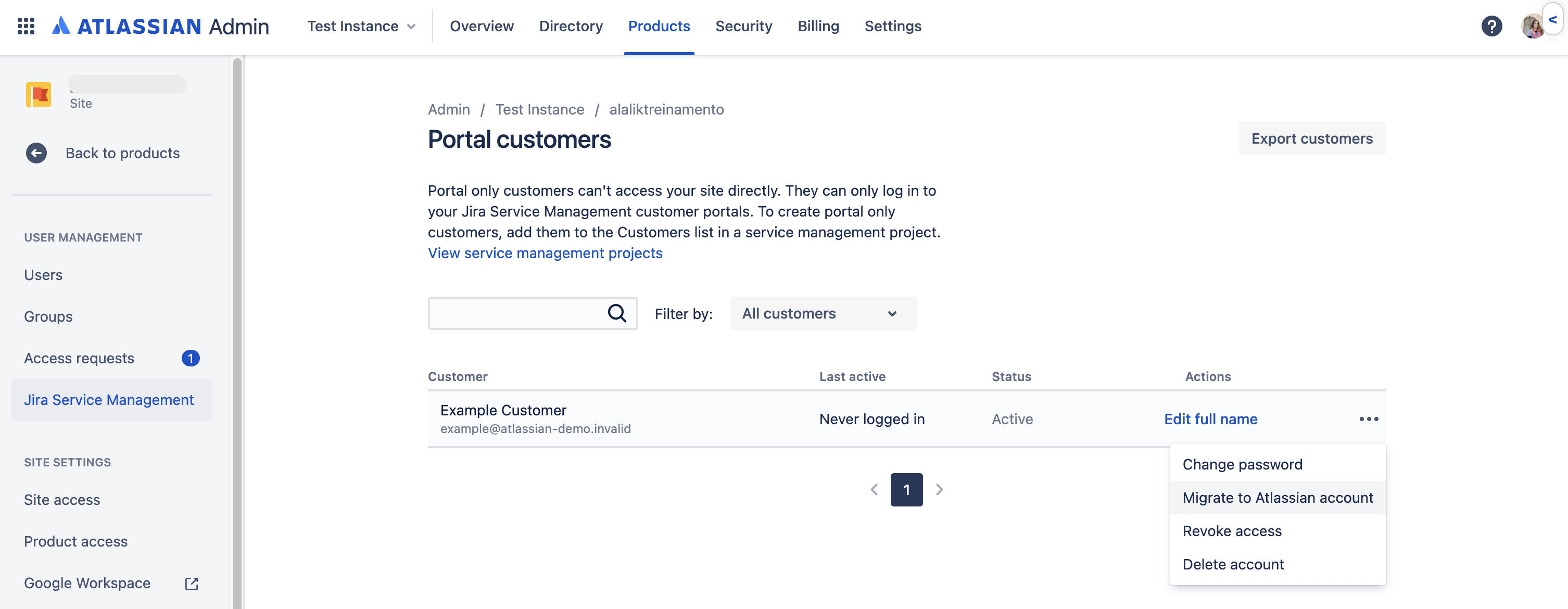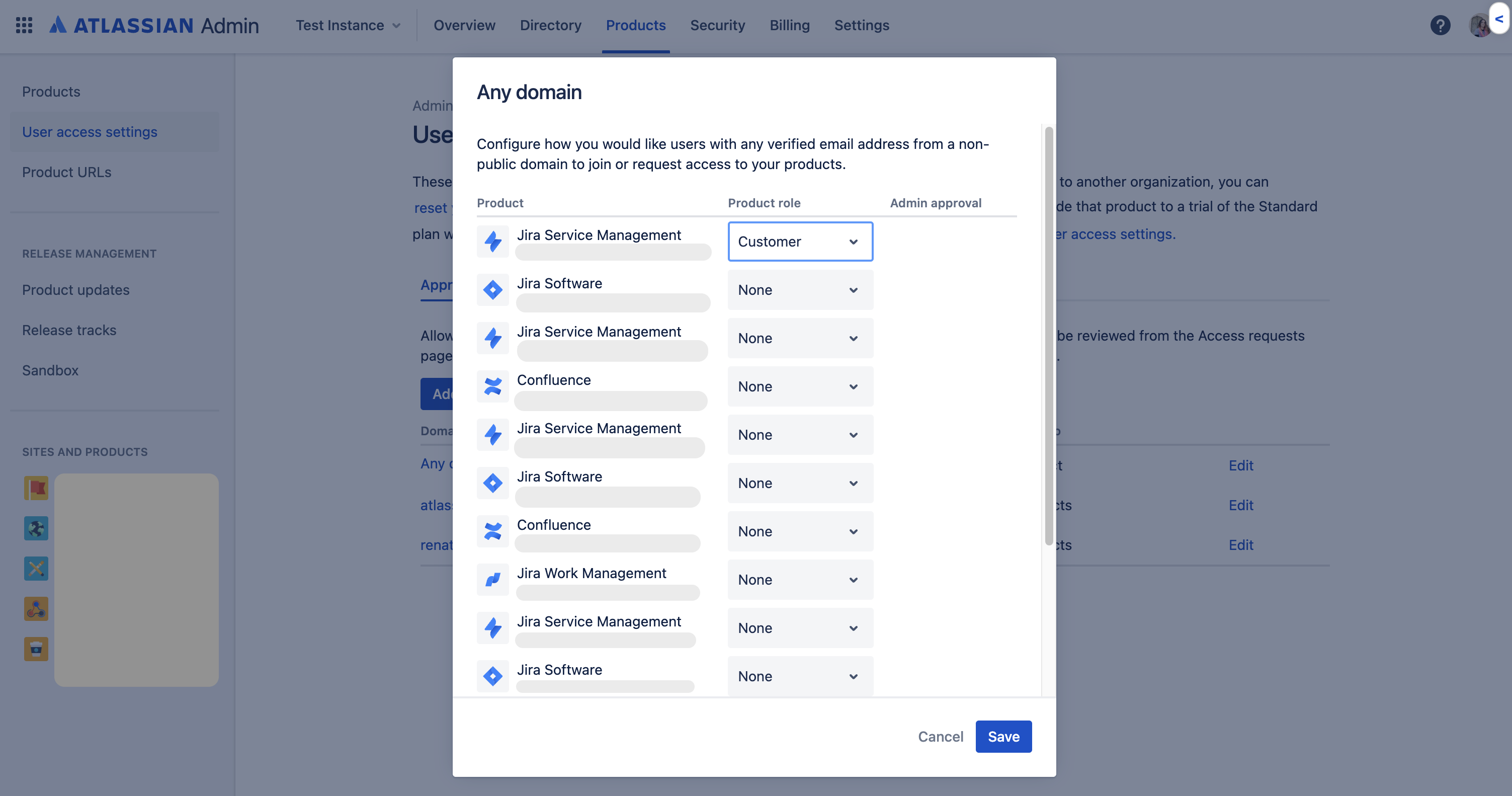Restricting JSM Knowledge Base articles to a group of customers
Platform Notice: Cloud - This article applies to Atlassian products on the cloud platform.
Summary
When you link a Confluence space to a JSM project, Jira's settings make its articles visible to all logged-in users or Only Confluence users. There is no option to restrict articles to specific customers.
This article offers a workaround solution using Confluence to restrict access to KB articles in JSM. It will only work seamlessly if your help center is accessed exclusively by users from specific known domains.
Before you jump in
These steps can only be followed if you have org admin privileges.
The only way to manipulate JSM access to KB articles is by restricting the article access to all users and granting specific users/groups access in Confluence, and the access can be granted only to Atlassian accounts, as those can be nested into user groups. Portal-only customer accounts (Also known as External Accounts) won't have access to the restricted articles via the portal, so these accounts should be only provided to the users with the least amount of access required.
Ensuring customers who require access have Atlassian accounts
- For existing customers that will require access into the restricted content, you may to migrate your portal-only customers to Atlassian account.
- Under Products, access your site administration area (https://<sitename>.atlassian.net/admin).
- On the left sidebar, click Jira Service Management or Portal customers.
- Find the user and click ••• > Migrate to Atlassian account.
- For new users, change access settings for your customers to ensure Atlassian Accounts will be created to any users that require access into restricted content.
- In Jira, go to Settings > Products > Customer access.
- Enable the use of approved domains to grant customers access to the help center with Atlassian accounts (Internal), more on this below.
- Portal-only accounts (External) can be created for new customers, which won't need access into the restricted KBs:
- In the site user management area (https://<sitename>.atlassian.net/admin) go to Products > Site access settings.
- Add your domains and assign product access accordingly. For domains which users will require access into restricted KB content, ensure they are added to the list granting Customer Access in JSM.
- "Any domains" is a catch all rule that will apply to any non-listed domain, if JSM Customer Access is granted to it, then all users will be considered eligible for Atlassian Accounts, according to step 2b. Users from a managed domain in Atlassian may sign up if granted customer access.
- You may want to create a group (or more) to nest customers to facilitate restricting access in Confluence.
Restricting spaces/article access in Confluence
- Access the article through Confluence.
- Click the lock icon. (or elipses button > restriction)
- Set Only specific people can view or edit.
- Add specific users or groups, granting view permission.
- Apply.
We have feature requests to improve access management into KB articles in JSM: